Eyeglass Getting Help Guides Publication
How to download Software
Home

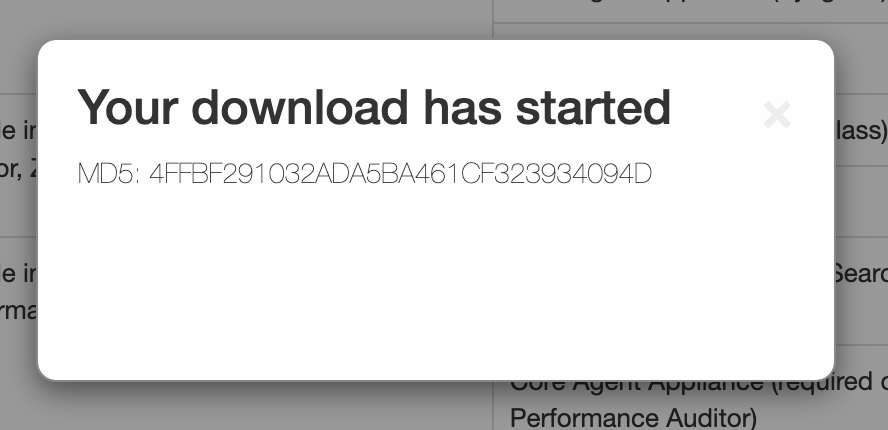
Software Download Steps
- Software downloads of OVF images and offline installation upgrade files are available from the support site https://support.superna.net and require a support site login account. We do not provide direct software download links.
- Create a support account. Instructions on how to create an account are located here.
- Locate the Eyeglass software download section by scrolling down after logging in.
- Click the Download the latest Superna software menu option. You'll be redirected to a page displaying all the Superna software available for download and their corresponding links (the screenshot below presents just a fraction of the available content).
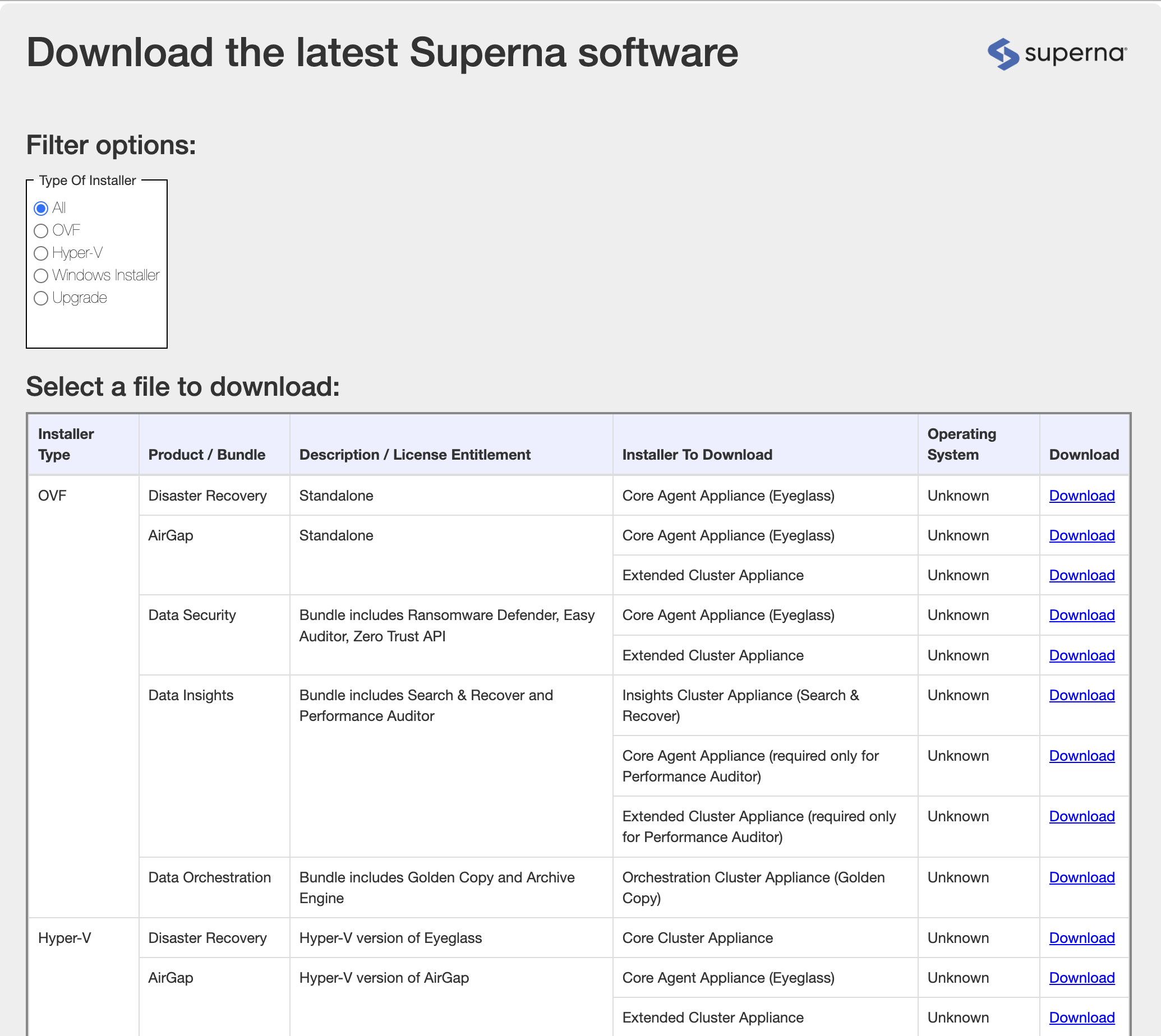
3. Choose the desired software, then click on the Download link on the right of the table. Depending on the installer type, the following cases could occur:
a. For an OVF installer type, an EULA is displayed:
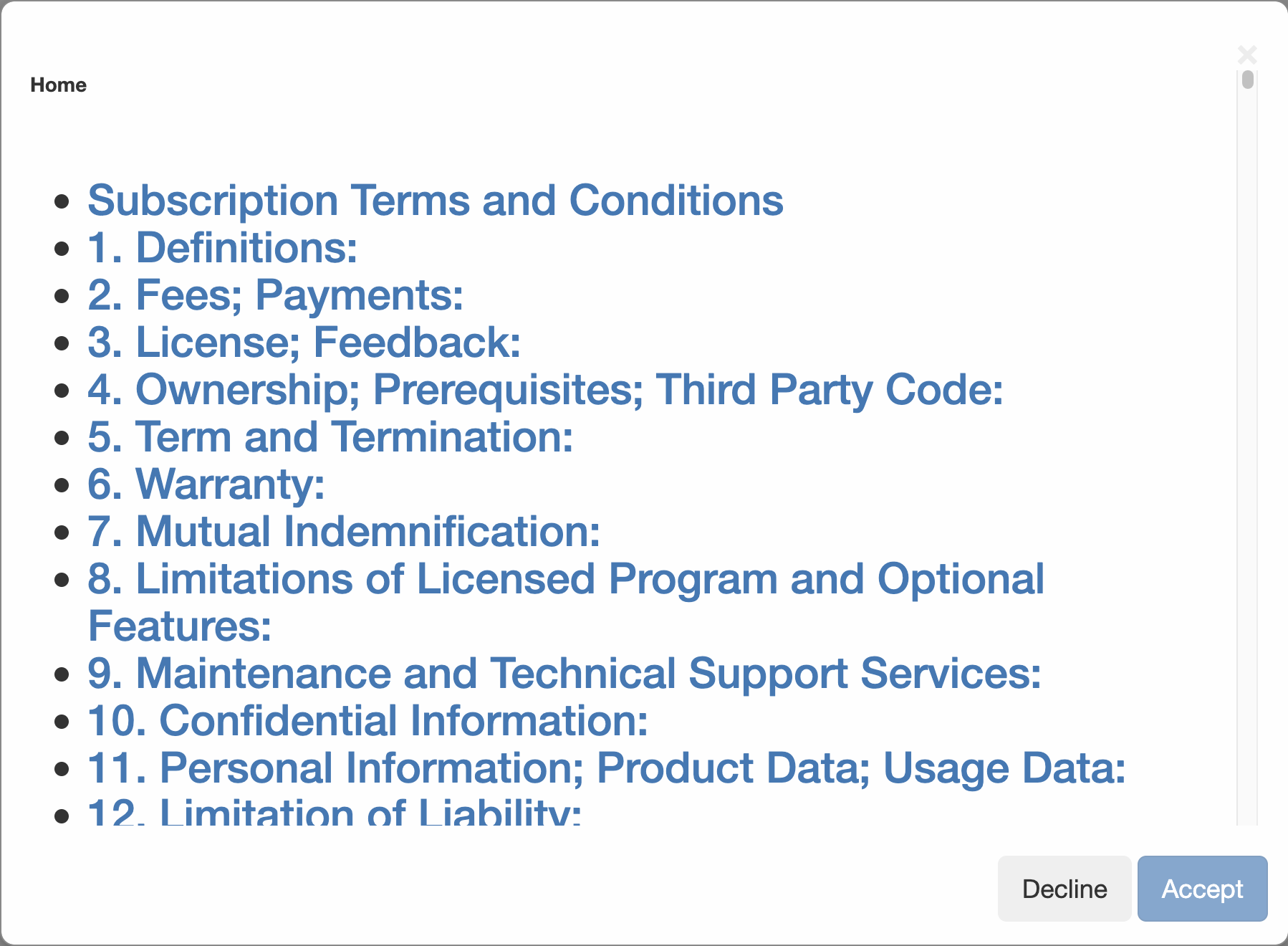
b. For an Upgrade installer type, a window with the Appliance ID is displayed:
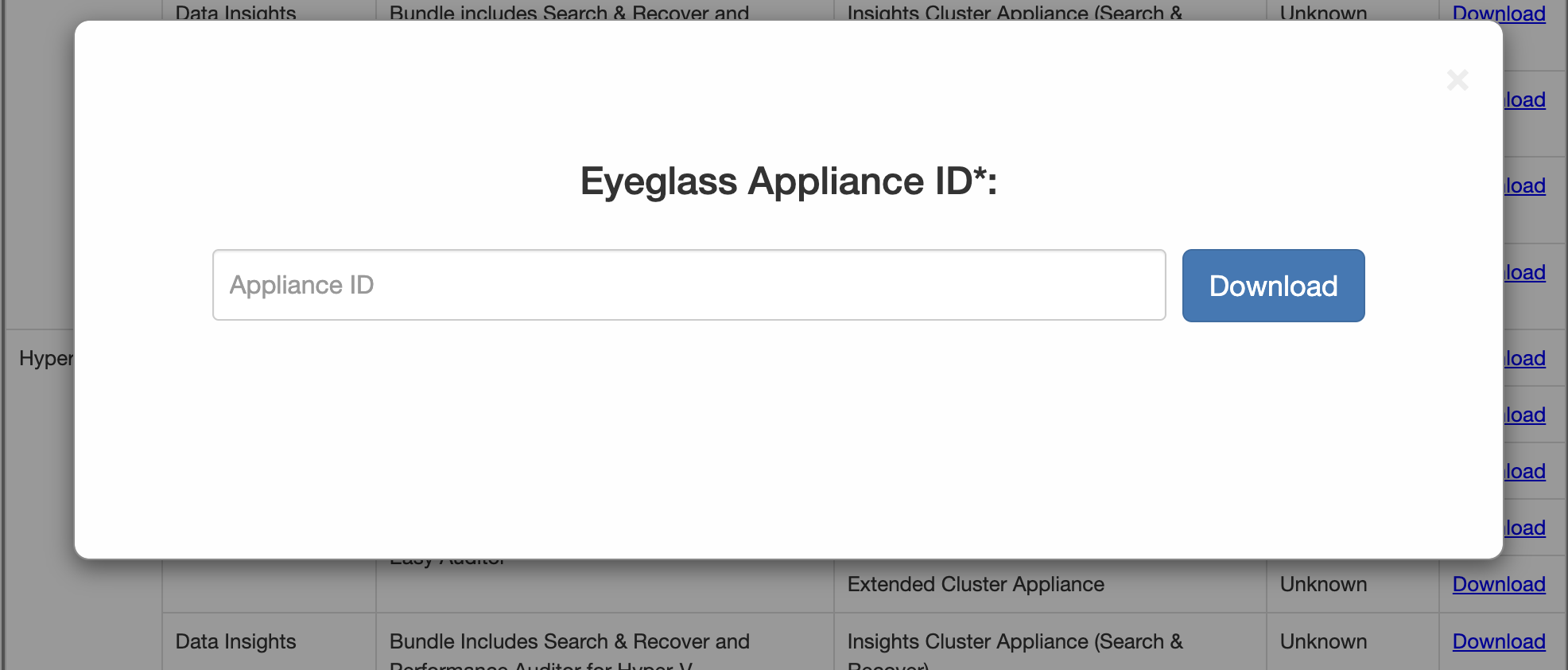
4. Select the download location

Also the MD5 checksum for the installer is displayed, so you'll want to compare it with the downloaded installer checksum
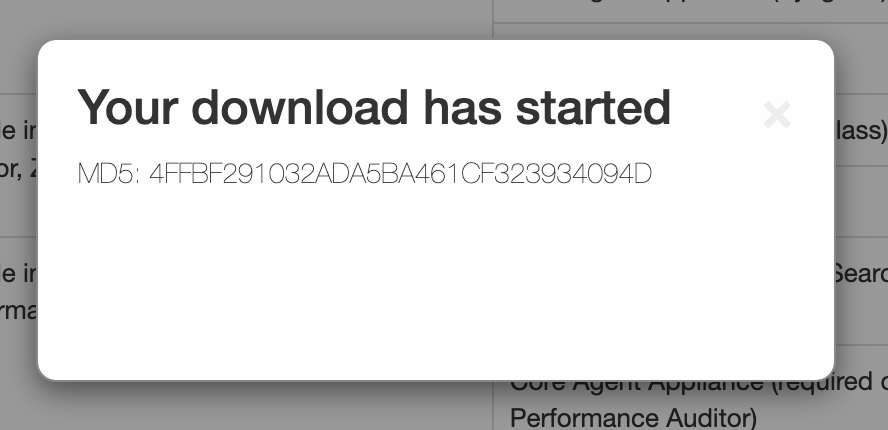
Your browser should start the download immediately. If the download does not start, it is a firewall issue blocking access to the download site.
© Superna Inc