Eyeglass Getting Help Guides Publication
How to Raise an Eyeglass Support Request
Home
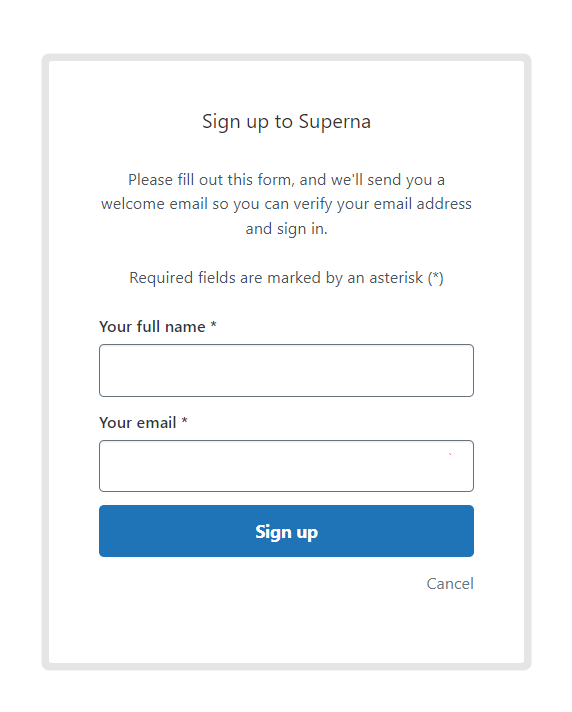
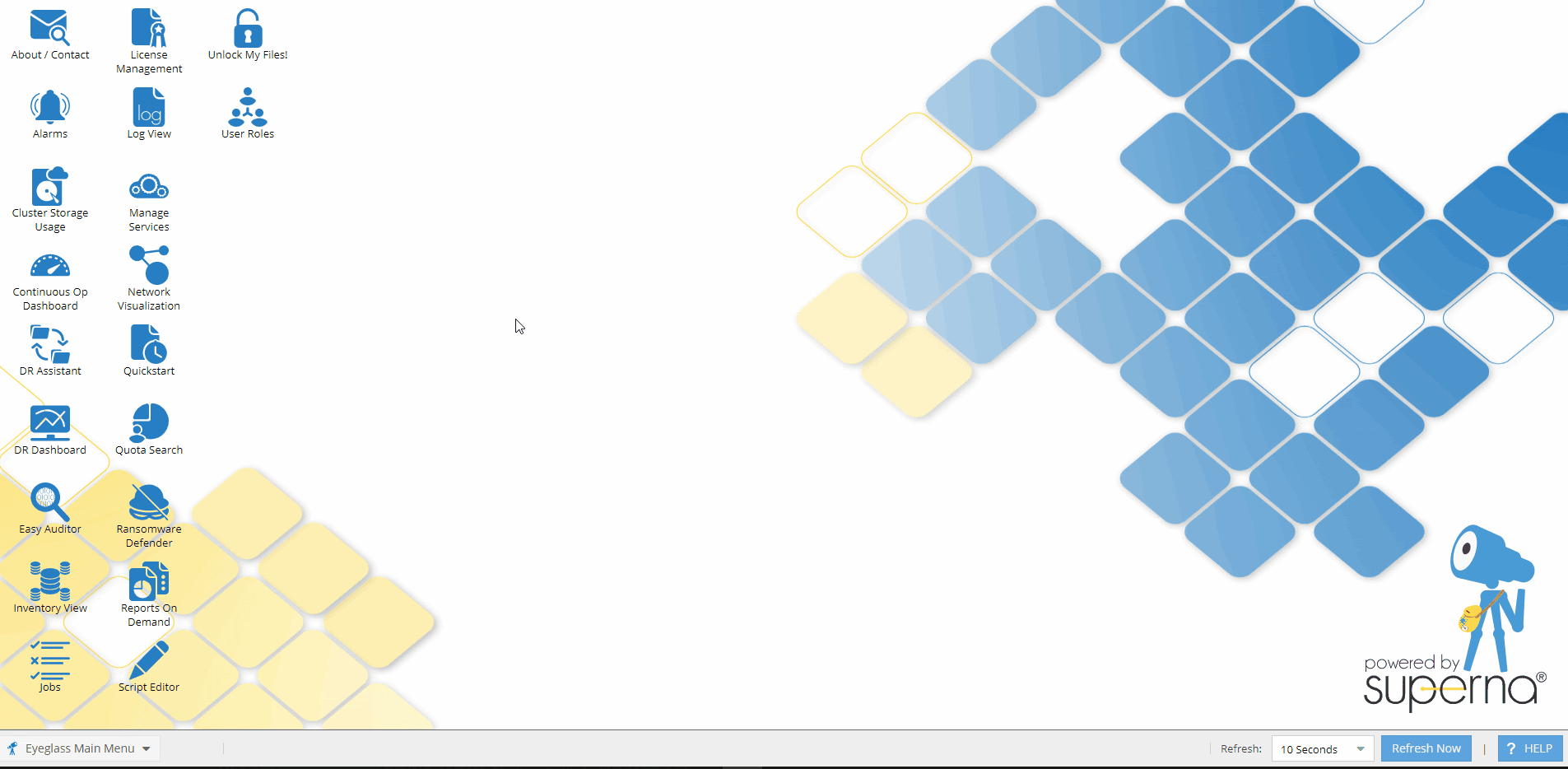
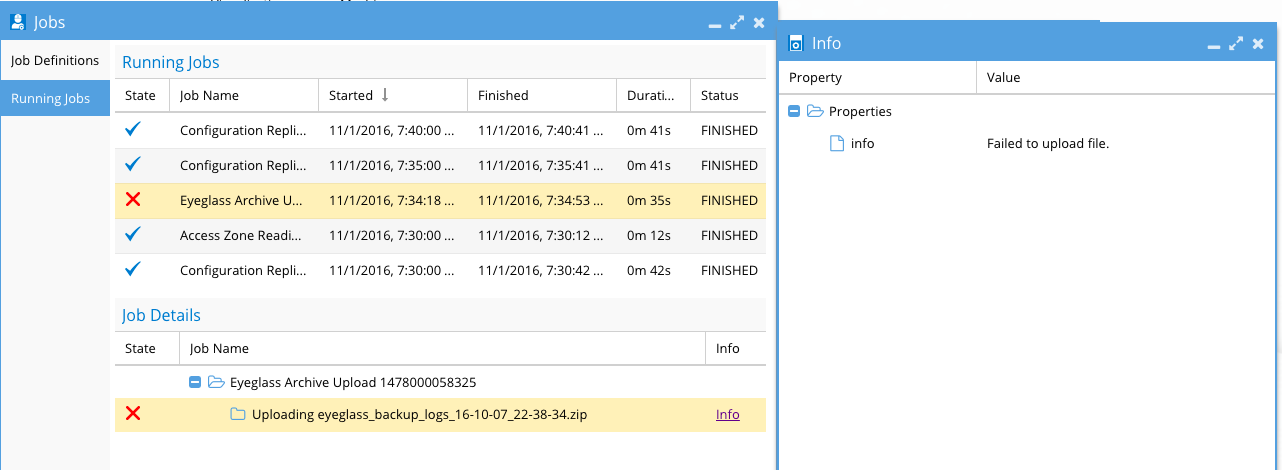
© Superna Inc
How to Raise an Eyeglass Support Request
- Sign in for the Support Account
- Submit a Request
- Eyeglass Full Backup
- ALTERNATE UPLOAD INSTRUCTIONS for All Eyeglass versions
Sign in for the Support Account
- Go to support.superna.net
- If you already have an account - Sign in using one of the following options:
- Sign in with one of your existing accounts on social media
- Using your Email and password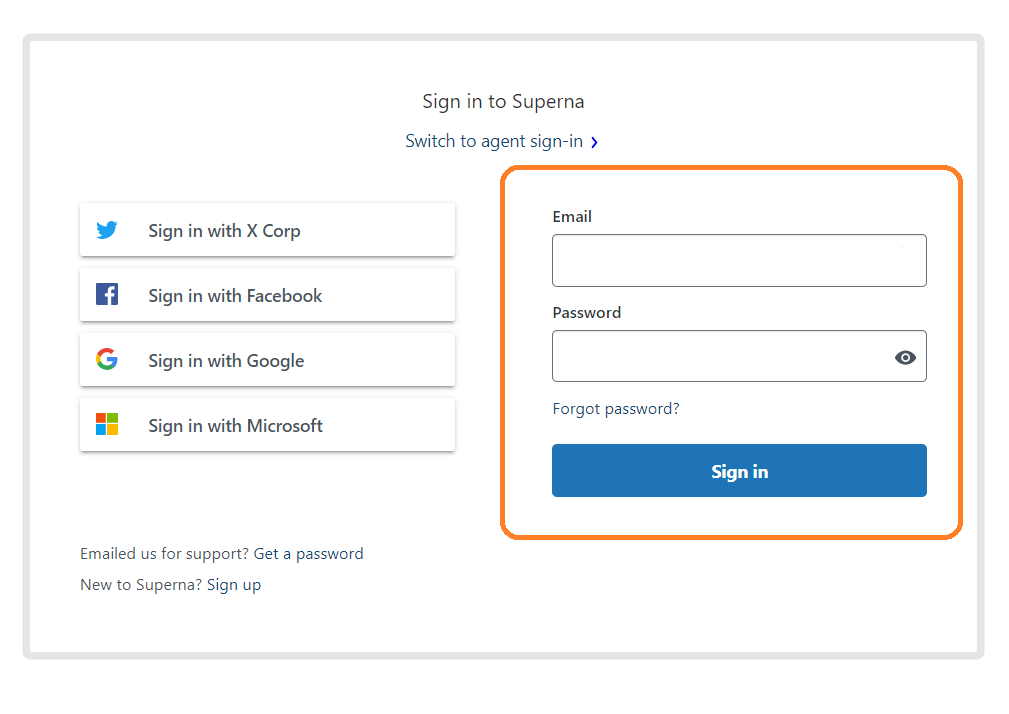
- If you don't have an account, select the Sign-up link
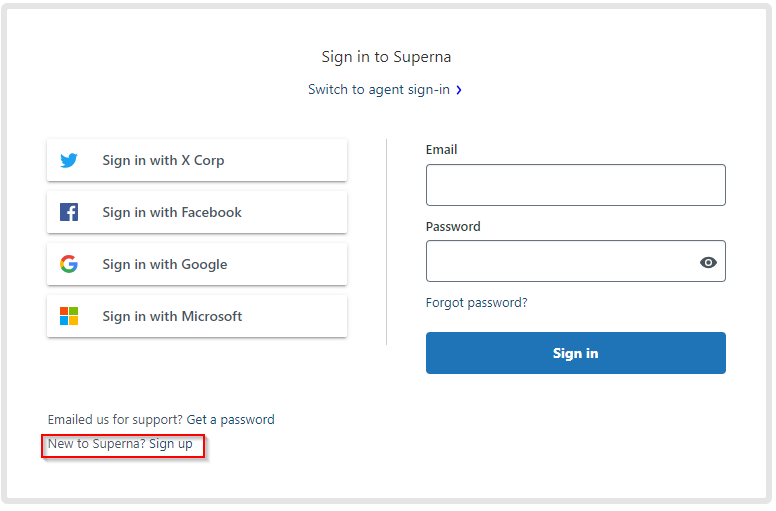
- Fill in your name and email address, verify text, and Sign up.
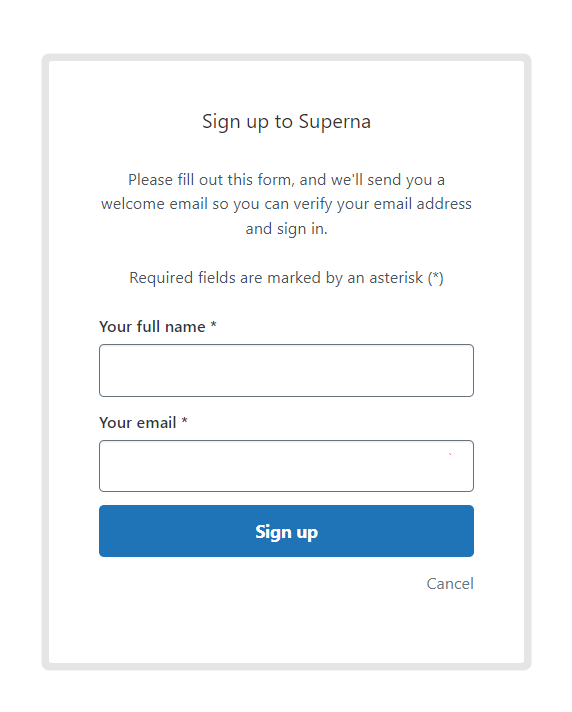
5. You will receive an email with instructions to verify your account.
6. Sign In to support.superna.net with your support account and password.
Submit a Request
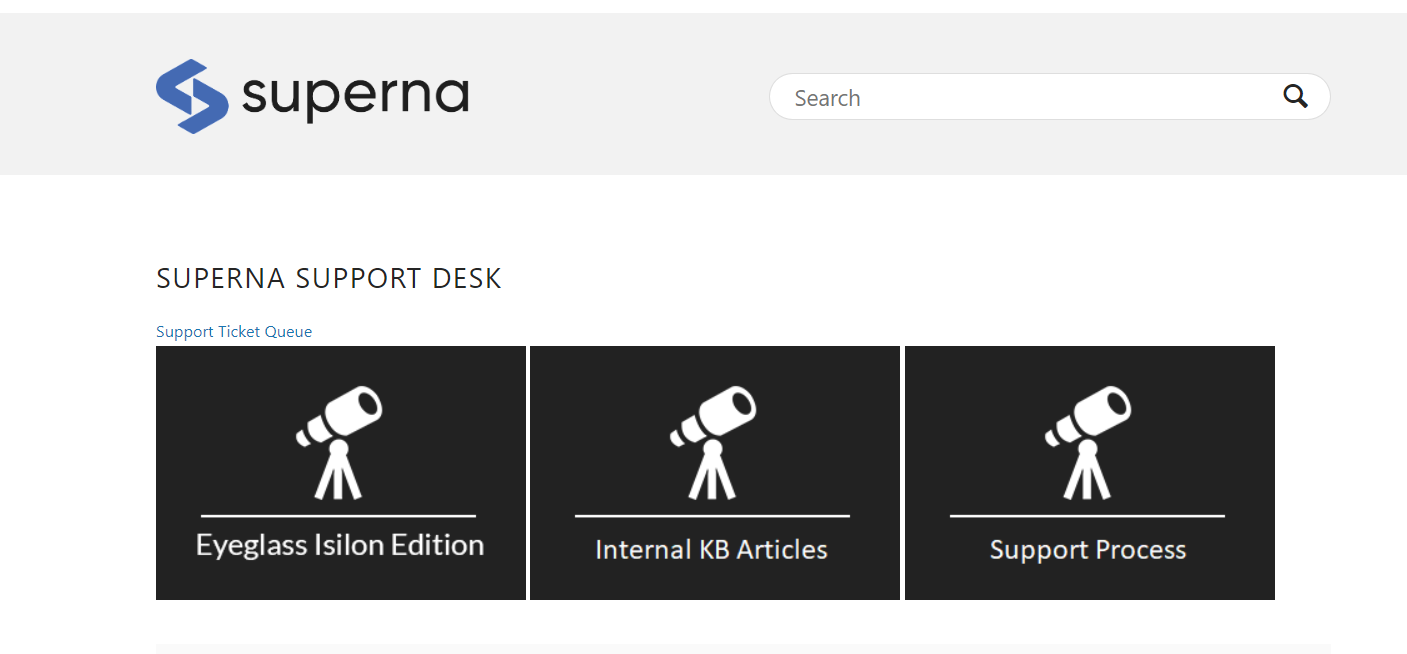
Hints:
Product Name: Eyeglass PowerScale Edition
appliance ID: Found in the About / Contact window on your Eyeglass PowerScale Edition web page
EMC Site ID: ID assigned by EMC for the PowerScale clusters related to the support request
Eyeglass Full Backup
Follow these steps in order to collect a full Eyeglass backup, including Eyeglass configuration and log information:
- Login to your Eyeglass appliance webpage.
- Open the About / Contact window (located in the lower left corner).
- Click the Backup option (below Contact Us).
- Uncheck and include screenshots if you do not want to include screenshots in the Full Backup file ( enabled by default).
- Click the Create Full Backup button.
- If you have internet connectivity on the Eyeglass appliance, you can upload directly by following Step 7; otherwise, please follow Step 12.
- Select the latest created Support Backup file and click "Upload Selected Files to Superna Support".

|
NOTE: The restore backup is only used for restoring an appliance to a new appliance for upgrade or recovery. |
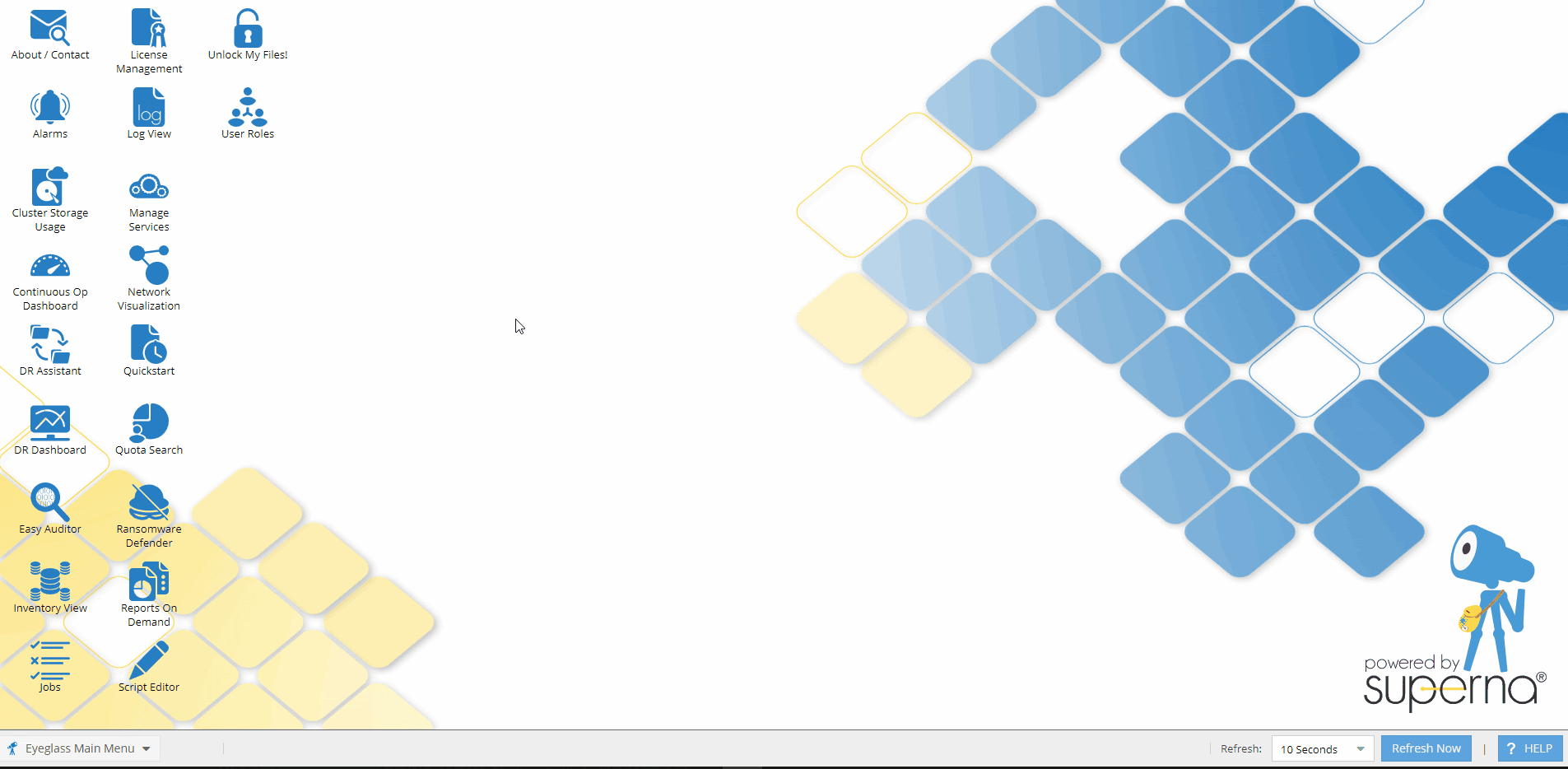
When you see the Success message; please click OK.
8. You can see the progress of backup file upload via the Eyeglass Jobs window → Running Jobs
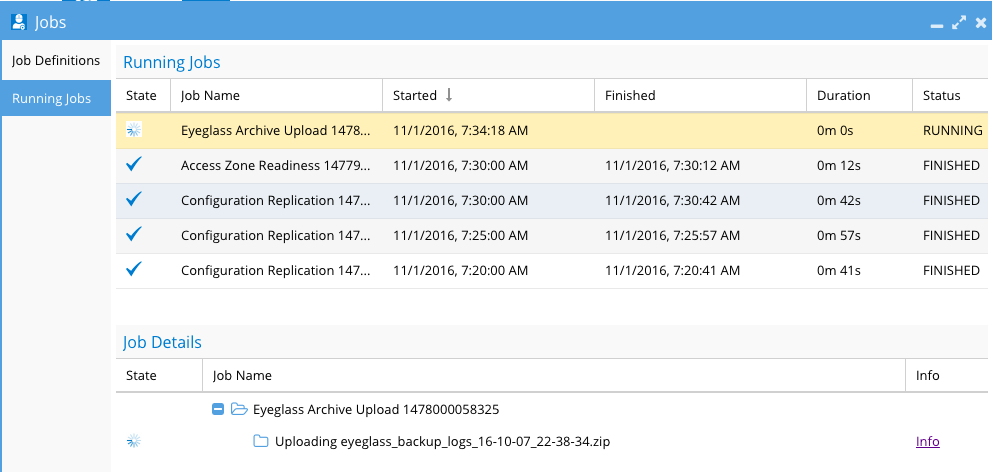
9. If the Running Job succeeds, the backup archive has been uploaded to support, and procedures have been completed.
10. If an Error or failure to upload occurs (see screenshot of failed upload). Continue on to the next ALTERNATE upload instructions below.
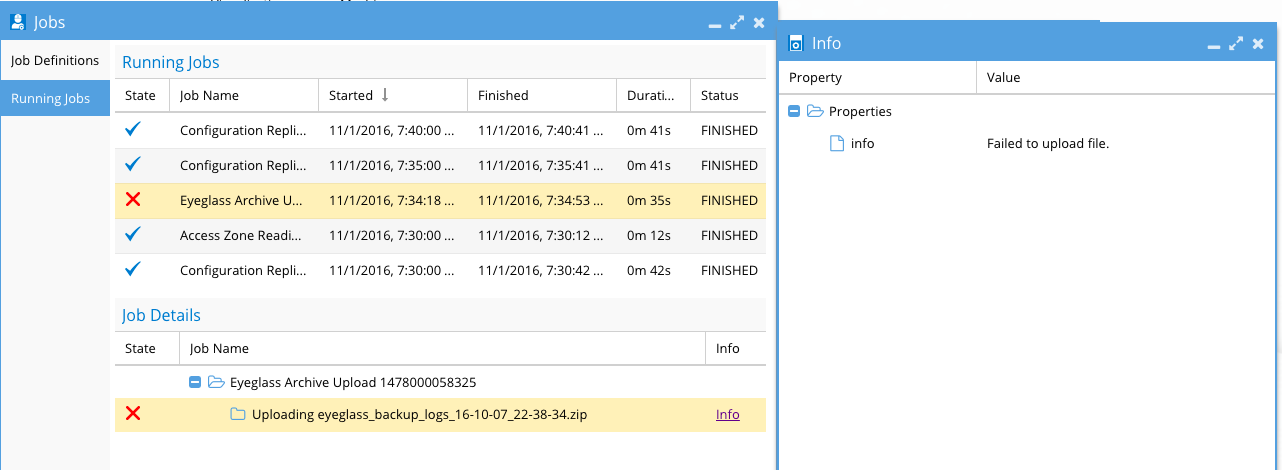
ALTERNATE UPLOAD INSTRUCTIONS for All Eyeglass versions
- Login to the support portal with a valid account https://support.superna.net.
- Scroll down the page until you see the upload support data section:
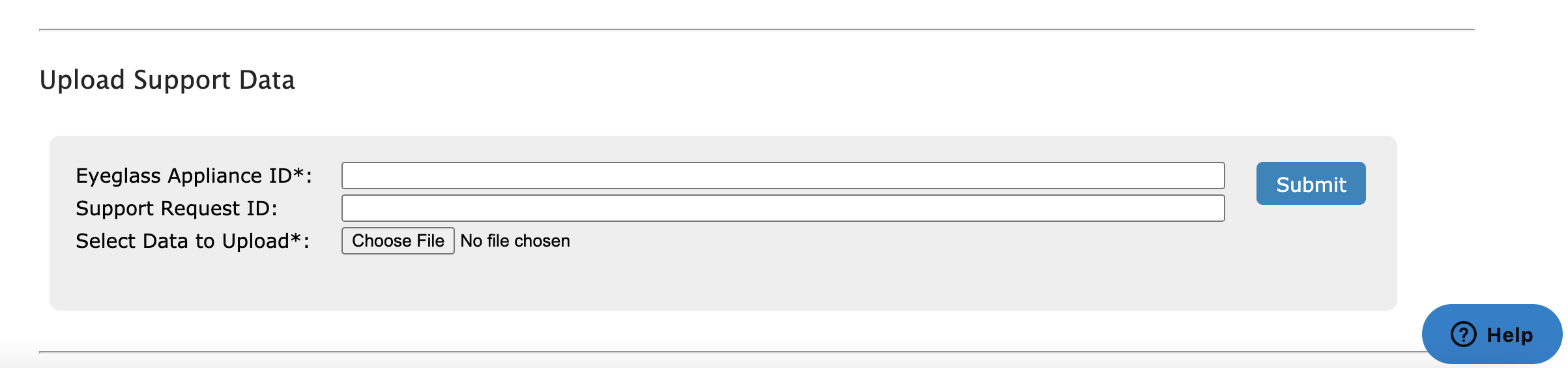
- Enter the appliance ID Into Field 1 (Required).
- Get the appliance ID from the Eyeglass desk top "About Eyeglass", (bottom of the page) and copy this string into the appliance ID field. NOTE: Make sure to remove any leading spaces or trailing spaces when pasted into the form, or the upload will fail to find the appliance ID)

- Support Request ID - This is your Case Number. (optional but recommended this notifies support automatically after your logs are uploaded).
- Find the file and click submit.
- Update the ticket that the upload is completed.
- Done.
© Superna Inc