Cluster OneFS Upgrade is between Major Release Version Eyeglass Procedures
- Description
- How To Video
- Read Me - Upgrades to 8.2 or later releases
- Upgrade Procedure
- Upgrade Target Cluster First Step:
- Upgrade Source Cluster Second Step:
- What you need to know in Mixed mode Onefs Releases on Source and Target Clusters
Description
The following is the procedure for performing site cluster rolling upgrade from one release to a new major release of OneFS.
How To Video
Read Me - Upgrades to 8.2 or later releases
- NOTE: As of OneFS 8.2 or later the cluster does not support API calls to the SSIP (subnet service IP). Please ensure you are using an IP address from a pool that has System Access Zone assigned to it (Example: IP from the Management Pool). The pool should be configured as a dynamic pool so that the IP address will failover to other nodes in the cluster.
- You should change the Eyeglass IP before upgraded to 8.2 or later releases. Use the steps below.
- Login to Eyeglass WebUI
Goto Inventory View
Right-click on cluster each cluster, and a context menu should open
Select Edit on the context menu
In the Edit Managed Device window, select ALL text (do not edit the ip address replace all text) in the SmartConnect Service IP field and remove it and replace it with the appropriate IP address only for the given cluster.
Enter the eyeglass service account password used to add the cluster
Click Submit
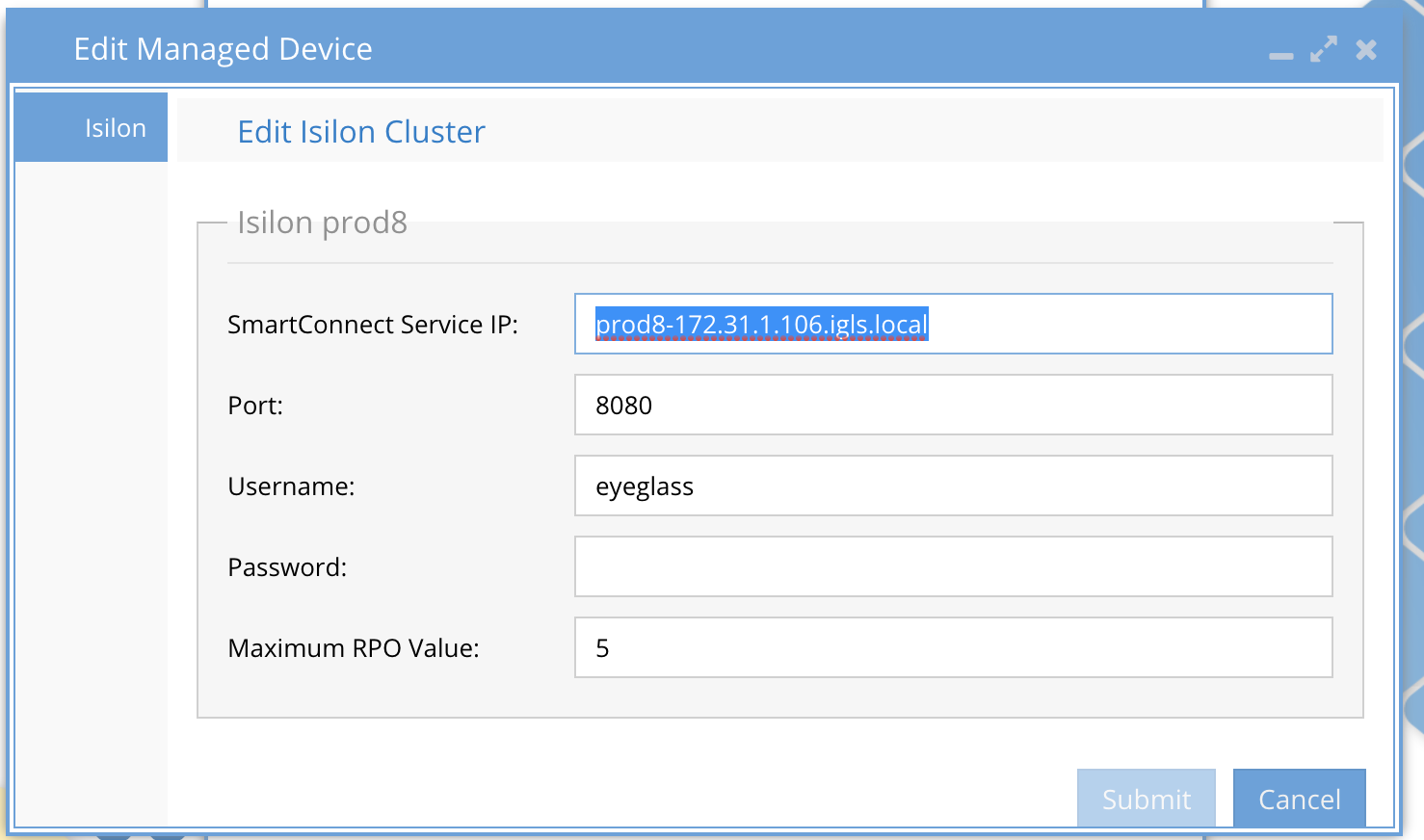
Upgrade Procedure
To upgrade both site’s clusters to a new Major OneFS release by performing upgrade on 1 site at a time. The plan is to upgrade the Target Cluster first and then follow by upgrade the Source Cluster.
Upgrade Target Cluster First Step:
- Verify that prior to upgrade, the Eyeglass has been configured properly and Eyeglass Jobs statuses are OK. No error.
- Prepare Target Cluster for Upgrade. Refer to EMC PowerScale documentation for detailed instructions, including:
- Pre-upgrade checks
- Supported upgrade paths from current OneFS release to the target release. Might need to upgrade to intermediate release before final upgrade to the target release.
- Download and store the PowerScale installer to the Cluster (e.g. /ifs/data folder).
- Disable Eyeglass Jobs temporary for upgrade process.
- Perform OneFS upgrade on Target Cluster. Eyeglass will report that the cluster is unreachable.
- Once upgrade process of Target Cluster has completed successfully, perform the following tasks to let Eyeglass manage the Target Cluster that now has new OneFS Release:
- Update the Eyeglass Admin role privileges on this Target Cluster by adding the additional permissions list in the document below:
- PowerScale Cluster User Minimum Privileges for Eyeglass
- Update the sudo privileges for the Eyeglass service account on this Target Cluster and review the document above.
- Restart Eyeglass sca service:
- SSH as admin user.
- Then sudo -s.
- Enter admin password.
- To stop: systemctl stop sca.service
- To start: systemctl start sca.service
- Verify: systemctl status sca.service
- Re-enable the Eyeglass Jobs.
- Manually Run with Run Now bulk actions menu from Jobs Window or wait until the next Replication Job has started. Once Jobs have completed, verify Eyeglass status is OK. No error.
- Verify all Jobs are green and DR Dashboard audit and readiness for zones status
- NOTE: At this point in the site cluster upgrade path, Eyeglass is now in mixed mode, which means OneFS API will use the lower cluster version api and takes priority when syncing configuration information from source to target cluster.
- Verify product functionality by following steps here.
Upgrade Source Cluster Second Step:
- Verify that prior to upgrade, the Eyeglass Jobs statuses are OK. No error.
- Target Cluster for Upgrade. Refer to EMC PowerScale documentation for detailed instructions.
- Perform Eyeglass Failover to Target Cluster. (see documentation for the mode of failover and follow the Failover Planning Guide and checklist).
- Verify Failover has completed successfully. No errors in the failover log.
- By default, all Eyeglass Jobs for Mirror Policies are in User Disabled state. If not disabled (e.g, have done failover and failback before), manually disable all Eyeglass Jobs temporarily during the cluster upgrade process.
- Perform OneFS upgrade on Source Cluster. Eyeglass will report that the cluster is unreachable, this is expected.
- Once upgrade process of Source Cluster has completed successfully, perform the following tasks to let Eyeglass manage the Source Cluster.
- Update the Eyeglass Admin role privileges on this Source Cluster by adding additional permissions listed in the document below:
- PowerScale Cluster User Minimum Privileges for Eyeglass
- Update the sudo privileges for the Eyeglass service account on this Source Cluster:
- Additional sudo permissions should be reviewed in the document above:
- Restart Eyeglass sca service:
- SSH as admin user.
- Then sudo -s
- Enter admin password.
- To stop:
- systemctl stop sca.service
- To start:
- systemctl start sca.service
- Verify:
- systemctl status sca.service
- Re-enable the Eyeglass Jobs from the Jobs icon
- Run or wait till the next Replication Jobs have started. Once Jobs have completed, verify Eyeglass status is OK. No error.
- Verify product functionality by following steps here.
- Restart Eyeglass sca service:
What you need to know in Mixed mode Onefs Releases on Source and Target Clusters
In this mixed mode (Any cluster version combination with 8.x 8.2 or 9.x added to the same eyeglass)
- Config is supported between clusters running lower version to higher version OneFS releases. To ensure you are running a supported release, consult the release notes for exact versions supported.
- Failover is supported.
- Failback is supported.
- Runbook Robot is supported.
- RPO reporting is supported.
NOTE: It is expect this mixed mode will be a temporary scenario before upgrading the source cluster (expectation is a period would be weeks to months at most). It is not intended to be a normal operating mode between replicating clusters
NOTE: if the only one pair of clusters managed by Eyeglass are mixed mode is still active for all clusters. Mixed mode API is disabled only once all clusters managed by Eyeglass are upgraded to the same Major release.
© Superna Inc