Advanced Settings
How to Change the Robot Scheduled interval
See Eyeglass Administration Guide igls adv failover timeout section
Manual Export Create for Runbook Robot
In some cases, creating the NFS export used by the Robot should be disabled on each run of the Robot job and allow manual export creation to be done.
Follow these steps only when directed by support:
- Open Eyeglass shell from main menu.
- Enter command “igls adv runbookrobot set --createExport=false”.
- This will require manual export create on the Robot policy path with root client set to the IP address of the Eyeglass appliance.
- Configuration sync will sync the export once created on the cluster with the enabled policy
Multiple Robot Feature Support (Hub and Spoke)
Testing multi-site replication topology:
A -> B
A -> C
set it up as follows:
cluster A
policy 1 = source path 1 to cluster B
policy 2 = source path 2 to cluster C
Hints pool mapping setup:
| Source | Target | |
| A → B | igls-01-prod | igls-01-dr |
| A → C | igls-02-prod | igls-02-dr |
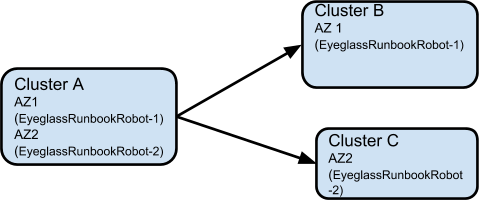
Multiple Robot Feature Support (Chain)
Testing multi-site replication topology:
A -> B
B -> C
set up as follows:
cluster A
policy 1 = source path 1 to cluster B ,
cluster B
policy 2 = source path 2 to cluster C ,
Hints pool mapping setup:
| Source | Target | |
| A → B | igls-01-prod | igls-01-dr |
| B → C | igls-02-prod | igls-02-dr |
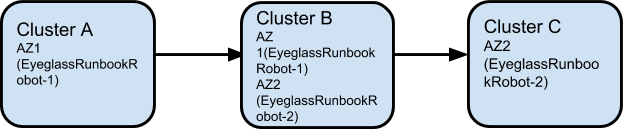
Run Multi site Runbook job
- Further details for prerequisite step before execute Runbook Robot DR Automation can be found in prerequisite section in this document.
- Create subnet pool ( Robot-pool) for Runbook Access Zone, set mapping alias for the Robot pool to point SmartConnect Zones between source and target Robot-pool. More inforamtion for best practice creating Runbook Robot policy and other configuration (like, zone readiness and igs hints alias, etc can be found in above sections or in this link for Runbook Access Zone advance configuration.
- Enable the Runbook job, Run the config replication policy job.
- Run the Runbook Failover and check the running job to find the Failover steps
Multiple Robot Feature Support (Multiple Instances on Cluster Pairs)
Replicating in pairs:
Cluster A -> Cluster B
Cluster C -> Cluster D
1 eyeglass managing 4 clusters
Set it up as follows: Different Access Zone name and path on each pair
Summary of setup:
Example:
cluster A (Source-8002)
policy 1 (EyeglassRunbookRobot-Puru) = source path: /ifs/data/Robot to target path: /ifs/data/Robot
![]()
Cluster C (SourceRobot7201)
policy 1 (EyeglassRunbookRobot-Robot2) = source path: /ifs/data/Robot2 to target path: /ifs/data/Robot2
![]()
Detailed configuration:
- Create an Access Zone with name beginning with “EyeglassRunbookRobot” on all four clusters ( i.e two source and two target cluster to be tested for DR. ).
Note: Two source Access Zone name, basepath need to be unique and not overlapping.
![]()

- Create a SyncIQ policy on two source cluster See Basic setup above for detailed steps.
- Create a subnet pool and make it a member of the Access Zone.
Note: the IP address used should be reachable by Eyeglass to mount with NFS export. Create this pool on all four clusters.
- Dual DNS delegation needs to be done on both Source cluster Smartconnect Zone name and make sure it is resolving. (See Geographic Highly Available Storage solution with Eyeglass Access Zone Failover and Dual Delegation)
- Now create mapping alias for the Robot to move SmartConnect Zones from one pool to another. (See Eyeglass Access Zone Failover Guide “Configure Eyeglass Subnet IP Pool Mapping Hints” section )
- Example on Source cluster A: isi network pools modify groupnet0.subnet0.pool4 --add-sc-dns-zone-aliases=igls-Robot-source8002
- Example on Source cluster C: isi network modify pool --name=subnet0:prod-Robot After inventory runs (5 minutes default interval) you should see the Robot Jobs in “userdisabled” state therefore need to enable it and run it
- --add-zone-aliases=igls-Robot1-gbisi01
- Example on target cluster B: isi network pools modify groupnet0.subnet0.pool4 --add-sc-dns-zone-aliases=igls-Robot-target8002
- Example on target cluster D: isi network modify pool --name=subnet0:dr-Robot --add-zone-aliases=igls-Robot1-gbisi02
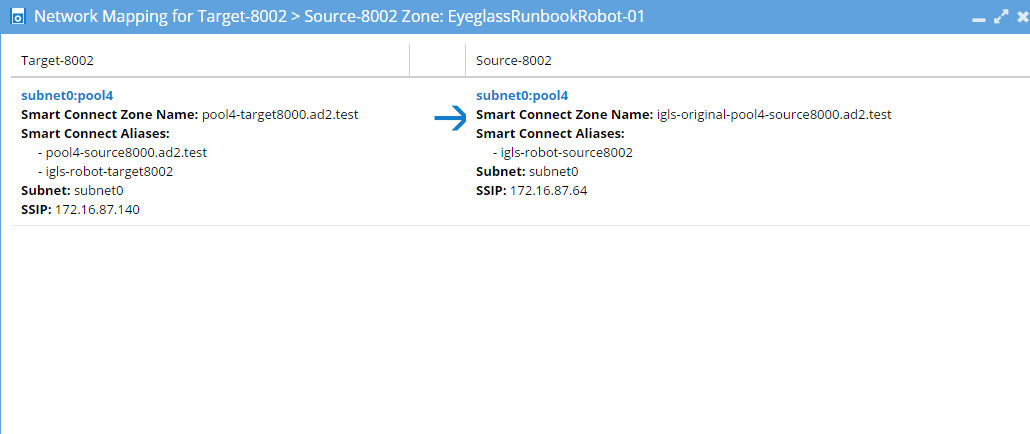
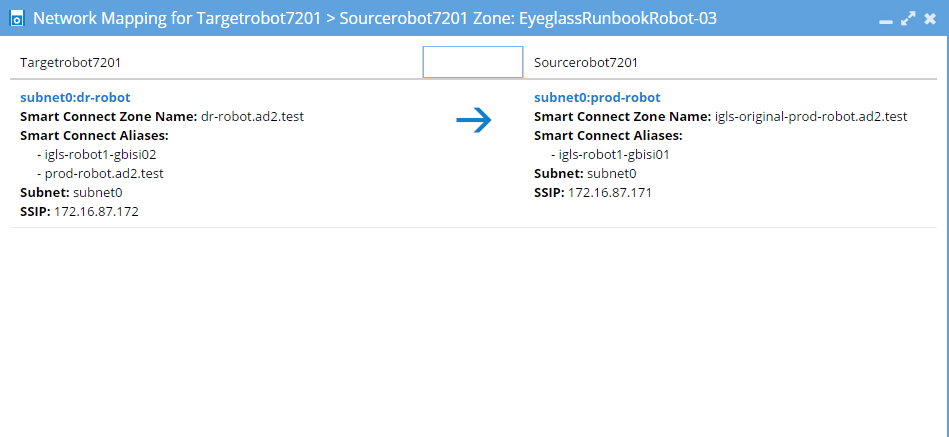
![]()
![]()
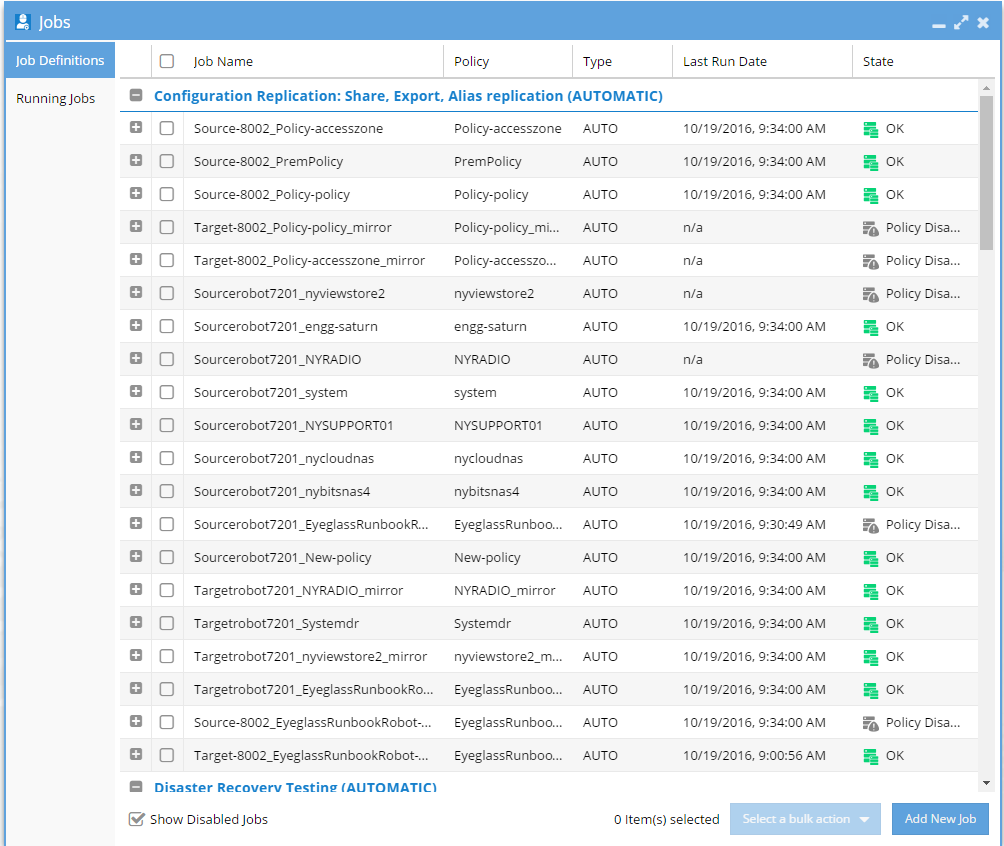
- To get the Zone Readiness updated See Advanced setup above for detailed steps
- Now open the DR Dashboard and select Zone Readiness to view the Robot Zone Readiness status
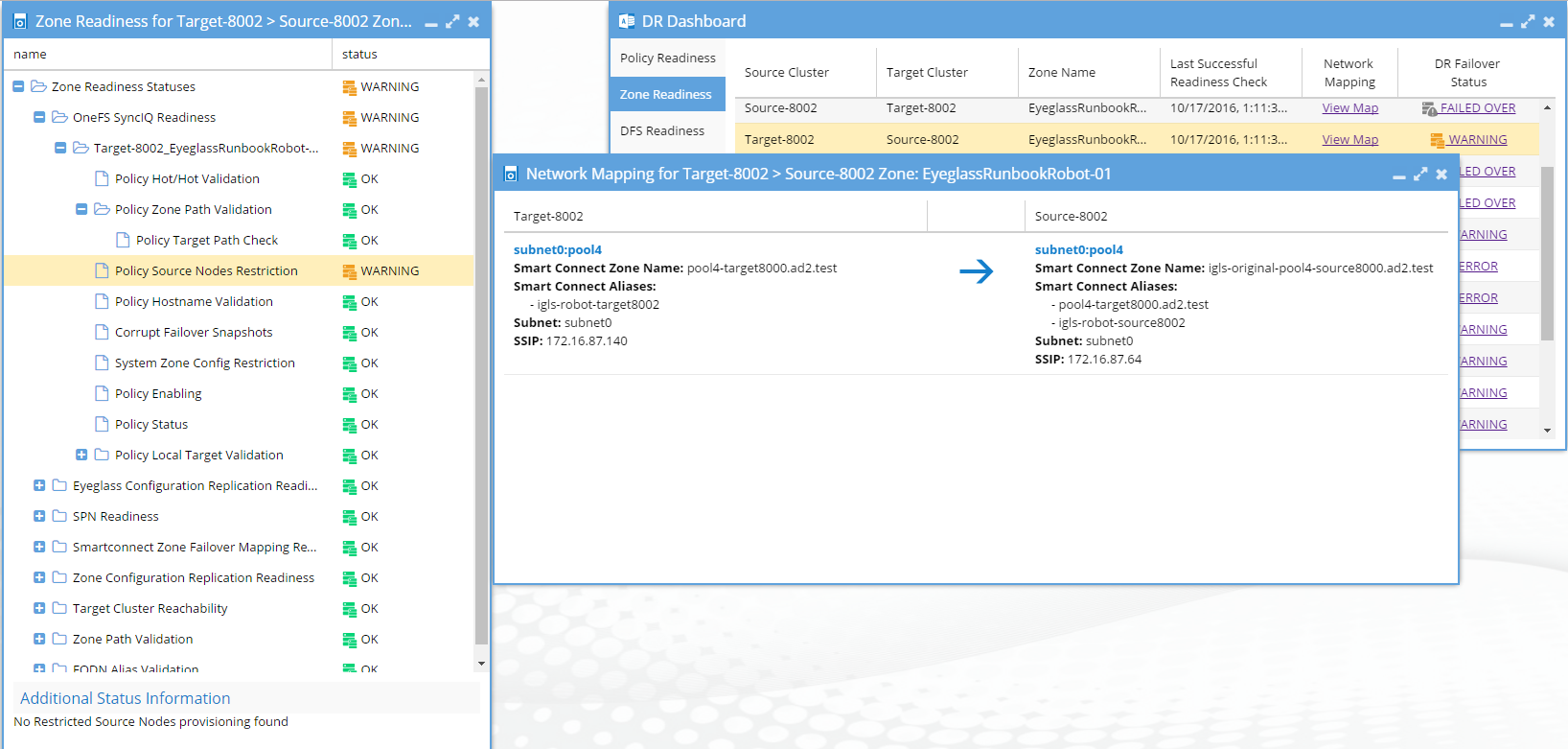
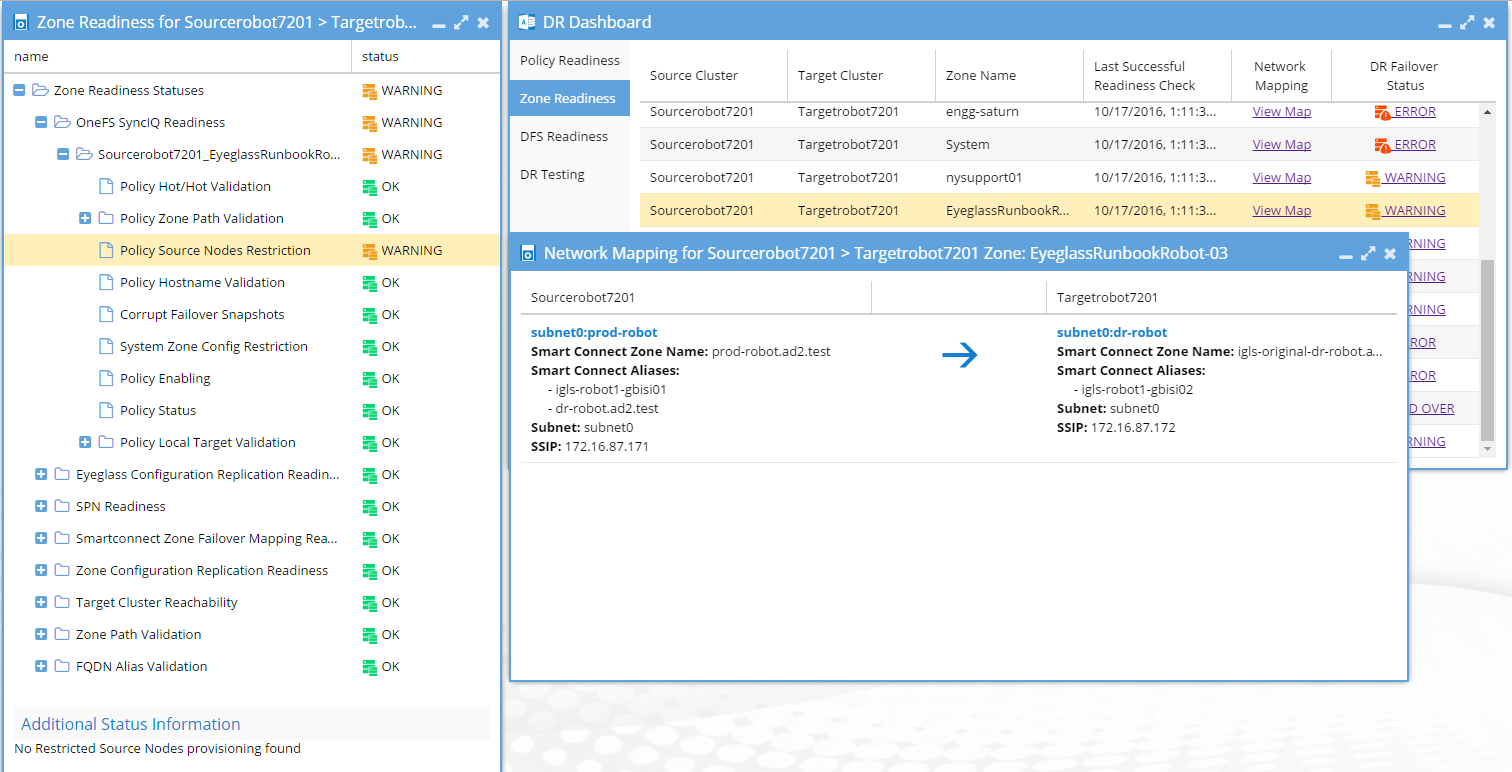
- After verifying Zone readiness status, we have to run the Failover: Runbook Robot (AUTOMATIC) job to start failover

- After Failover you can check the SmartConnect Zone alias on each cluster and look for igls-original prefix on SmartConnect Zone name failed over. See Advanced setup above for detailed steps
- Here is the Failover History
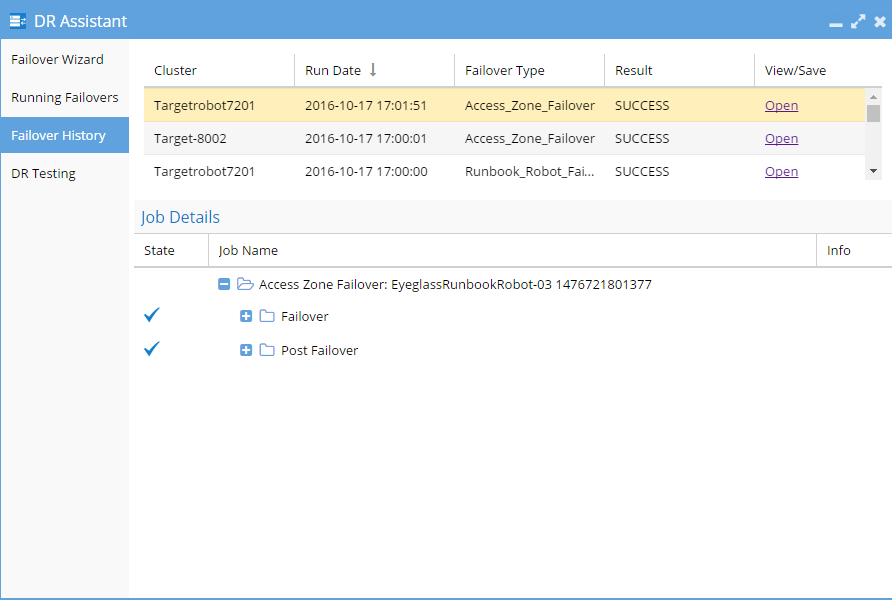
- Done