Administration Guides
How to Enable or Disable Enforcement Mode
Home
- Overview
- How to know when to enable Enforcement mode
- How to Enable Monitor Mode
- How to Enable Enforcement Mode
Overview
This procedure is how to enable or disable enforcement mode. Monitor mode enabled will detect, alert and snapshot data. Disabled Monitor mode will detect, lockout, alert and snapshot. See steps below to enable or disable enforcement mode.
How to know when to enable Enforcement mode
- Enforcement mode is not required to protect the file system. All modes protect data all the time. Please see protection modes overview here.
- Requirements: 2.5.8.2 or later
- Open Ransomware Defender Icon
- Click Status --> Event Detection Metrics
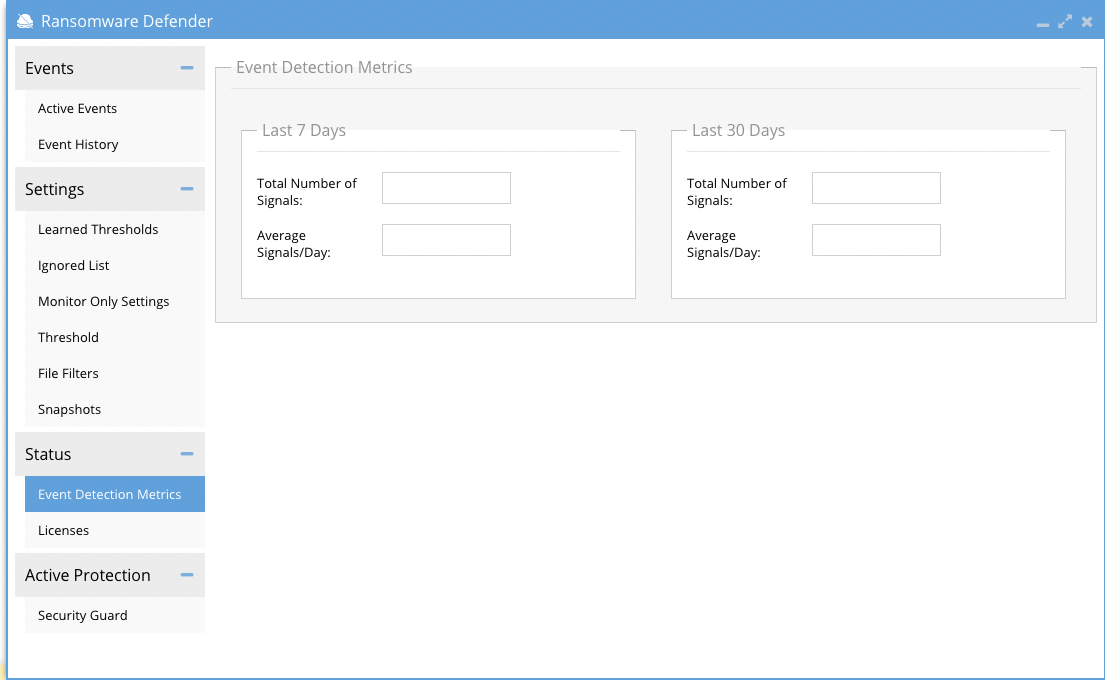
- The last 7 day total signal and signal per day stats provide feedback on best practice targets. anything below 1 signal event per day is the target to enable enforcement mode.
- The 30 day statistic gives you trend information to see if it is going up or down versus the last 7 days.
- If the value is above 1 per day for last 7 days then use learning mode to automatically configure the product settings. Enable learning mode here.
How to Enable Monitor Mode
- Login to Eyeglass
- Open Ransomware Defender Icon
- Click on Settings --> Thresholds and select Monitor mode and click submit
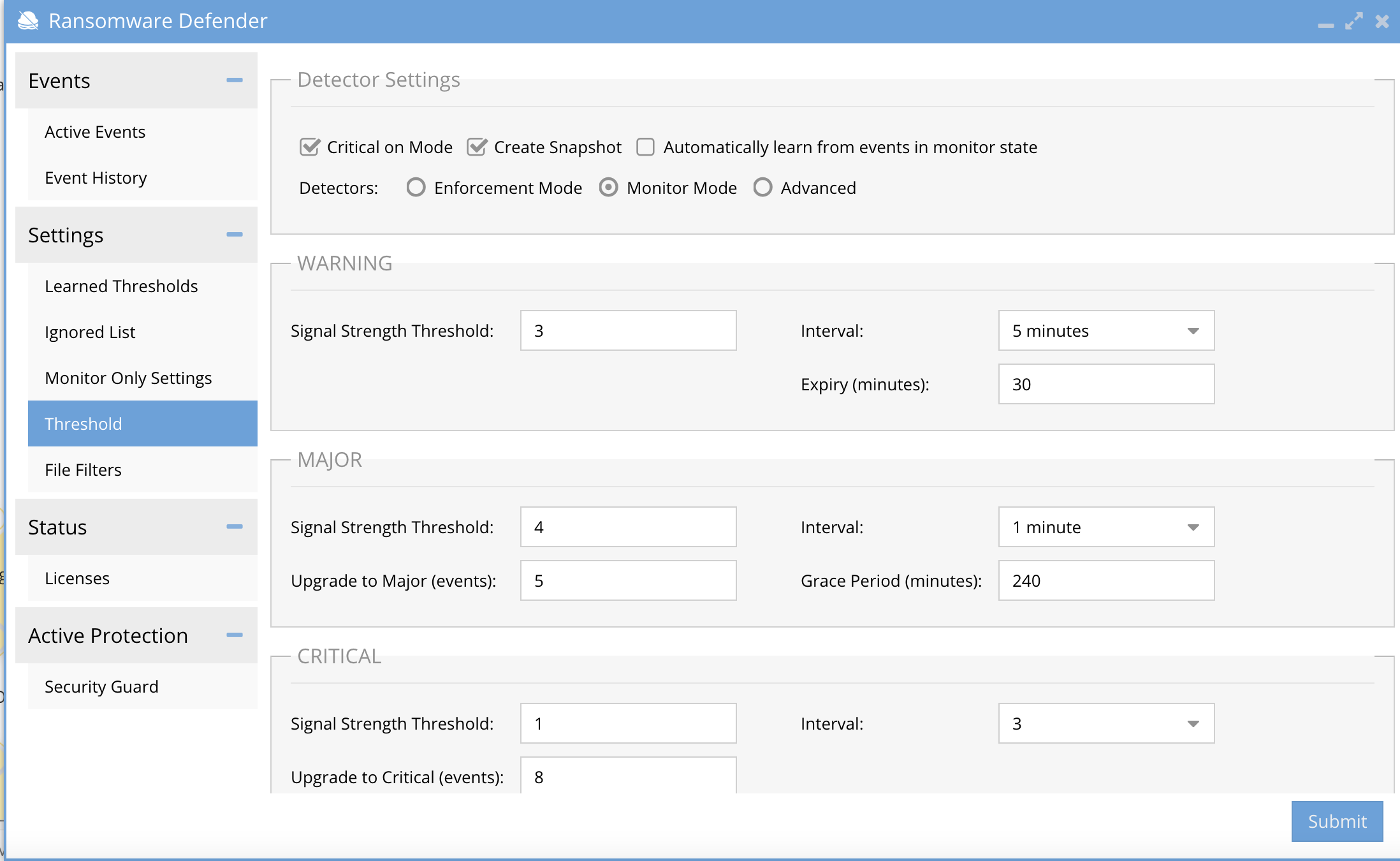
- Done
How to Enable Enforcement Mode
- Login to Eyeglass
- Open Ransomware Defender Icon
- Click on Settings --> Threshold tab and select Enforcement mode and click submit
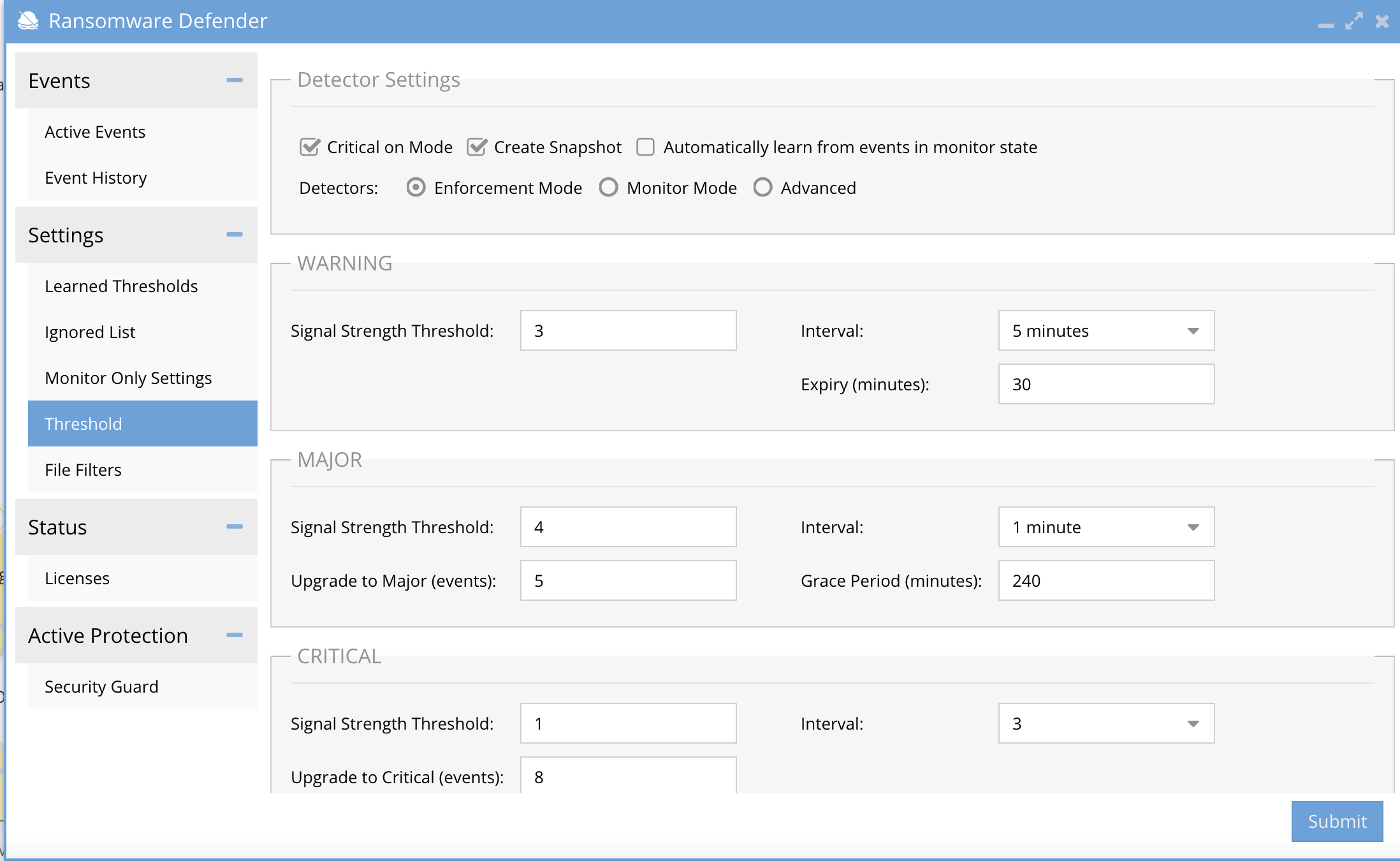
- Done