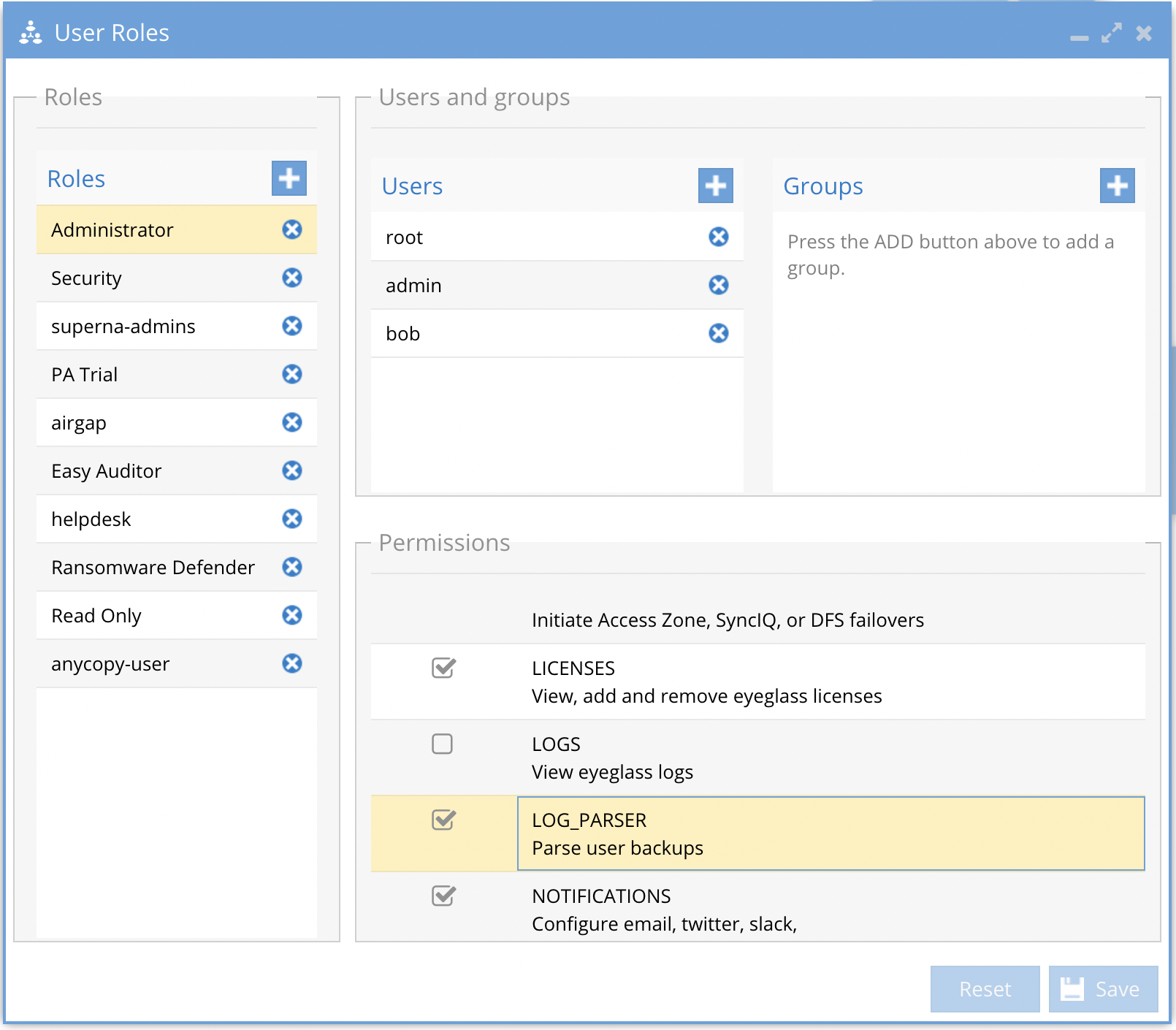How to Use Log Parser and Doc Generator
- Overview
- How to use Log Parser and Doc Generator
- Requirements
- Overview
- How to Use Log parser
- How to manage log parse records and disk space
- How to run parse on an existing eyeglass backup record
- How Use to Doc Gen
- Overview
- Requirements
- How to generate documents
Overview
This feature can be used to generate detailed log parsing analysis if all Eyeglass products (Ransomware Defender, Easy Auditor and DR Manager). This is the same technology used by support to trouble shoot issues. This allows customers to log parse their own appliance to resolve issues. It also provides reports and CSV downloads that summarize data about the environment. It will store history of all previous reports to go back in time to see previous results.
Ransomware Defender customers can use this to extract historically threat detections into a CSV file.
This tool also includes a professional services tool called Doc Generator that can build a detailed html report that summarizes the configuration of different products including building DR design documentation. This is a license key product feature for channel partners or customers that want design level documentation about their environment.
How to use Log Parser and Doc Generator
Requirements
- Release 2.5.8.1 or later
Overview
The tool can store the master zip file each time a backup is uploaded and reports. It is possible to delete the report and re-run analysis or generate documents if licensed. The log parse tool can parse logs from any appliance even if the log was created on a different appliance.
How to Use Log parser
- Login to Eyeglass and add the log parse role to the administrator and logout and login again.
- Open the Log Parse icon on the Desktop
- To use log parse you will need to download a backup zip file from the About Eyeglass --> Backup tab and support backup should be downloaded.
- Click the add button.
- The default will generate a log parse
- Enter your site name or company name
- Click upload zip and locate the eyeglass support backup you downloaded to your pc.
- Accept the default option and click submit.
- The zip file will take time to upload and will offer to view from the running jobs window. The final results will be displayed and stored on the appliance
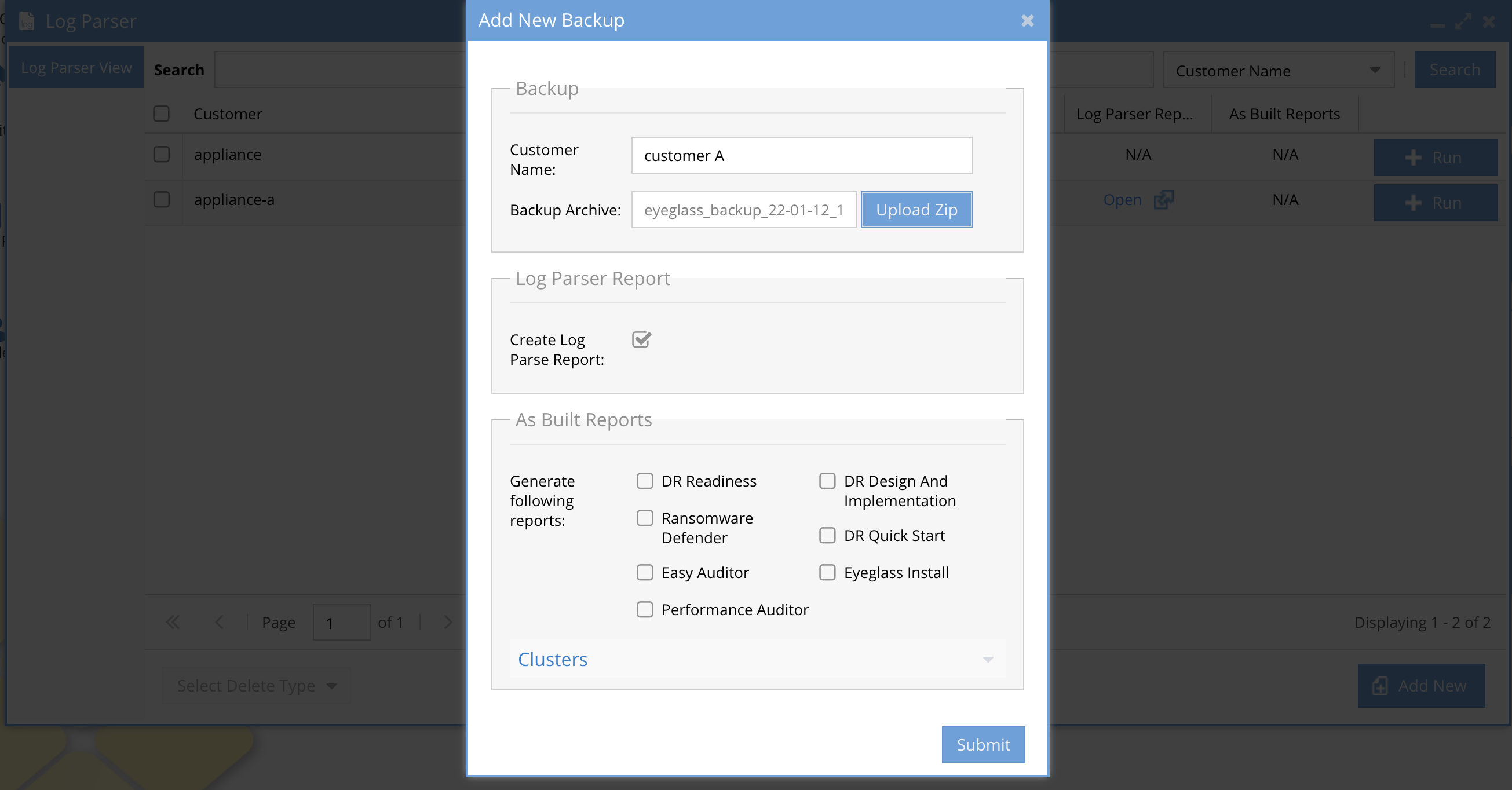
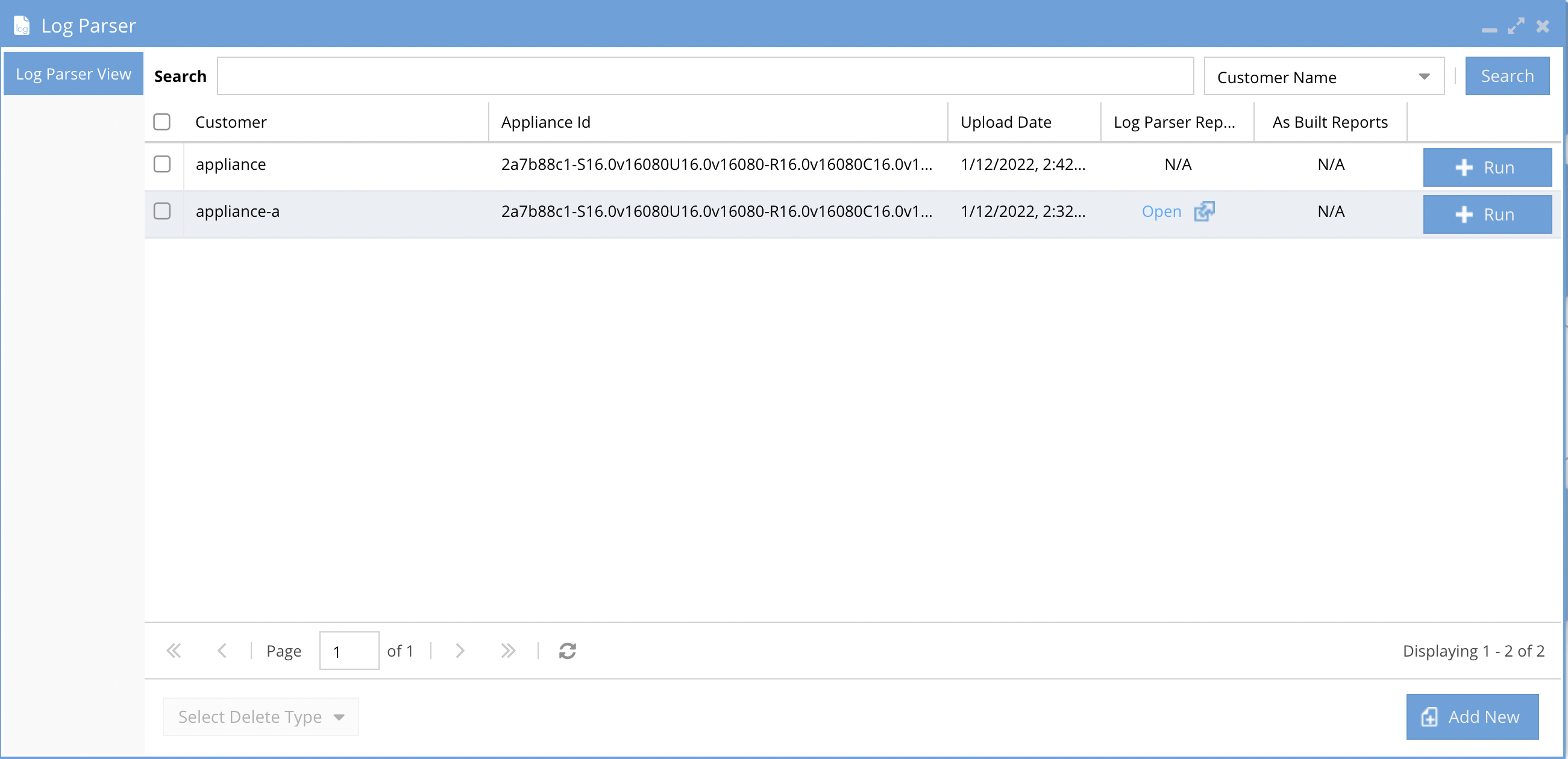
- Click the open button to review the log parse results in a new browser tab.
- Use the table of contents to navigate to the section of the report to review. The Data exists means log parse found data to display. No data means nothing will be shown on this table of contents menu.
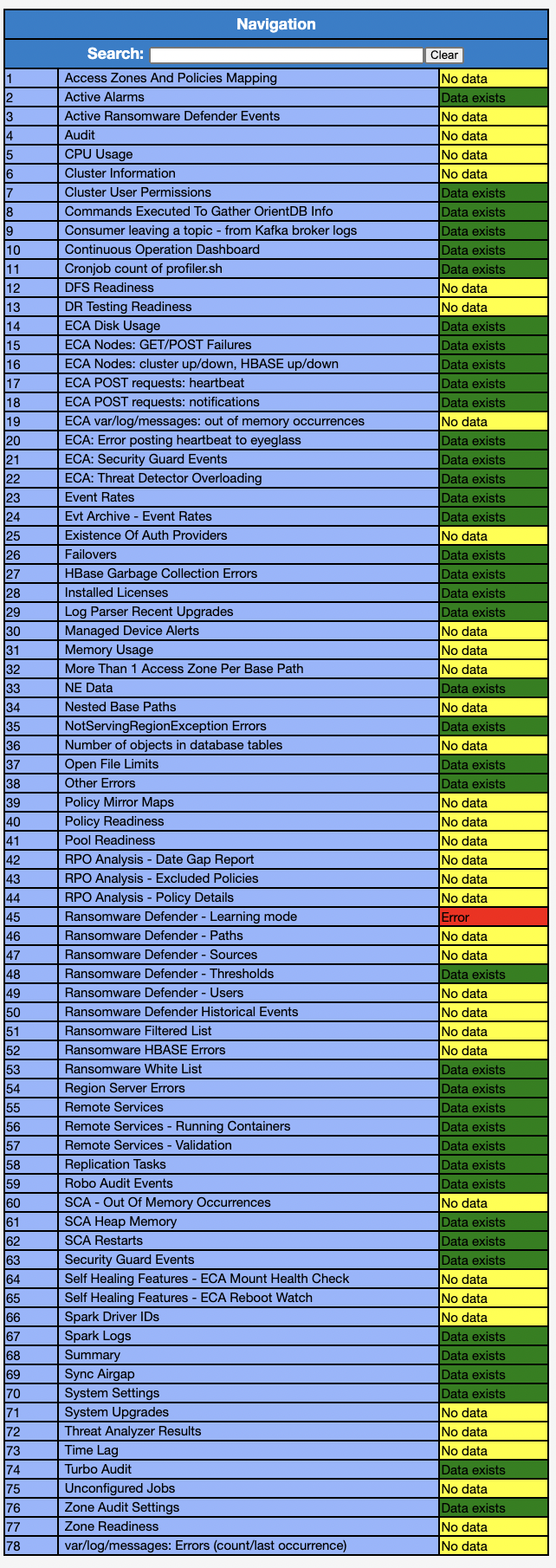
- Done
How to manage log parse records and disk space
- A log parse record is an unzipped eyeglass backup. This consumes 1-4GB of space on the 80 GB disk on the appliance. The log parse report can be 3-12 MB in size.
- To delete the entire record (log parse report and unzipped analysis data). Follow these steps
- Select an appliance row (one or more) and click Select Delete type.
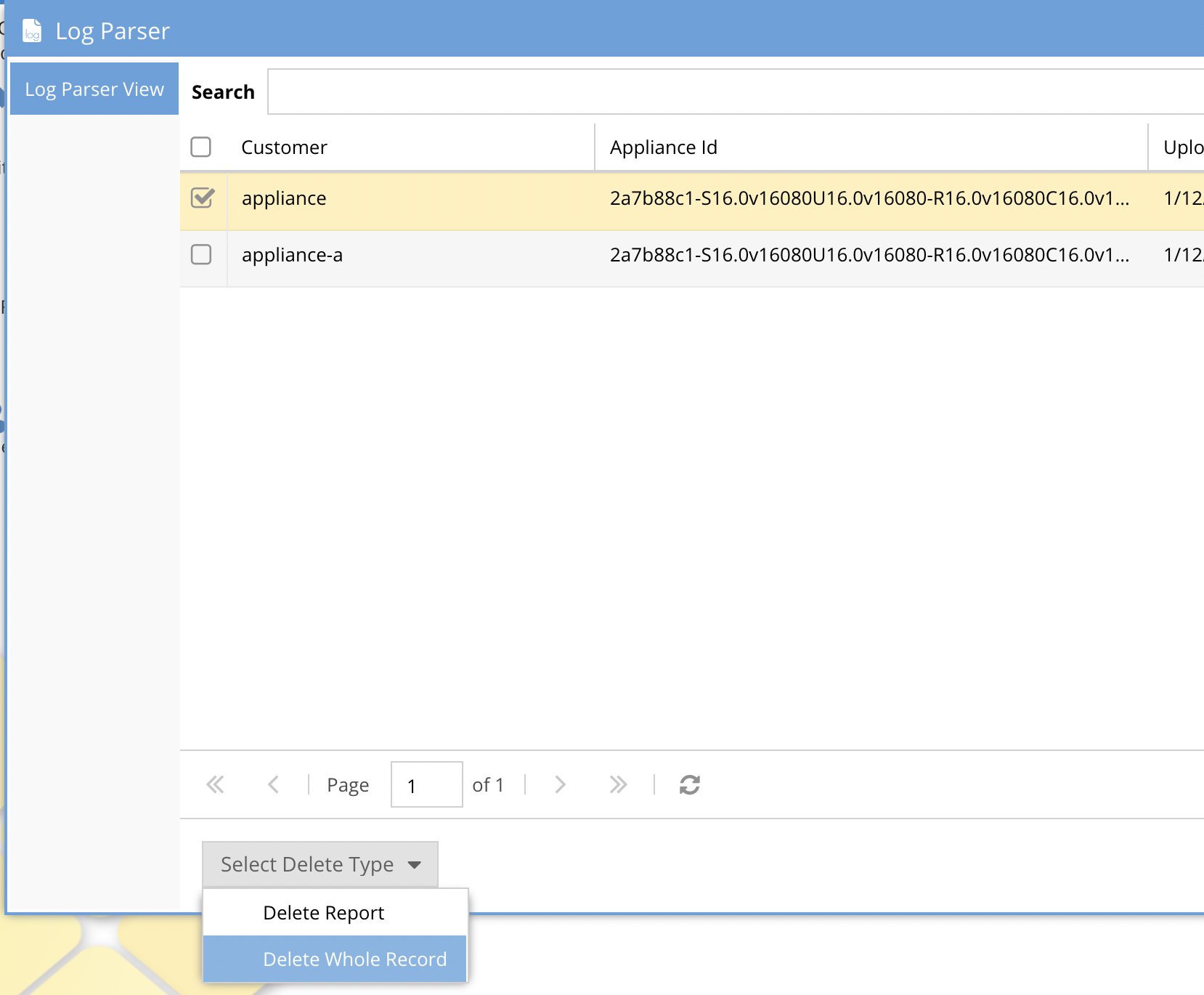
- Select Delete whole record to delete the unzipped data from the backup and the log parse reports OR select only the log parse report.
- If you only delete the log parse report you can re-run the log parse analysis using the run button.
How to run parse on an existing eyeglass backup record
- Select an appliance backup row and click the + run button
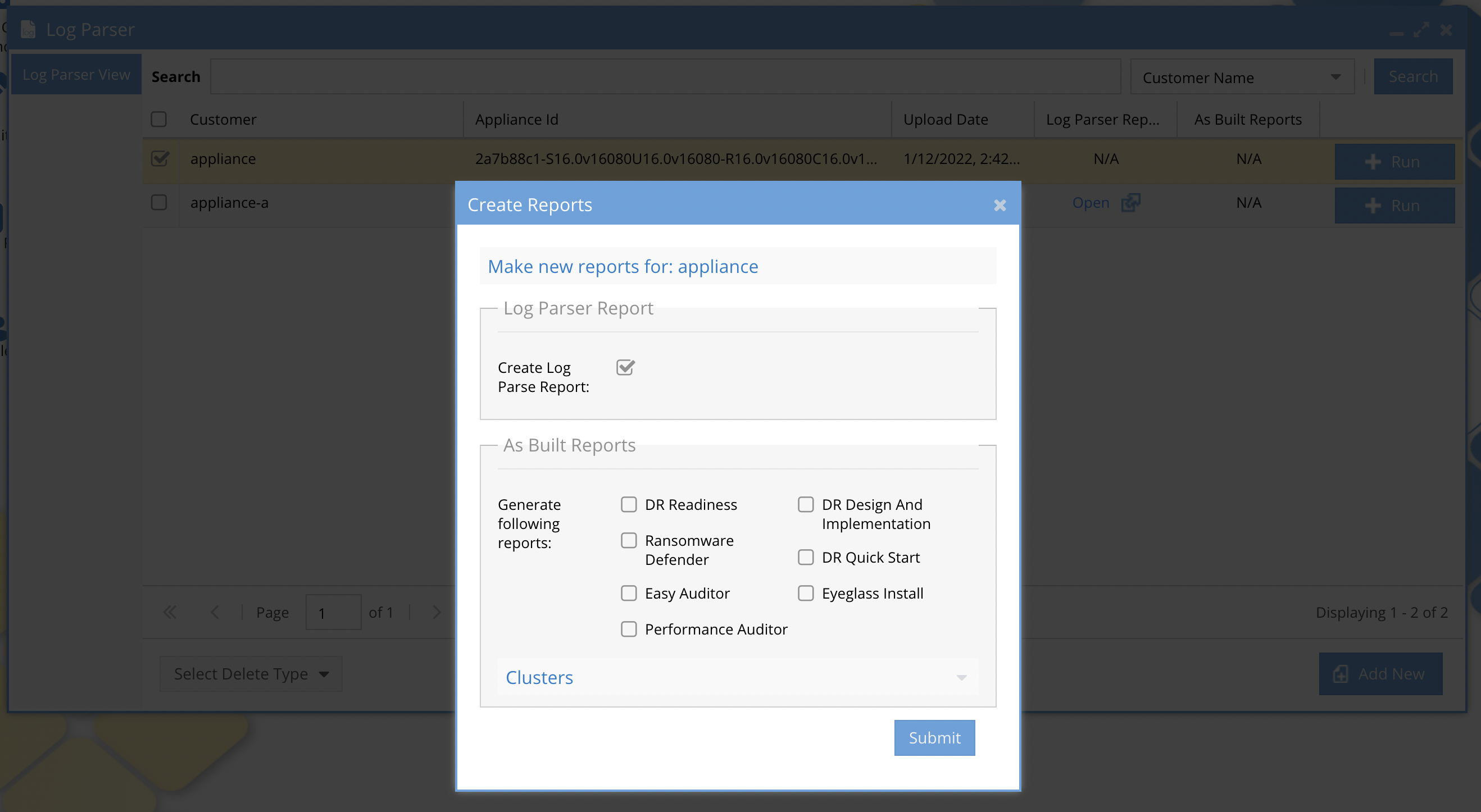
- Click submit and wait for the log parse job to complete and then view the report once it is completed. Monitor from running jobs icon, running tab.
- Done
How Use to Doc Gen
Overview
This tool generates detailed design documents and summary if product installation. It includes details collected from the Powerscale clusters and can draw topology for replication, shares, exports, access zones , smb shares , quotas, pools, subnets for DR design documents. The other products include summary of the design and configuration of Ransomware Defender, Easy Auditor, Performance Auditor.
This feature is targeted at certified channel partners or customers that want automated documentation tools for the Isilon, Powerscale and Superna products.
Requirements
- A license key for the subscription feature Eyeglass Pro Services Document Generator 1 Year Subscription
How to generate documents
- Upload an eyeglass back or select an existing backup in the log parse icon and use the +Run button.
- Select check boxes for the reports that you want to generate
- Enter the cluster names that will be included in the report. For DR reports 2 clusters must be selected.
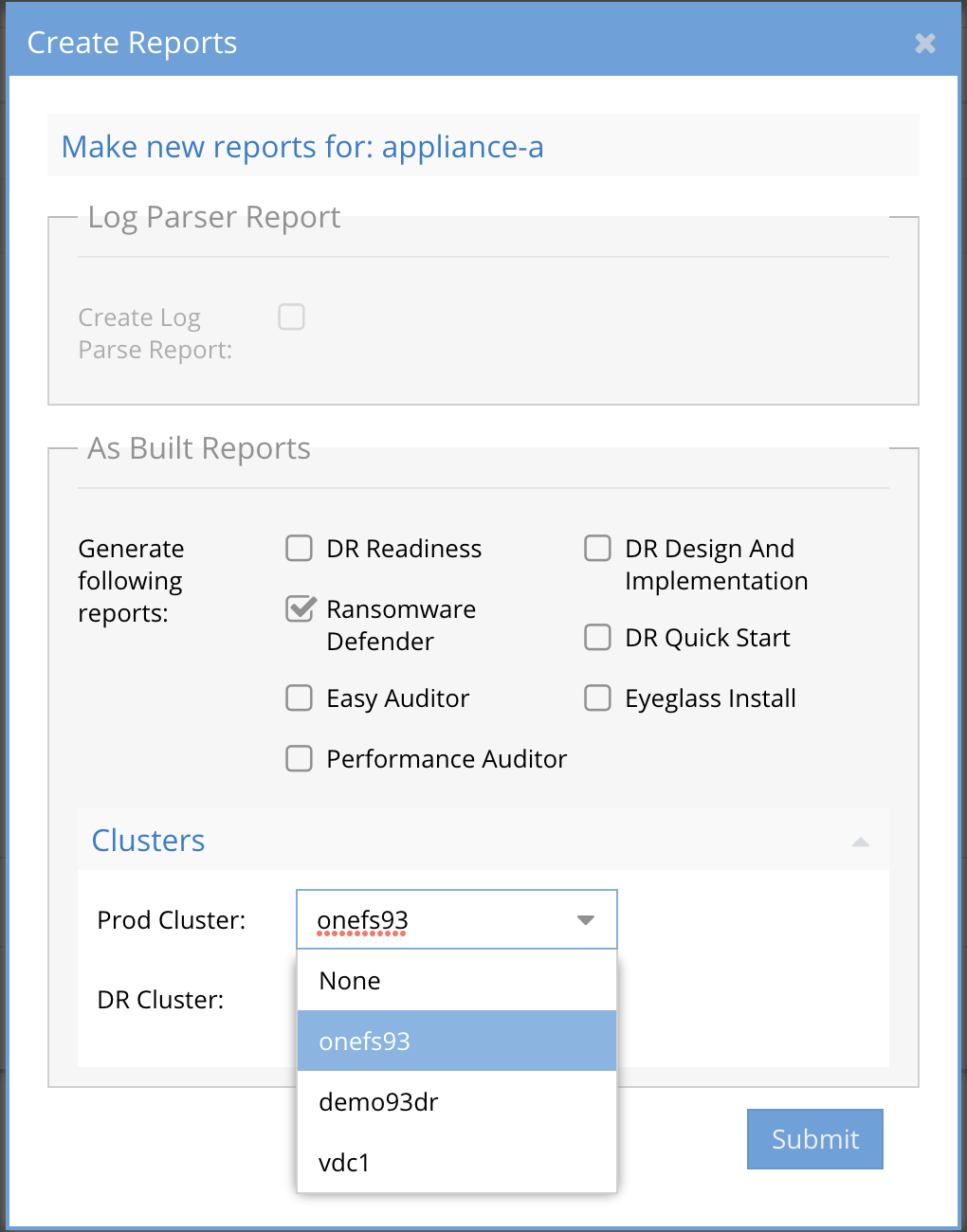 ]
]