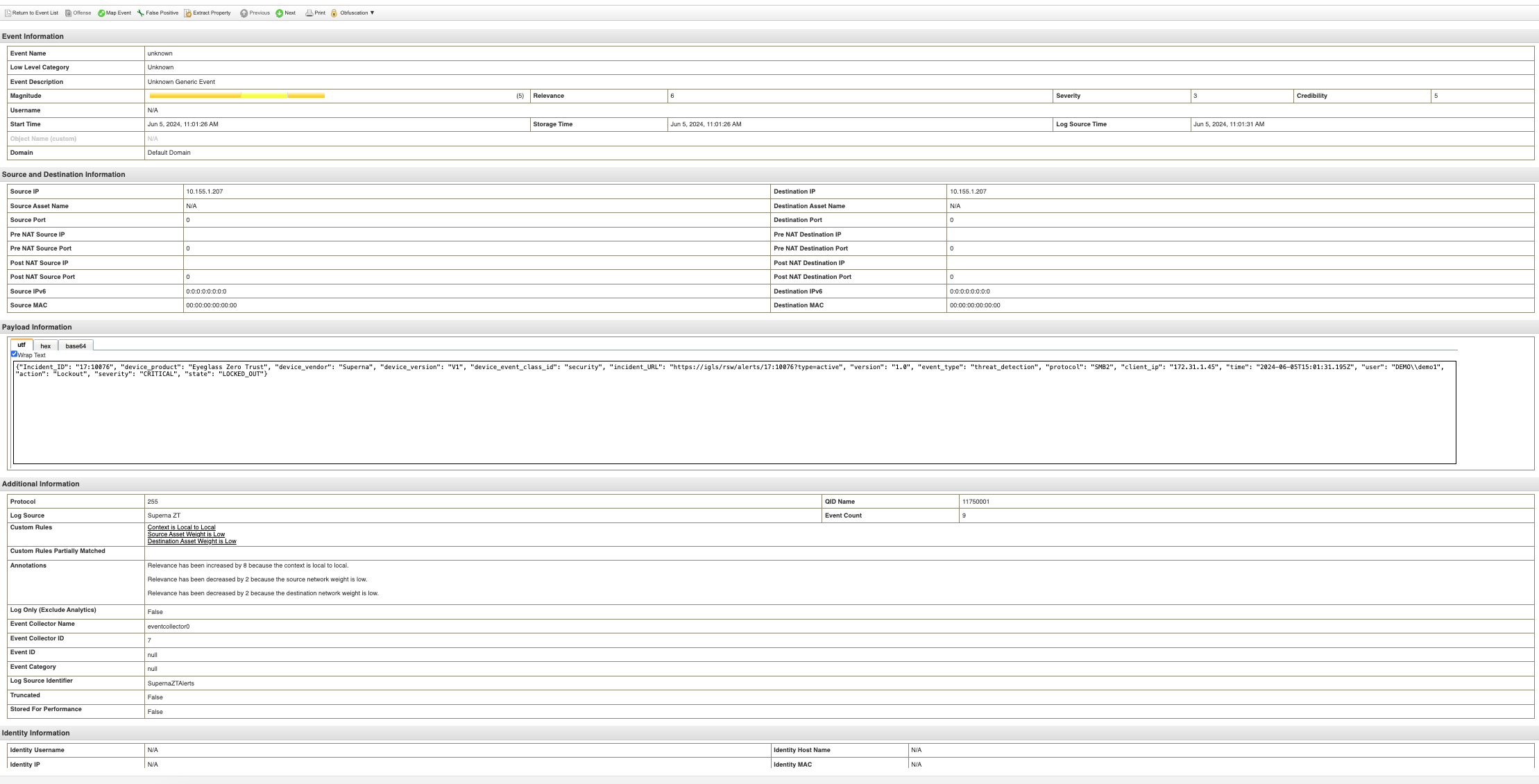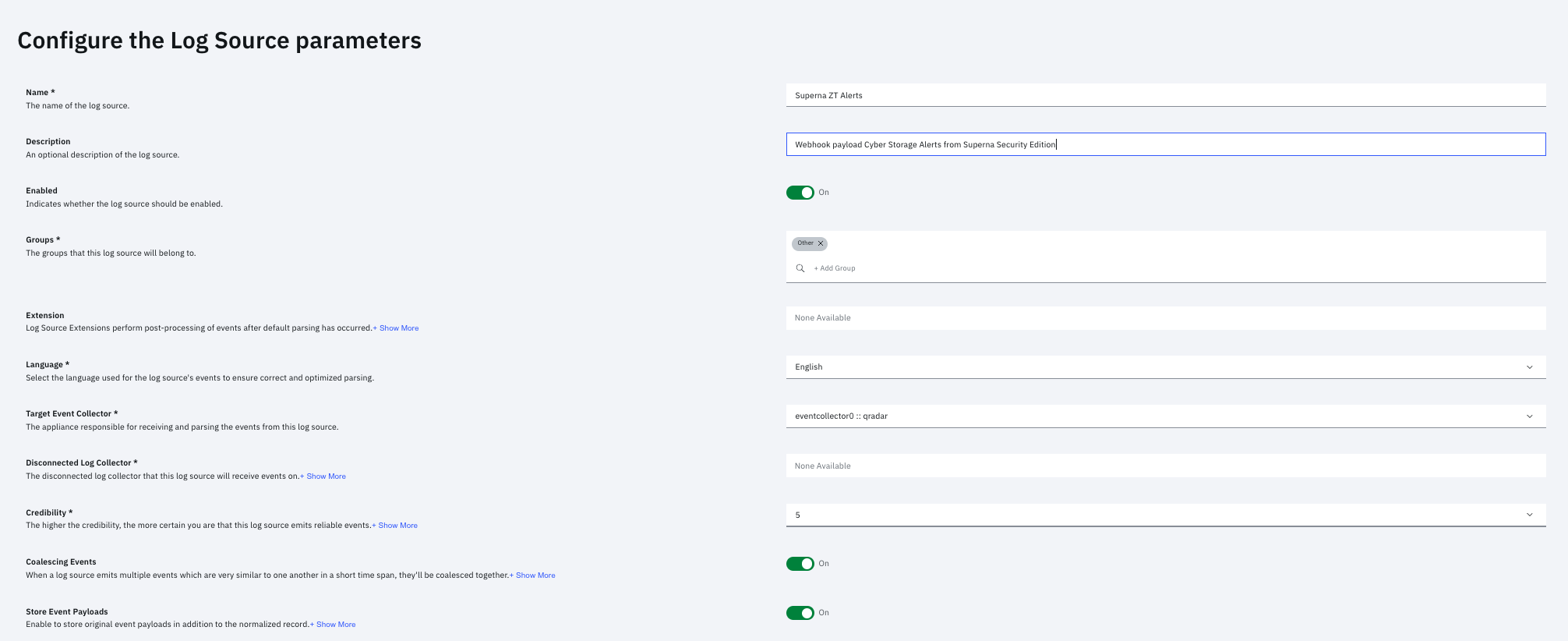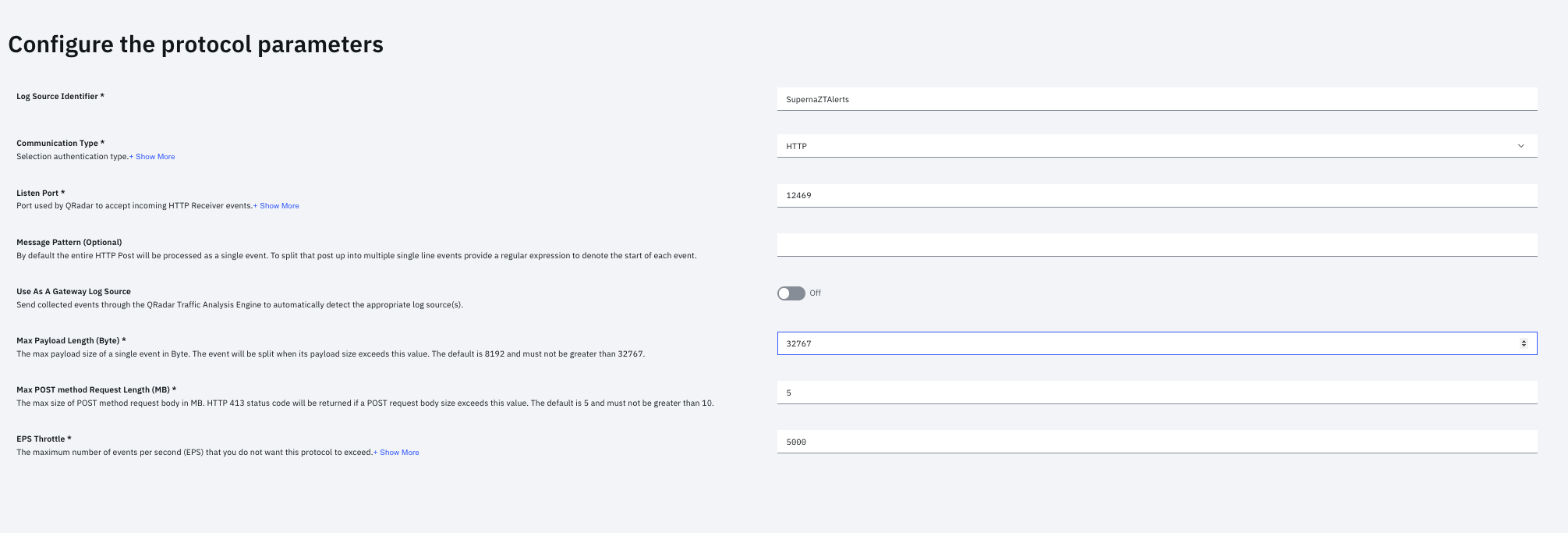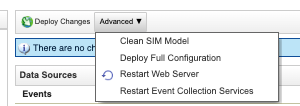Palo Alto QRadar SIEM Zero Trust Alarm Integration via HTTP
- Overview
- Support Statement
- Limitations
- Solution Overview
- Advanced Zero Trust Capabilities
- What is QRadar SIEM?
- Integration Architecture
- Solution Configuration in QRadar SIEM and Defender Zero Trust
- Prerequisites
- Configuration in QRadar SIEM
- Configuration Steps on Eyeglass Virtual Machine
- High Level steps
- Configuration Step by Step
- Configure the Service start and python integration files
- Configure the python packages and customize the qradar integration python code
- Configure Defender Zero Trust Webhooks
- How to Configure HTTP QRadar Log Source for Webhooks
- How to test the Integration with QRadar SIEM
- QRadar Log Source DSM Custom Parsing Configuration
- QRadar SIEM SecOps administrators Integration Experience
Overview
Customers using QRadar SIEM solution can now leverage a native integration that initiates native ingestion API alerts from Security Editions zero trust alerts. Customers can augment the capabilities of QRadar SIEM with threat intelligence and Cyber Storage capabilities of Superna Security Edition.
Support Statement
-
NOTE: This documentation is provided "as is" without support for 3rd party software. The level of support for this integration guide is best effort without any SLA on response time. No 3rd party product support can be provided by Superna directly. 3rd party components require support contracts
Limitations
- None
Solution Overview
Superna Defender Zero Trust API receives webhook alerts and parses the key data into a HTTP message with json into Qradar. Palo Alto QRadar SIEM (Security Information and Event Management) is a modular architecture that provides real-time visibility of your IT infrastructure, which you can use for threat detection and prioritization.
Advanced Zero Trust Capabilities
- Webhook to native HTTP alarm integration
- Superna Security Edition new UI event URL added to event payload for click , View , Act responses.
What is QRadar SIEM?
Integration Architecture
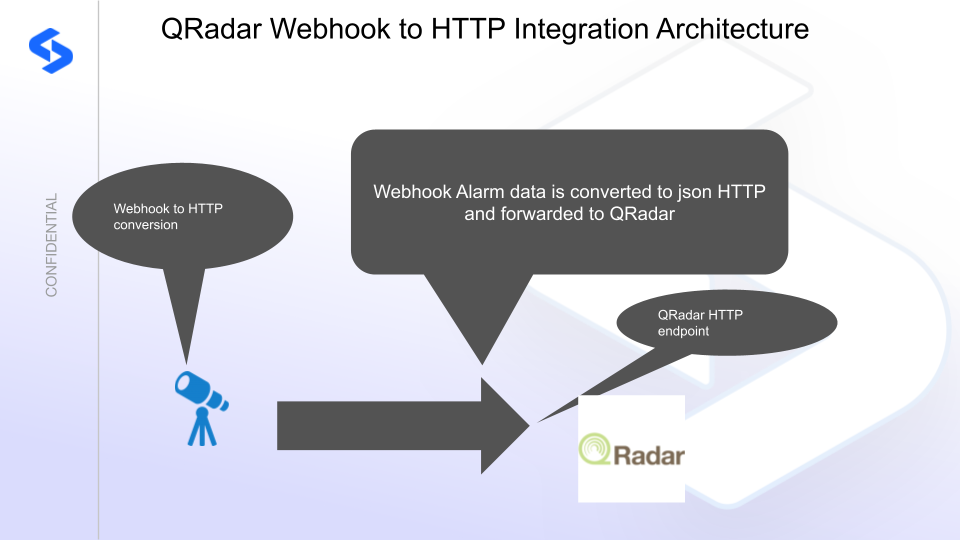
Solution Configuration in QRadar SIEM and Defender Zero Trust
Prerequisites
- Installed Security Edition
- Eyeglass OS appliance version 15.5
- cat /etc/os-release
- License key for the Zero Trust API
- QRadar SIEM
Configuration in QRadar SIEM
- Login to your QRadar UI and ensure default Syslog DSM are installed
Configuration Steps on Eyeglass Virtual Machine
High Level steps
- Create python location to run the application on the Eyeglass vm
- Create python main application script
- Create linux systemd service and set to auto start
- Create Zero Trust configuration in Defender
- Update the main script to customize with QRadar SIEM python code
- Test the script is running as a service
- Create a test event in Defender to validate the alerts appear as indexed parsed events in QRadar SIEM
Configuration Step by Step
Configure the Service start and python integration files
Configure the python packages and customize the qradar integration python code
- Customize the application code by downloading the python code from this link to download
- Open the python template file in a text editor. NOTE: make sure to only replace the values and do not delete any of the commas
- Locate this section in the file and replace the yellow sections to match your QRadar end piont ip address, port and set TCP flag to false if you need UDP.
- HTTP_SERVER_URL = 'http://x.x.x.x:12469' # Replace with your ip address with your endpoint IP for Log source ingestion and change the port to match the Log Source definition created in QRadar. use https:// for TLS based connection in the log Source definition.source_ip = "FQDN" # replace FQDN with the host name DNS name used to access your Eyeglass VM GUI.
-
- nano /opt/superna/cgi-bin/qradar.py
- Open the file locally in Windows OS notepad and use control-A or select all the text in the python template
- Paste the clipboard into the ssh terminal session with the open nano editor file
- save the file
- press control+x
- Answer yes to save and exit the nano editor
- Start the service and verify it is running
- systemctl start qradar
- systemctl status -l qradar
- Verify the service is started successfully and returns "active and running".

- If the service does not start do not proceed and double check the steps above are completed.
Configure Defender Zero Trust Webhooks
- The next step creates an Zero Trust Webhook URL.
- Configure Zero Trust endpoint in Ransomware Defender Zero Trust tab.
- Recommended Configuration: Only Critical and Major events and only the webhooks that set lockout or delayed lockout. Customers can customize based on specific requirements. The goal is to send findings versus a list of alarms that do not pinpoint a security incident.
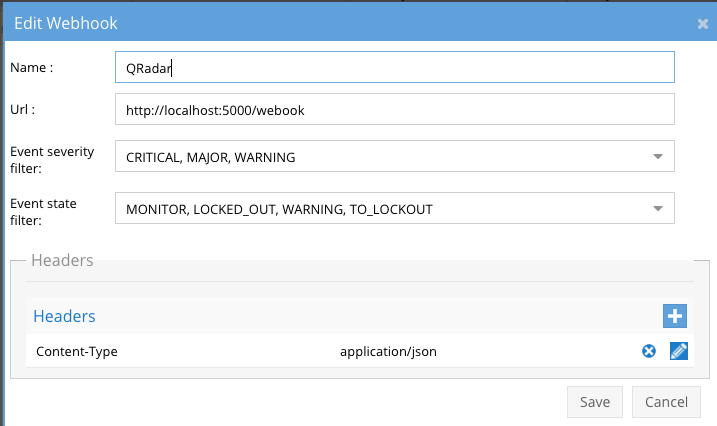
- The endpoint url above will use localhost and will send Webhooks to the application service listening on port 5000. URL to use in the configuration
- http://localhost:5000/webhook
- Add the Content-Type header with value of application/json as shown above to complete the webhook configuration.
- Click save to commit the configuration.
- Click save on the main Webhook configuration page
- Configure Zero Trust endpoint in Ransomware Defender Zero Trust tab.
- Test the configuration is working following the next section
How to Configure HTTP QRadar Log Source for Webhooks
- Login to Qradar Console
- Open Log Sources menu
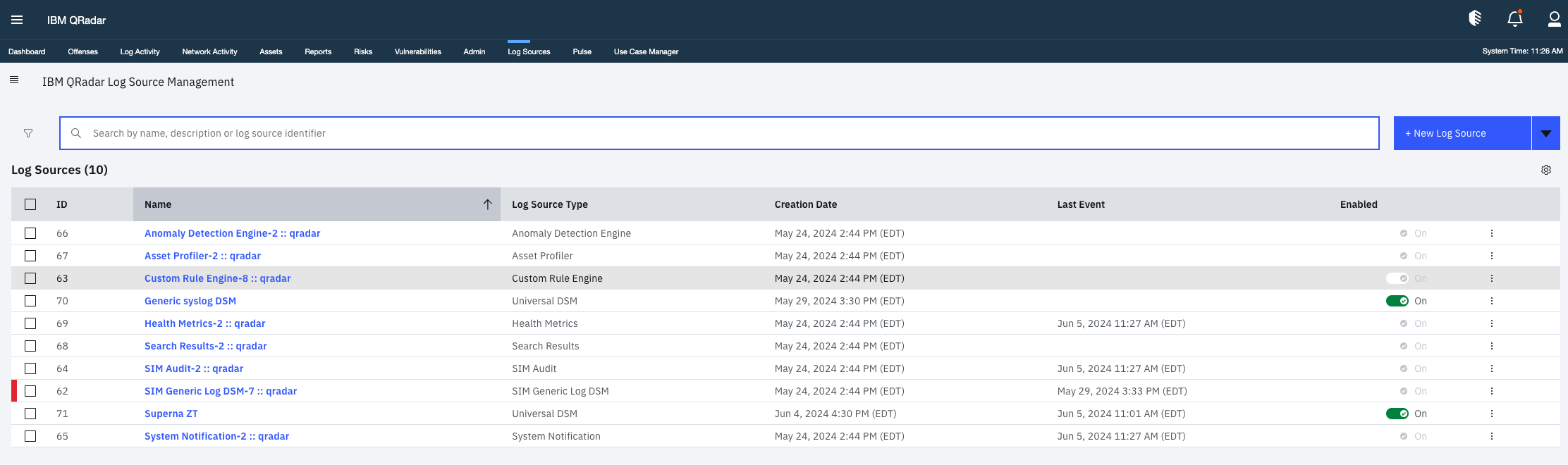
- Click New Log Source and then single log source
- Select Universal DSM
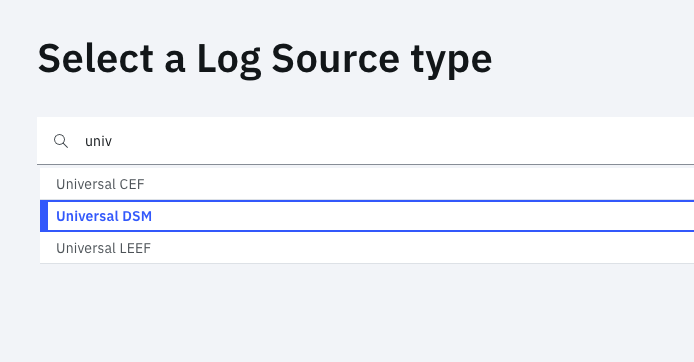
- Select HTTP Reciever
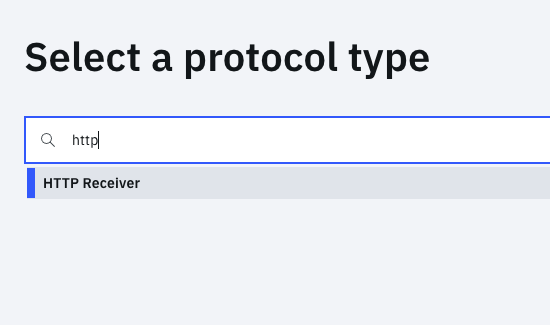
- Configure the Log Source details as per below
- Configure Protocol Parameters as per below.
- Save the configuration and make sure to perform a full configuration deployment
- Done.
How to test the Integration with QRadar SIEM
- To test the integration follow these steps
- Prerequisites In QRadar SIEM and Eyeglass:
- install the QRadar SIEM agent on a test machine. Record the ip address of this test machine.
- Get the ip address of the Eyeglass vm
- download this curl command template and open with a text editor and locate the ip address of eyeglass at the very end of text and replace the ip address with the IP address of your eyeglass vm.
- Also edit the client ip section of the curl command by searching the text clientIPs":["172.31.1.45"] and replace only the ip address with the IP of the test machine running the QRadar SIEM agent.
- This will now simulate a zero trust alert on this host when the curl command sends the webhook payload to the integration python code to process.
- Copy all the text in the text editor
- ssh to the eyeglass vm as the admin user
- Paste the entire cli command text to the ssh prompt to send sample data to the running Zero Trust application. This will send test data directly to the application to be processed and sent to QRadar SIEM Integration service that is running on the Eyeglass VM.
- The output of a successfully processed webhook test will return this text in the ssh terminal
- done sending event to qradar and check for http 200 and success count in response
- How to review the process logs from the web application
- sudo -s
- journalctl -f -u qradar
- This allows you to view the logs generated by the application.
- To log to a file and review with nano showing only the most recent 250 lines.
- journalctl -f -n 250 -u qradar > /tmp/ztwebhook.log
- nano /tmp/qradar.log
- In the log below the response code from the QRadar SIEM api call should show http 200 status code and successCount 1 to indicate the Finding was successfully created.
- You can also view qradard.log for specific error messages.
- Login to the QRadar SIEM and verify new incident is raised.
- Done
QRadar Log Source DSM Custom Parsing Configuration
- The configuration of the DSM is not covered in this guide but can be done from the DSM Editor. Mapping the event payloads in QRadar can be done using test event data and map the fields based on the QRadar requirements.
QRadar SIEM SecOps administrators Integration Experience
Overview: With a fully working Log Source configured and test events generated the user view of a Superna Zero trust event should look like the screenshots below.
- You can view the event for a log source

- This validates the Events are being processed.
- Now double click an event entry to validate the payload