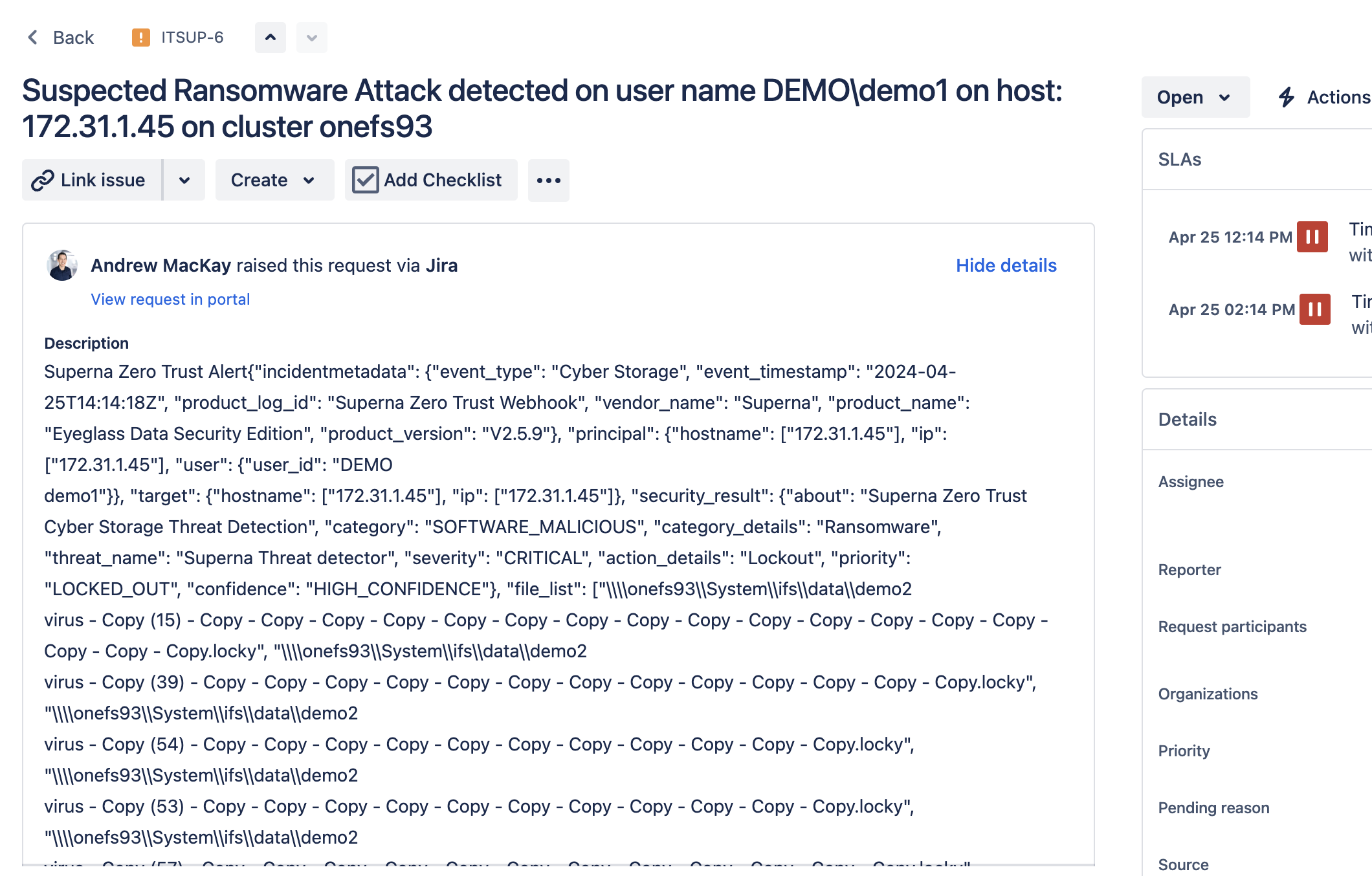Eyeglass Solutions Publication
Jira Service Management Integration with Zero Trust Alarms
Home
What is Jira Service Management?
- Overview
- Support Statement
- Limitations
- Solution Overview
- Advanced Zero Trust Capabilities
- What is Jira Service Management?
- Integration Architecture
- Solution Configuration in Jira Service Management and Defender Zero Trust
- Prerequisites
- Configuration in Jira Service Management
- Configuration Steps on Eyeglass Virtual Machine
- High Level steps
- Configuration Step by Step
- Configure the Service start and python integration files
- Configure the python packages and customize the jirazt integration python code
- Configure Defender Zero Trust Webhooks
- How to test the Integration with Jira Service Management
- Jira Service Management SecOps administrators Integration Experience
Overview
Customers using Jira Service Management solution can now leverage a native integration that initiates native ingestion API alerts from Security Editions zero trust alerts. Customers can augment the capabilities of Jira Service Management with threat intelligence and Cyber Storage capabilities of Superna Security Edition.
Support Statement
-
NOTE: This documentation is provided "as is" without support for 3rd party software. The level of support for this integration guide is best effort without any SLA on response time. No 3rd party product support can be provided by Superna directly. 3rd party components require support contracts
Limitations
- None
Solution Overview
Superna Defender Zero Trust API receives webhook alerts and parses the key data that can be used in native Jira API task creation.
Advanced Zero Trust Capabilities
- Webhook to native Jira API alarm integration
What is Jira Service Management?
The ITSM solution that unites IT, development, and business teams. Deliver exceptional service experiences with Jira Service Management
Integration Architecture
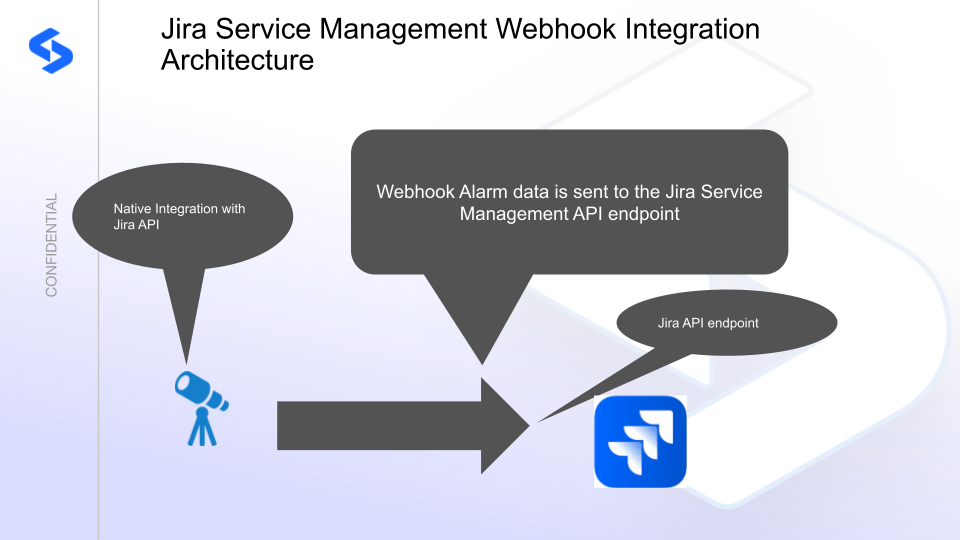
Solution Configuration in Jira Service Management and Defender Zero Trust
Prerequisites
- Installed Security Edition
- Eyeglass OS appliance version 15.5
- cat /etc/os-release
- License key for the Zero Trust API
- Jira Service Management
- API token
Configuration in Jira Service Management
- Login to your account management and choose api tokens
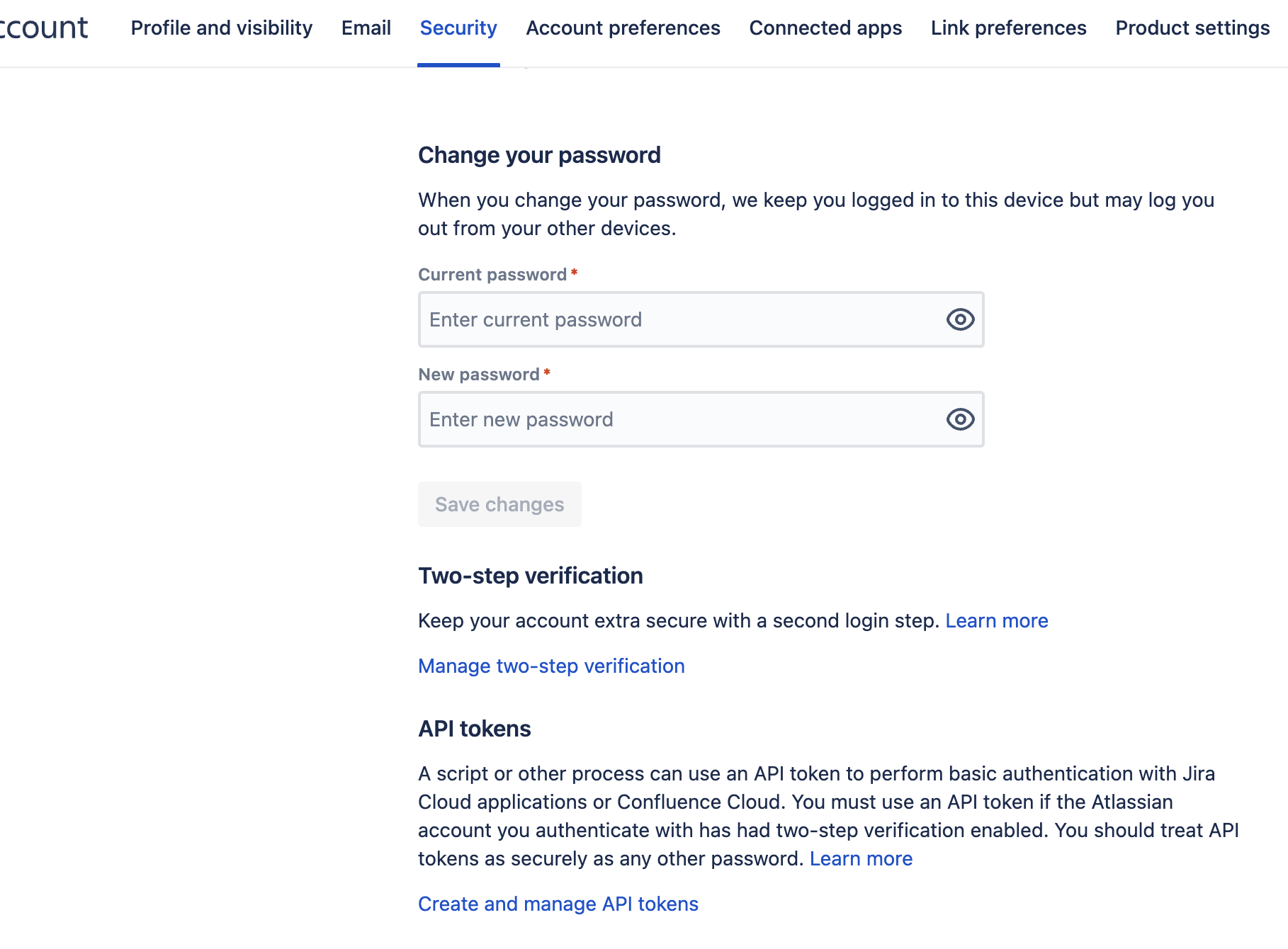
- Generate a new token and copy this value to use later
- Under the project settings for your Jira Service Management product record the project key and record for steps below.
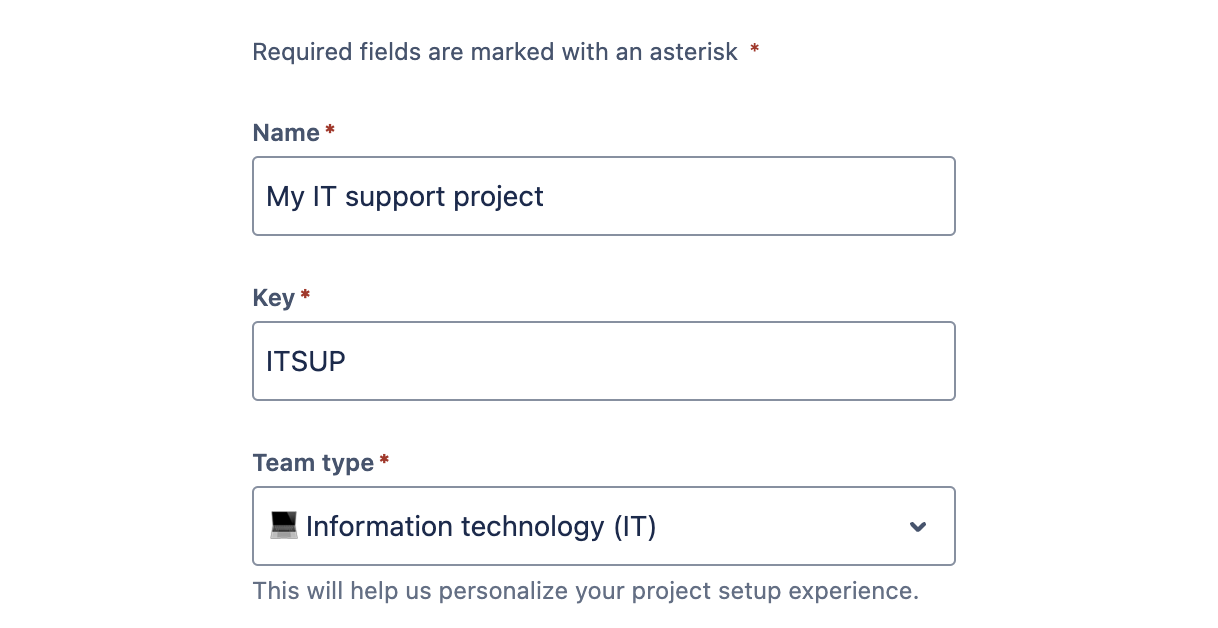
Configuration Steps on Eyeglass Virtual Machine
High Level steps
- Create python location to run the application on the Eyeglass vm
- Create python main application script
- Create linux systemd service and set to auto start
- Create Zero Trust configuration in Defender
- Update the main script to customize with Jira Service Management python code
- Test the script is running as a service
- Create a test event in Defender to validate the alerts appear as indexed parsed events in Jira Service Management
Configuration Step by Step
Configure the Service start and python integration files
# JIRAZT Integration Deployment Instructions
Login to the Eyeglass VM via SSH as the admin user:
ssh admin@<your-vm-ip>
# Become root
sudo -s
mkdir -p /opt/superna/cgi-bin
chown -R sca:users /opt/superna/cgi-bin
chmod -R u+rwX,g+rwX /opt/superna/cgi-bin
# Switch to the SCA user
sudo -u sca -s
cd /opt/superna/cgi-bin
# Create Python virtual environment for the integration
python3 -m venv venv-jirazt
source venv-jirazt/bin/activate
# Install required Python packages
pip install flask boto3 requests logging jira
deactivate
# Create integration script files
touch jirazt.py
touch jirazt.sh
chmod +x jirazt.py
chmod +x jirazt.sh
# Create the jirazt.sh launch script
nano /opt/superna/cgi-bin/jirazt.sh
# Paste the following into the file:
#!/bin/bash
export PATH="/opt/.pyenv/bin:$PATH"
source /opt/superna/cgi-bin/venv-jirazt/bin/activate
exec python /opt/superna/cgi-bin/jirazt.py
# Make the script executable
chmod +x /opt/superna/cgi-bin/jirazt.sh
# Exit back to root
exit
whoami # confirm you are root
# Create the systemd service unit file
nano /etc/systemd/system/jirazt.service
# Paste the following into the file:
[Unit]
Description=Webhook listener for Zero Trust API translations and integrations
After=network.target
[Service]
Type=simple
User=sca
Group=users
WorkingDirectory=/opt/superna/cgi-bin
ExecStart=/bin/bash /opt/superna/cgi-bin/jirazt.sh
Restart=always
RestartSec=5
[Install]
WantedBy=multi-user.target
# Reload systemd to register the new service
systemctl daemon-reload
# Enable the service to start on boot (do NOT start it yet)
systemctl enable jirazt
Configure the python packages and customize the jirazt integration python code
- Customize the application code by downloading the python code from this link to download
- Open the python template file in a text editor. NOTE: make sure to only replace the values and do not delete any of the commas
- Locate this section in the file and replace the yellow sections with the api token saved above.
- Section named "Jira Service Management Integration section" in the downloaded python template code above.
- Replace the keys as follows:
- jira_url - replace with your jira instance url between the quotes
- username - replace with the email login for the account that was used to create the api token
- api_token - replace with your api token
- jira_project - replace with jira project Key value
- save the changes to the template python script code.
- nano /opt/superna/cgi-bin/jirazt.py
- Open the file locally in Windows OS notepad and use control-A or select all the text in the python template
- Paste the clipboard into the ssh terminal session with the open nano editor file
- save the file
- press control+x
- Answer yes to save and exit the nano editor
- Start the service and verify it is running
- systemctl start jirazt
- systemctl status -l jirazt
- Verify the service is started successfully and returns "active and running".

- If the service does not start do not proceed and double check the steps above are completed.
Configure Defender Zero Trust Webhooks
- The next step creates an Zero Trust Webhook URL.
- Configure Zero Trust endpoint in Ransomware Defender Zero Trust tab.
- Recommended Configuration: Only Critical and Major events and only the webhooks that set lockout or delayed lockout. Customers can customize based on specific requirements. The goal is to send findings versus a list of alarms that do not pinpoint a security incident.
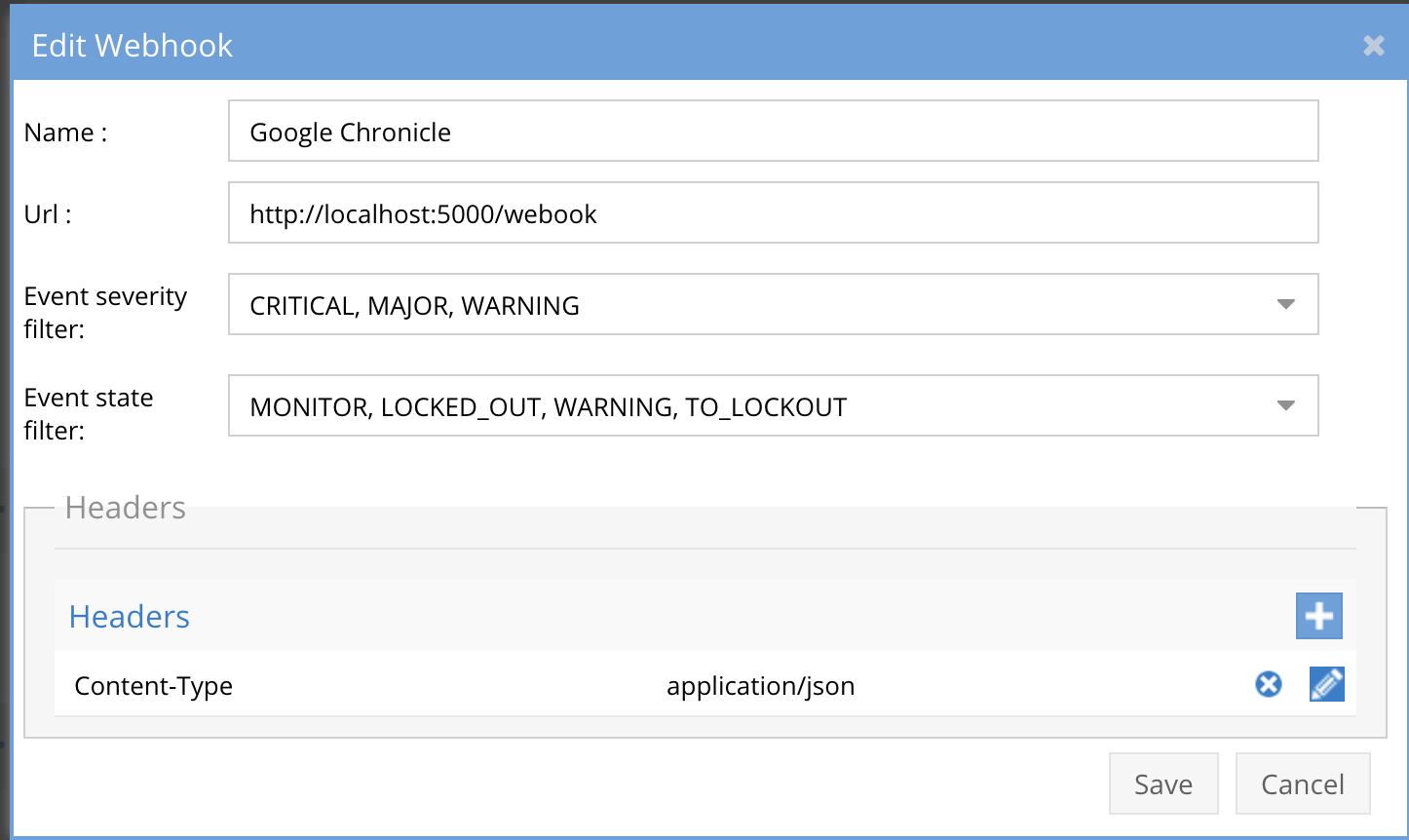
- The endpoint url above will use localhost and will send Webhooks to the application service listening on port 5000. URL to use in the configuration
- http://localhost:5000/webhook
- Add the Content-Type header with value of application/json as shown above to complete the webhook configuration.
- Click save to commit the configuration.
- Click save on the main Webhook configuration page
- Configure Zero Trust endpoint in Ransomware Defender Zero Trust tab.
- Test the configuration is working following the next section
How to test the Integration with Jira Service Management
- To test the integration follow these steps
- Prerequisites In Jira Service Management and Eyeglass:
- install the Jira Service Management agent on a test machine. Record the ip address of this test machine.
- Get the ip address of the Eyeglass vm
- download this curl command template and open with a text editor and locate the ip address of eyeglass at the very end of text and replace the ip address with the IP address of your eyeglass vm.
- Also edit the client ip section of the curl command by searching the text clientIPs":["172.31.1.45"] and replace only the ip address with the IP of the test machine running the Jira Service Management agent.
- This will now simulate a zero trust alert on this host when the curl command sends the webhook payload to the integration python code to process.
- Copy all the text in the text editor
- ssh to the eyeglass vm as the admin user
- Paste the entire cli command text to the ssh prompt to send sample data to the running Zero Trust application. This will send test data directly to the application to be processed and sent to Jira Service Management Integration service that is running on the Eyeglass VM.
- The output of a successfully processed webhook test will return this text in the ssh terminal
- done sending event to jirazt and check for http 200 and success count in response
- How to review the process logs from the web application
- sudo -s
- journalctl -f -u jirazt
- This allows you to view the logs generated by the application.
- To log to a file and review with nano showing only the most recent 250 lines.
- journalctl -f -n 250 -u jirazt > /tmp/ztwebhook.log
- nano /tmp/jirazt.log
- In the log below the response code from the Jira Service Management api call should show http 200 status code and successCount 1 to indicate the Finding was successfully created.
- You can also view jiraztd.log for specific error messages.
- Login to the Jira Service Management and verify new incident is raised.
- Done