- Overview
- Support Statement
- Eyeglass and ServiceNow Application Service
- Configure CMDB Groups for SMB Share and NFS Export
- Create Application Service per PowerScale Cluster
- Create Application Services for SMB Share from Dynamic CI Group
- Create Application Services for NFS Export from Dynamic CI Group
- Add SMB Share and NFS Export CIs to PowerScale Cluster CIs in the Application Service Map
- Application Services - View Properties
- Share / Export Protection Status
- Share / Export Protection Status Update
Overview
Application Service in ServiceNow platform is a set of interconnected applications and hosts which are configured to offer a service to the organization.
ServiceNow applications refer to devices and applications that comprise an application service as configuration items (CIs). The various CIs and the relationships between them, that comprise an application service, are stored in the Configuration Management Database (CMDB). This document describes the configuration of ServiceNow Application Service for PowerScale Share / Export Protection Status.
Based on the PowerScale SyncIQ Replication and Eyeglass Configuration Replication, SMB Share and NFS Export on the PowerScale Cluster has the Protection Status (Unprotected / Active / Backup) . This Protection Status indicates whether an SMB Share / NFS Export is protected or not. It is protected when the data is replicated to DR PowerScale Cluster and SMB Share / NFS Export configuration is replicated by Eyeglass. This protection status also indicates whether the copy of data is the active (read-write access) or the backup (read-only access) data.
The Protection status is part of the Configuration Item attributes, and it will be updated when there is a change in the PowerScale Share / Export failover status that is collected by Eyeglass and synchronized to CMDB. This change is also reflected in the Application Service property for the related Share / Export.
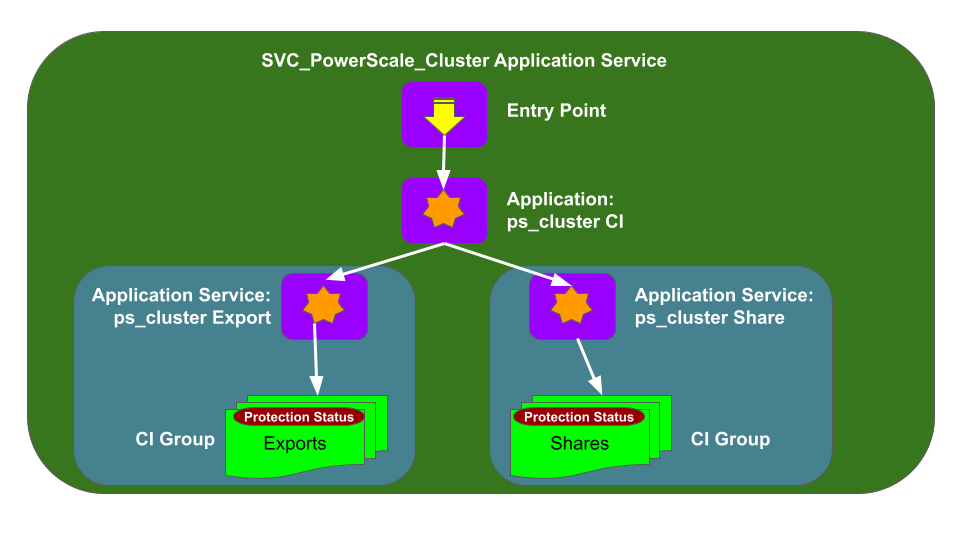
Support Statement
- NOTE: This documentation is provided "as is" without support for 3rd party software. The level of support for this integration guide is best effort without any SLA on response time. No 3rd party product support can be provided by Superna directly. 3rd party components require support contracts
Eyeglass and ServiceNow Application Service
Through the Data Source Import process, we import the Eyeglass Inventory that contains PowerScale SMB Share and NFS Export information into ServiceNow CMDB and perform continuous updates based on the schedule. (Refer to document) Based on the PowerScale SMB Share and NFS Export Configuration Items in CMDB, we create Application Services in ServiceNow.
These are the procedures:
- Configure CMDB Groups for SMB Share and NFS Export
- Create Application Service per PowerScale Cluster
- Create Application Services for SMB Share from Dynamic CI Group
- Create Application Service for NFS Export from Dynamic CI Group
- Add SMB Share and NFS Export CIs to PowerScale Cluster CIs in the Application Service Map
Configure CMDB Groups for SMB Share and NFS Export
Typically there are a lot of SMB Shares and NFS Exports configured on a PowerScale Cluster. We can create a CMDB Group for SMB shares CIs and another CMDB Group for NFS exports CIs for each PowerScale Cluster CI.
Procedure:
- Open CMDB Groups Configuration UI (Navigate to All > Configuration > CMDB Groups)
- In the CMDB Groups pane, click New.
- Fill out the form (Group Name and Description), and then click Submit
- Example

- Open the newly created Group, and set the Encoded Queries to specify CIs based on our criteria. Click New button
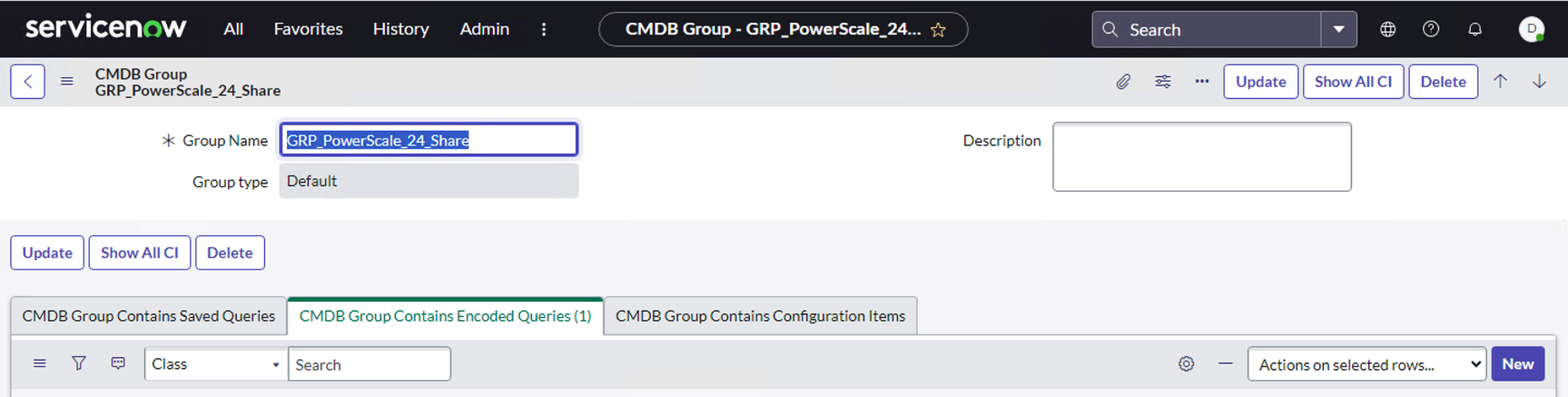
- Specify CI Class and then set the condition. Example
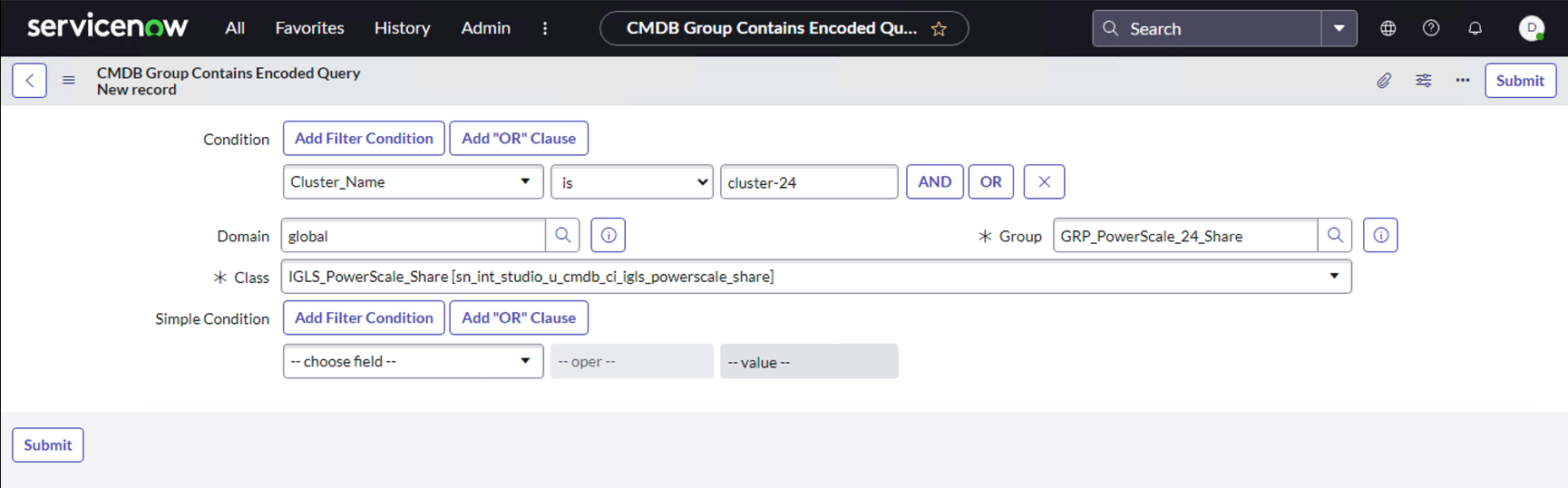
- Click the Submit button.
- Repeat Step #2 - #7 for NFS Export, and also repeat for other PowerScale Cluster (for the case there are more than 1 PowerScale Cluster in our environment)
Create Application Service per PowerScale Cluster
This step is to create a new Application Service for each PowerScale Cluster CI
Procedure:
- Navigate to the the Application Services Pane (All > Configuration > Application Services)
- Click the New button to create a new Application Service
![]()
- Specify the Application Service Name (Compulsory) and some other options (optional). The Number is automatically generated. Example
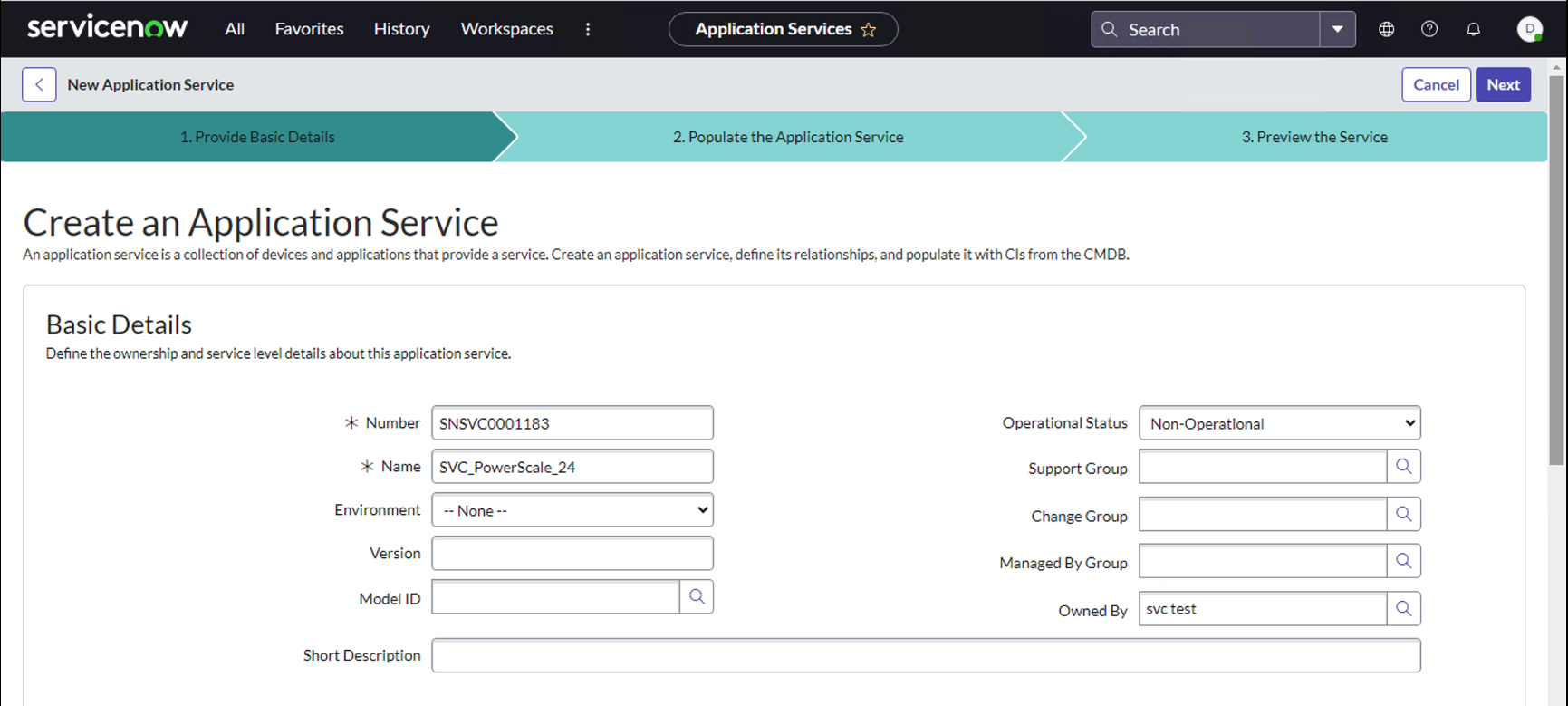
- Click Next button
- Under Populate the Application Service, click Choose a Method button
- Under Choose a Method, specify Manual method and select the CI Class and the CI for our PowerScale CI. Example:
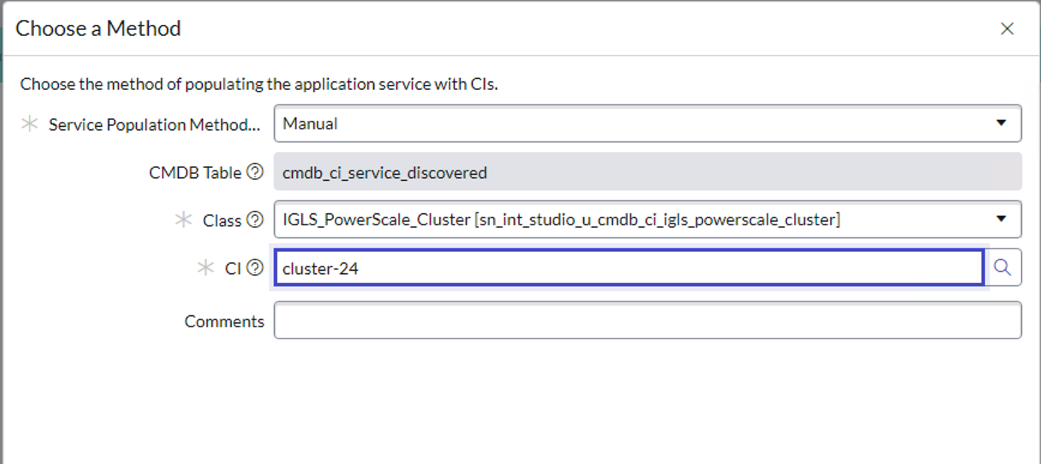
- Click Save button
- Click Next button
- Repeat step #2 - #8 for each PowerScale Cluster CI
Create Application Services for SMB Share from Dynamic CI Group
The following procedure is for creating Application Service for SMB Share from CMDB CI Group
- Navigate to the the Application Services Pane (All > Configuration > Application Services)
- Click the New button to create a new Application Service
![]()
- Specify the Application Service Name (Compulsory) and some other options (optional). Example
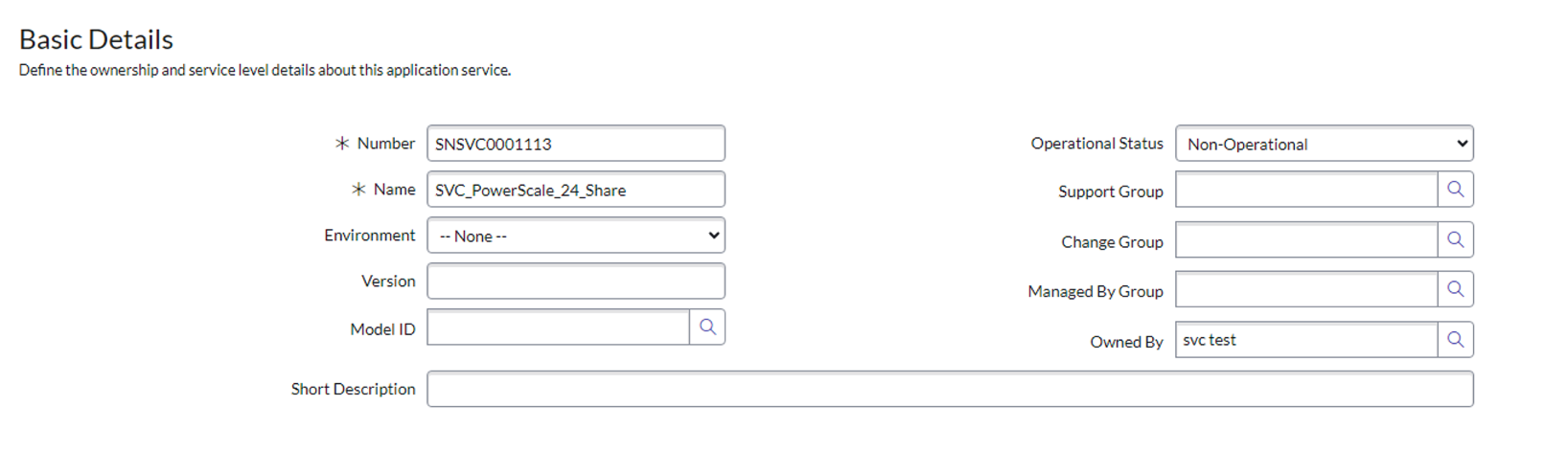
- Click Next button
- Under Populate the Application Service, click Choose a Method button
- Under Choose a Method, specify Dynamic CI Groups method and select the group Name for our PowerScale CI Group for Shares. Example:
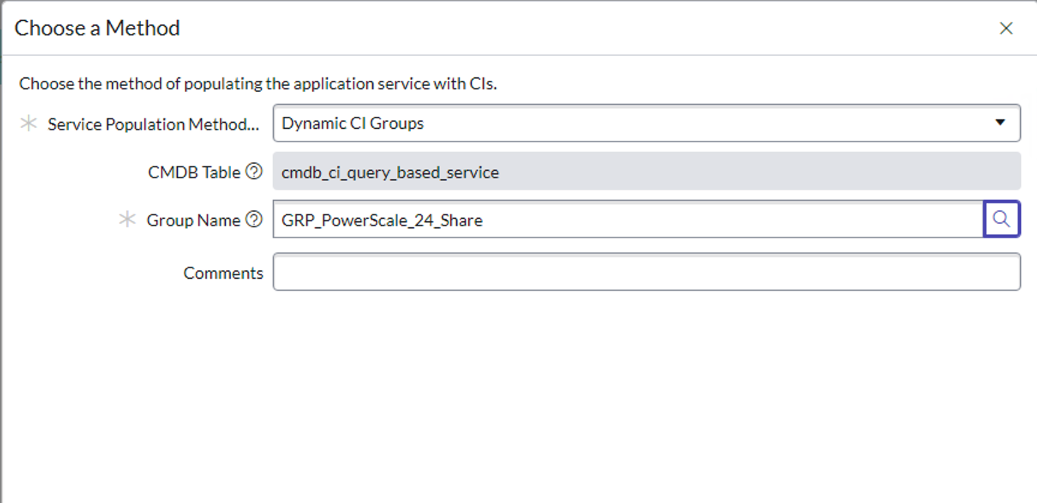
- Click Save button
- Click Next button
- Repeat step #2 - #8 for each PowerScale Cluster CI
Create Application Services for NFS Export from Dynamic CI Group
The following procedure is for creating Application Service for NFS Export from CMDB CI Group
- Navigate to the the Application Services Pane (All > Configuration > Application Services)
- Click the New button to create a new Application Service
![]()
- Specify the Application Service Name (Compulsory) and some other options (optional). Example
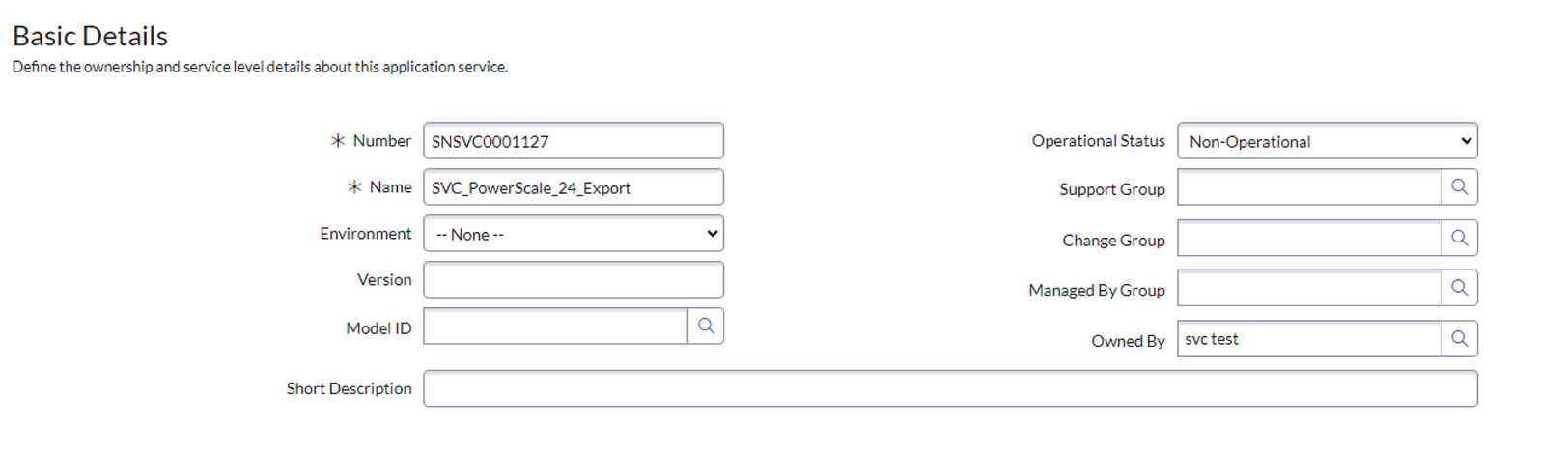
- Click Next button
- Under Populate the Application Service, click Choose a Method button
- Under Choose a Method, specify Dynamic CI Groups method and select the group Name for our PowerScale CI Group for Exports.. Example:
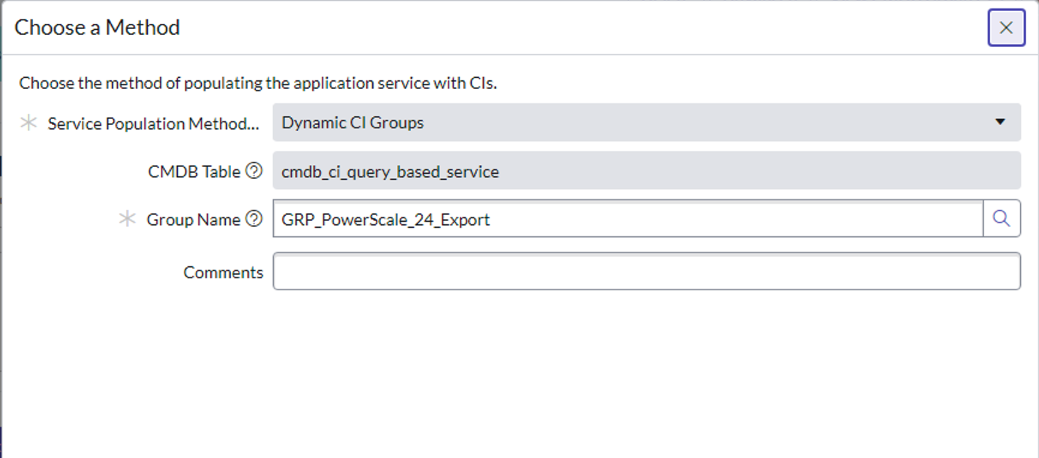
- Click Save button
- Click Next button
- Repeat step #2 - #8 for each PowerScale Cluster CI
Add SMB Share and NFS Export CIs to PowerScale Cluster CIs in the Application Service Map
Once we have created all the required Application Services, we can create the service map to map the SMB Share and NFS Export Application Services to the PowerScale Cluster Application service
Procedure:
- From the Application Services UI, open the configuration for PowerScale Cluster Application Service.
- Click View Map button
![]()
- It will open the Map View of the Application Service for PowerScale Cluster
- Ensure that the Map View is in Edit Mode. If it is in View Mode, click the Edit button. Right click the PowerScale Cluster icon in that map, and select Add a CI
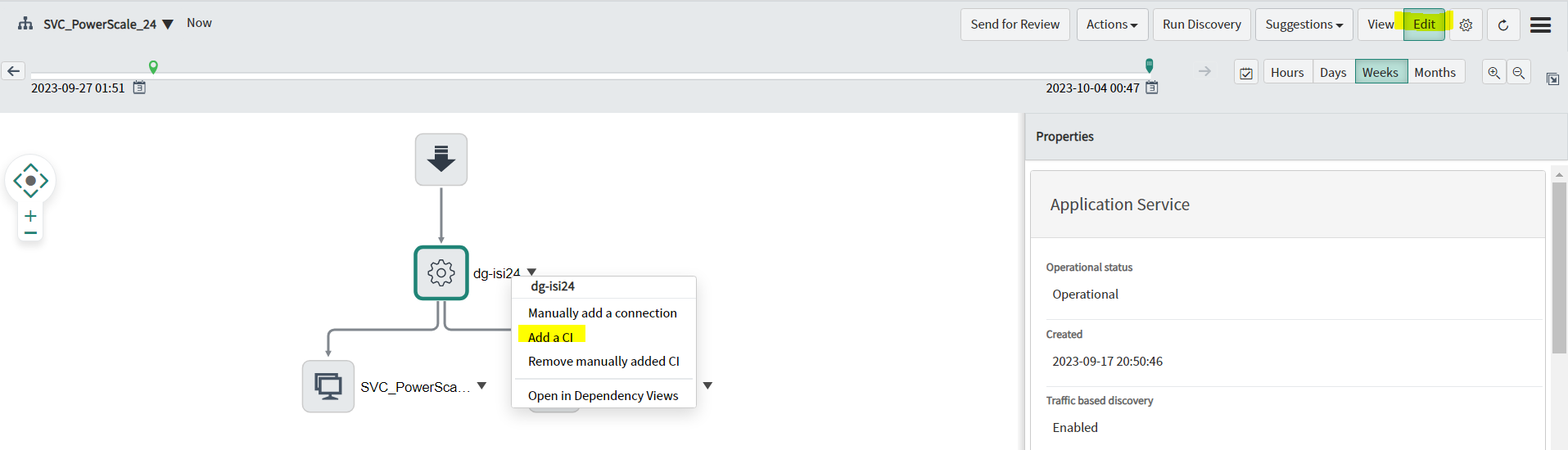
- The Add a CI window will open for us to specify the CI Type as Dynamic CI Group, and CI Name is our Dynamic CI Group for SMB Service. Click the Add button to add. Example

- Repeat Step #4 - #5 for adding Dynamic CI Group for Export service. Example
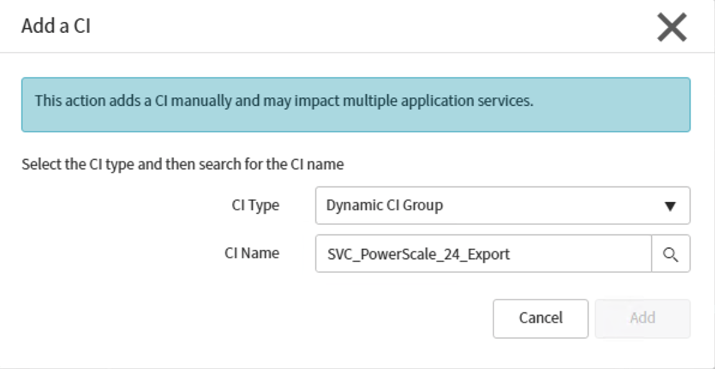
- Once we have completed with the Mapping configuration, we can select Action ⇒ Approve Service Map
![]()
- Example:
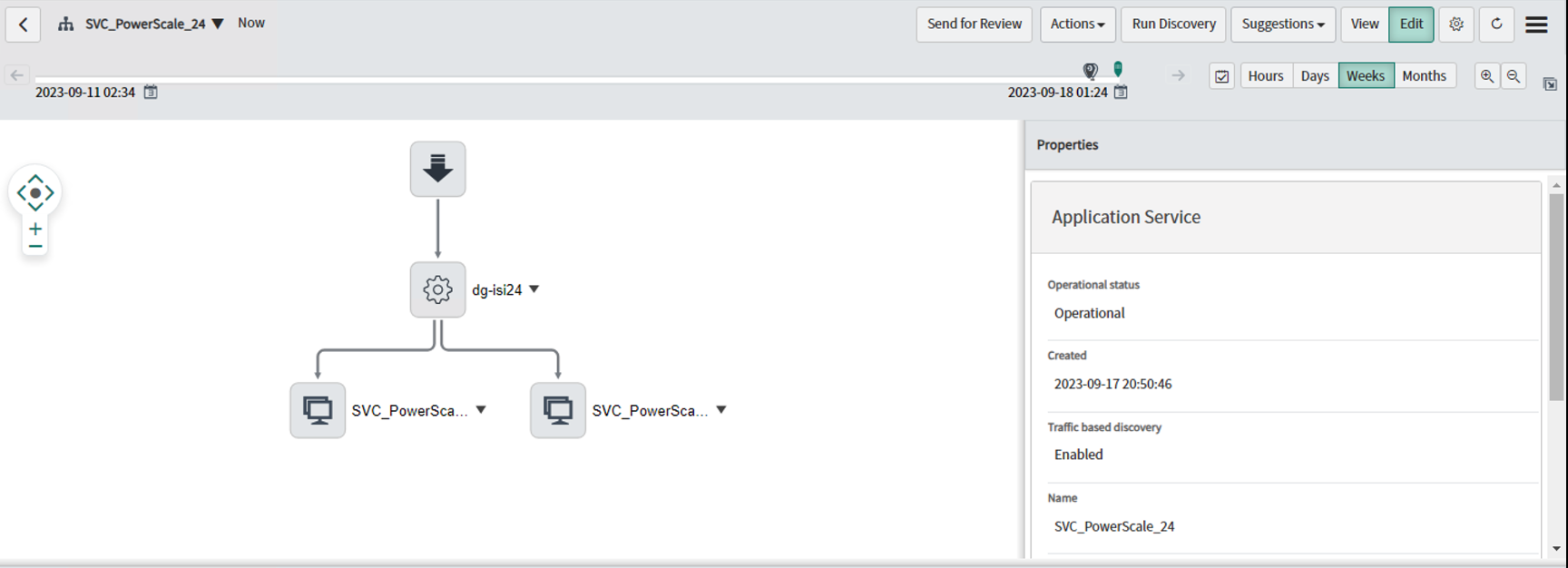
- Repeat Step#1-#8 for each PowerScale Cluster Application Service
Application Services - View Properties
Once we have configured our Application Services in ServiceNow, we can view the relevant properties for each Share and Export by switching the Application Services Map View UI to the relevant Service.
Example for SMB Share Service:
Click the Drop down Arrow button to switch to the correct application service view, and then select the SMB Share that we want to get the Properties View, including the SMB Share Status (e.g. BACKUP)
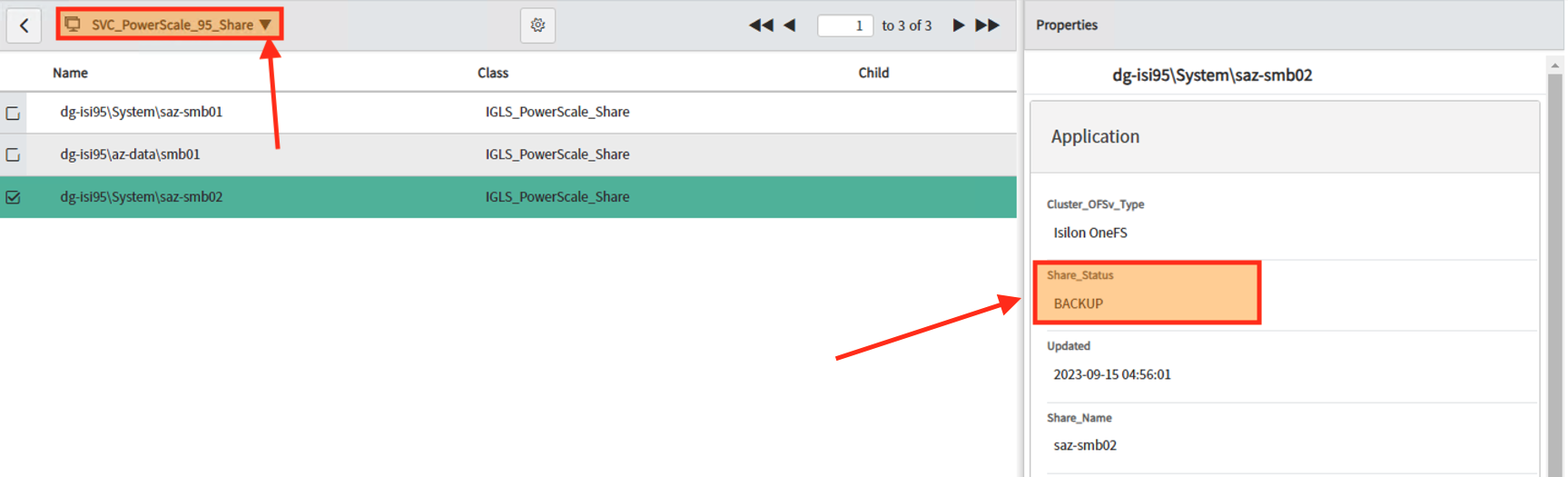
Share / Export Protection Status
There are three different Protection Status for Share/ Export Properties
| Share / Export Protection Status | Description |
| 1 | UNPROTECTED | SMB Share / NFS Export is not protected - data is not replicated by SyncIQ Policy or Configuration is not replicated by Eyeglass Configuration Replication Job. |
2 | ACTIVE | SMB Share / NFS Export is Protected (data and configuration is replicated) and this is the active (Read / Write) copy of data. |
| 3 | BACKUP | SMB Share / NFS Export is Protected and this is the backup / replicated (Read only) copy of data. |
Share / Export Protection Status Update
Share / Export Protection Status will be updated when there are the following changes on the PowerScale Cluster. The changes will be reflected in the Application Service Share / Export Properties after the scheduled jobs are run on the Eyeglass (to attach the updated inventory file to ServiceNow) and also jobs on the ServiceNow to run the transform tasks to update the CMDB.
| Share / Export Protection Status Changes | Changes on PowerScale Cluster |
| 1 | UNPROTECTED ⇒ ACTIVE | After SyncIQ Policy and Eyeglass Configuration Replication Job is configured to protect Share / Export, the Protection Status will be changed from UNPROTECTED ⇒ ACTIVE. And it will also create a new CI for Target Cluster with Protection Status : BACKUP |
| 2 | ACTIVE ⇒ BACKUP | Failover from Source to Target Cluster will change the Protection Status of Share / Export on the Source Cluster from ACTIVE ⇒ BACKUP |
3 | BACKUP ⇒ ACTIVE | Failover from Source to Target Cluster will change the Protection Status of Share / Export on the Target Cluster from BACKUP ⇒ ACTIVE |
Example before Failover, the SMB Share Status: BACKUP
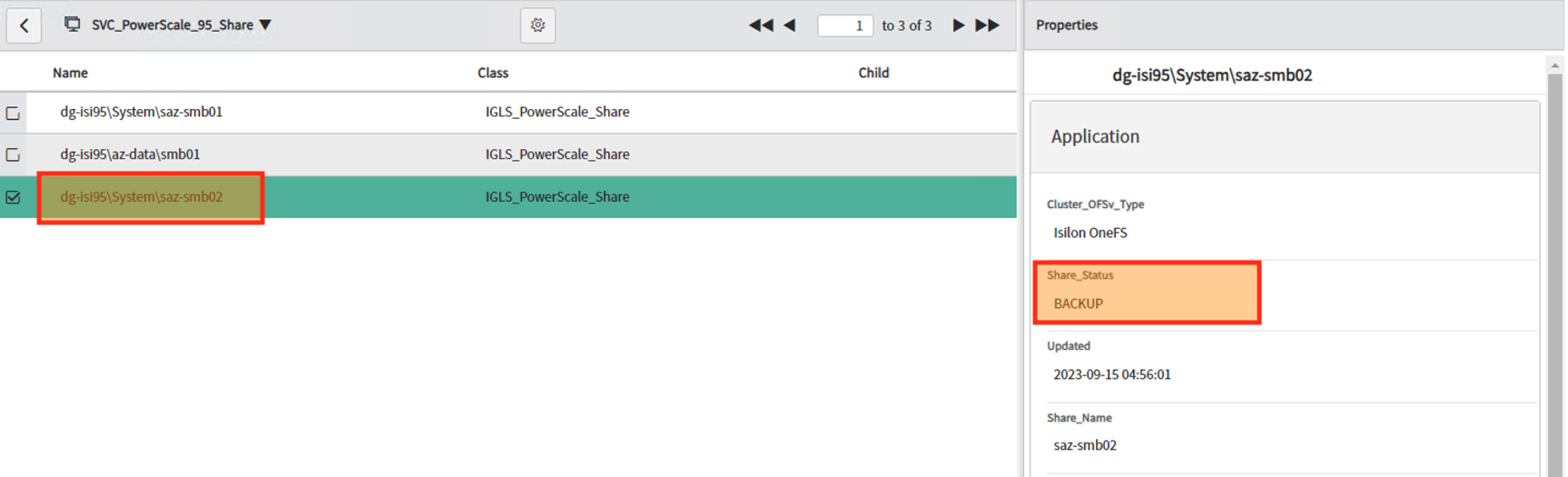
After Failover, the SMB Share Status: ACTIVE
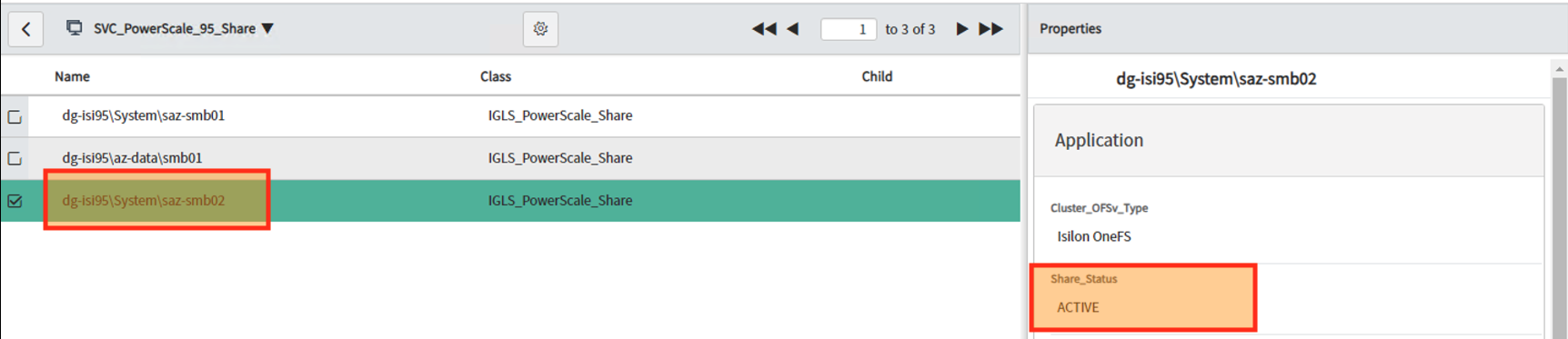
© Superna Inc