Eyeglass Getting Help Guides Publication
How to License Superna Products
Home
- How to retrieve product license key zip file
- How to apply license keys for Eyeglass VM licensed products
- How to apply license keys for Golden Copy and Search & Recover
- How to request trial keys for Products
How to retrieve product license key zip file
- A license code is emailed when orders are filled, this is required to complete these steps. A license code is a unique string that can only be used once to bind a software appliance to the license.
- NOTE: License keys must be protected using the backup function available in each product.
- NOTE: Product license keys that are lost or appliances that are deleted require the sales team to assist in restoring licenses. The support contract does not cover this and has no SLA. The sales team is available Monday to Friday, 9 AM to 5 PM EDT.
- You will need your product's unique ID see below how to get the ID for each product.
- Eyeglass DR, Ransomware Defender, Easy Auditor, Cluster Storage Monitor, AnyCopy, Performance Auditor, and Enterprise Airgap
- ssh admin@x.x.x.x
- igls admin appid

- Golden Copy and Search & Recover
- ssh as ecaadmin@x.x.x.x
- ecactl version

- Eyeglass DR, Ransomware Defender, Easy Auditor, Cluster Storage Monitor, AnyCopy, Performance Auditor, and Enterprise Airgap
- Login to the support site at https://support.superna.net
- Have your appliance ID from the step above and email license code(s).
- NOTE: Make sure you copy ALL of the text of the appliance ID and Make sure you have no leading or trailing spaces.
- NOTE: Make sure you do not use the wrong appliance ID or use the wrong product appliance ID with the incorrect token code; sales@superna.net will be required to assist if the wrong values are used.
- Support cases cannot be used for license issues.
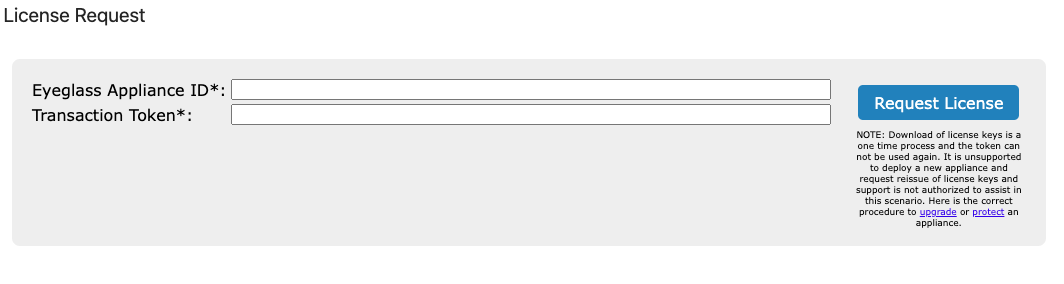
- Paste the appliance ID and transaction token code and click the Request license button.
- A zip file will be downloaded to your browser. Do NOT unzip the file. If a file does not download immediately to your browser it means your file wall is blocking URL's see allow list URLs
- See the Steps to apply licenses to products.
How to apply license keys for Eyeglass VM licensed products
- Login to Eyeglass VM GUI as an admin user
- Open License Manager Icon
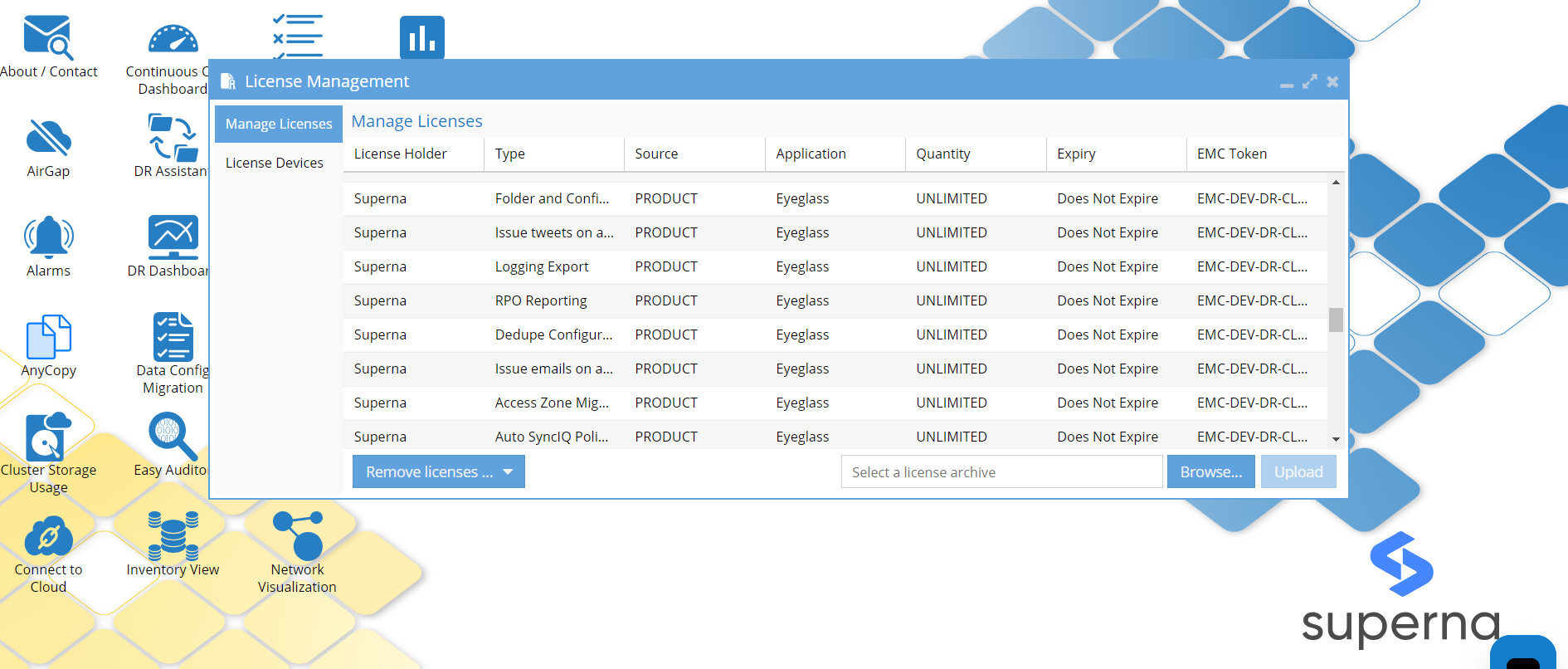
- Click the Browse button on the bottom right, select a license Zip file, and click the Upload button.
- The license upload will validate that the zip file is for the correct appliance and that the appliance meets any prerequisites for installing the license key. Any error messages returned should be screenshotted and emailed to sales@superna.net. (Note support cases should not be used)
- If the license applies successfully, the desktop will refresh, and any new Icons or products will now be licensed. The license should be displayed in the license key list as well.
- Most products require configuration and documentation should be followed for each individual product.
How to apply license keys for Golden Copy and Search & Recover
How to request trial keys for Products
- Login to the support site at https://support.superna.net

- Fill in the form with the product name and click the checkbox that indicates this is a trial key request.

- Trial key requests are reviewed monday to friday 9-5 EDT time zone, you will recieve an update on the request within 24 hours in most cases. Some products require a POC form to be completed.