Failover Log Analysis
The Failover Logs can be found by clicking on the DR Assistant on the Eyeglass desktop. Click on the Failover History tab, you’ll see the various jobs that have been run, run date and results (Pass or Fail). By clicking on an individual job, the details of that job will appear in the window below (see screenshot below).
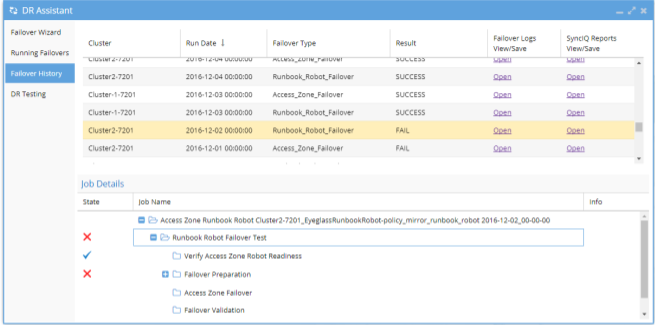
Steps to reading a failover log.
- Identify the section in the log with an error message expand folders to find red X
- Determine which step failed and which table applies for next step
- See which scenario in each table applies to the scenario in the failover log
NOTE: Frequently SyncIQ policy issues are source of errors. For steps run policy, make writeable, resync prep (4 steps) and run mirror policy the related SyncIQ job report has details on the error condition.
- As of 1.8 or later releases: The following SyncIQ job reports are now collected and presented in a separate log, making it easier to see failures on the cluster related to SyncIQ:
- This error reporting if sent to Support will allow faster resolution and opening of a case with EMC if the root cause is SyncIQ policy failure that cannot be recovered or retried.
- Run Report;
- Resync Prep Report;
- Resync Prep Domain Mark Report;
- Resync Prep Restore Report;
- Resync Prep Finalize Report;
Report added for mirror policy:
- Run Report.
NOTE: If using advanced parallel mode expect more policy reports and errors will potentially exist and need review to see which policy failed. Also note that, sequential failover logs are in order but in parallel mode logging will not be sequential based on failover logic.
© Superna Inc