DR Configuration Guides
Advanced DFS mode Setup with Access Zones
Home
Advanced DFS mode Setup with Access Zones
One using DFS mode policies inside an Access zone that you intend to use Access Zone failover for other policies in the Access Zone. The following additional configuration must be done to ensure the SmartConnect Zones used for DFS folder UNC paths do not get failed over or require Eyeglass hints.
Configuration Steps
- Create dedicated IP pool for DFS protected data and make the IP pool a member of the Access Zone.
- Create shares for DFS UNC paths.
- Create SyncIQ policy.
- Discover the policy with Eyeglass and edit the job in the jobs definition window to Enable DFS mode.
- Run the DFS mode job in Eyeglass to make sure it completes.
- Create Eyeglass hints to ignore the DFS IP pool using a hint as a IP pool alias named “igls-ignore’.
- Create the hint on both IP pools: source and target cluster.
- It should look like below after Zone Readiness job runs (it can be run with Run now option to update the DR dashboard).
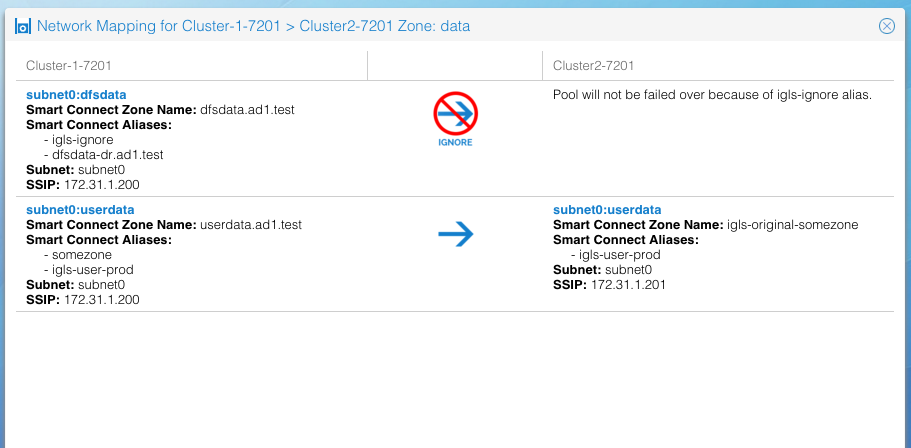
Copyright Superna LLC 2017
© Superna Inc