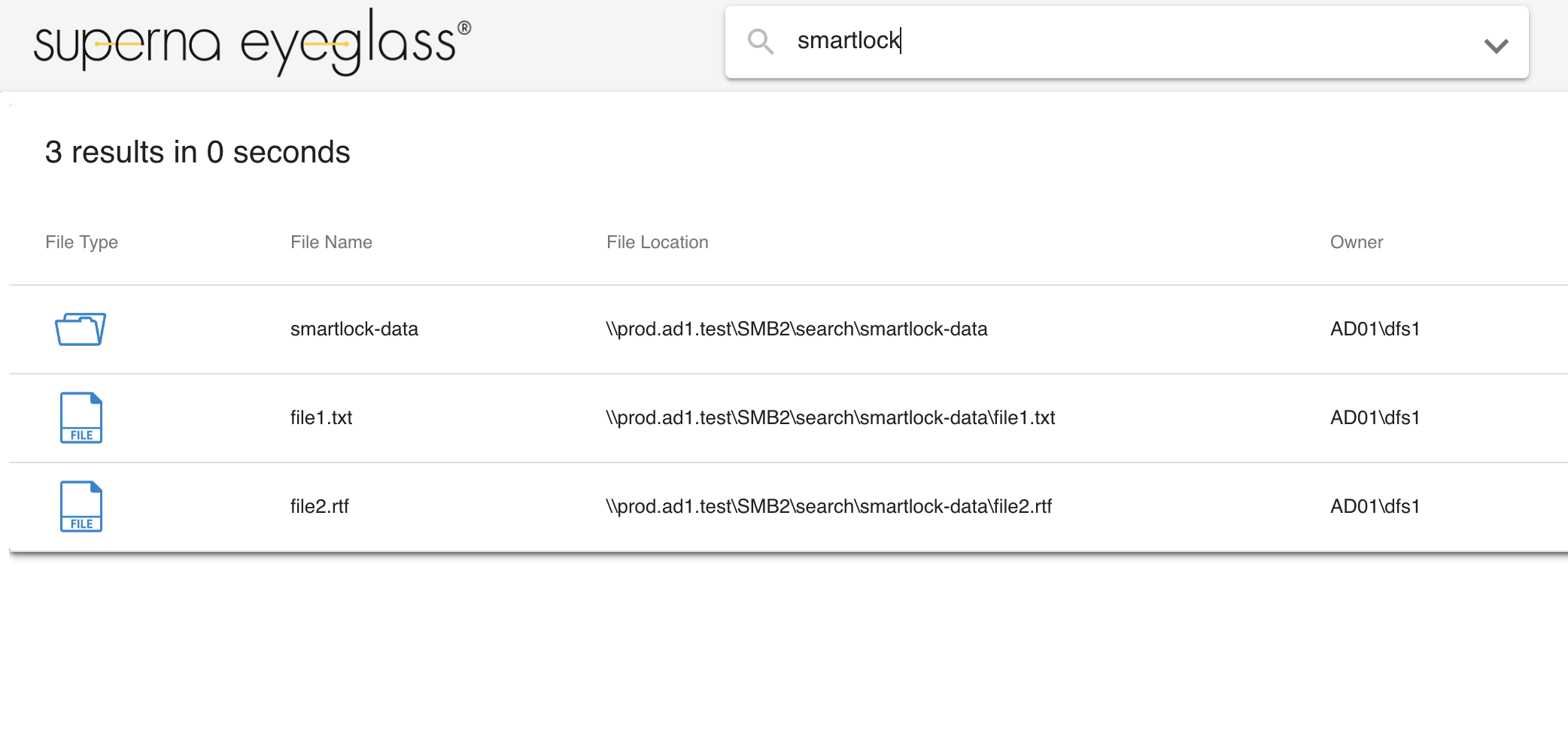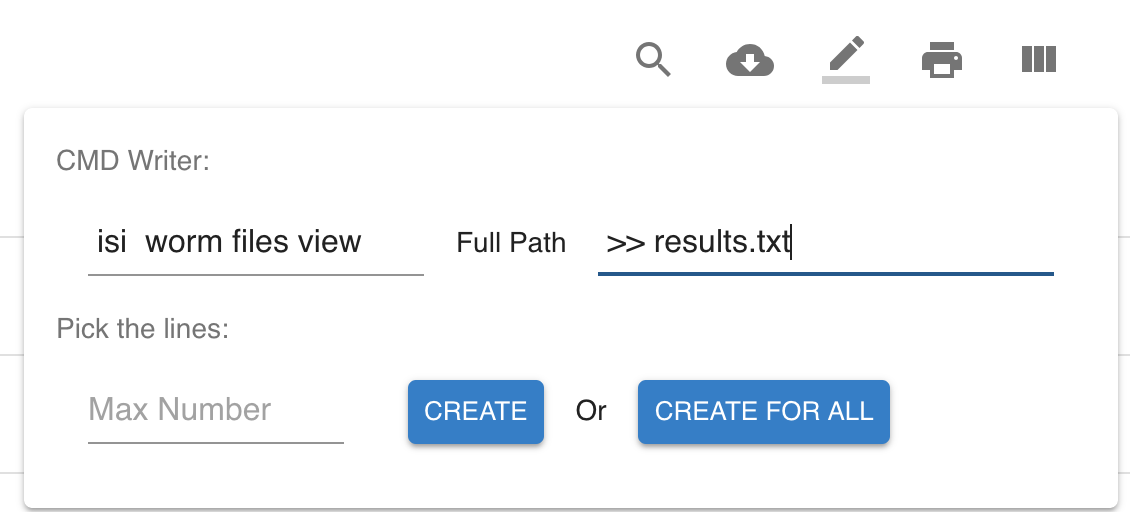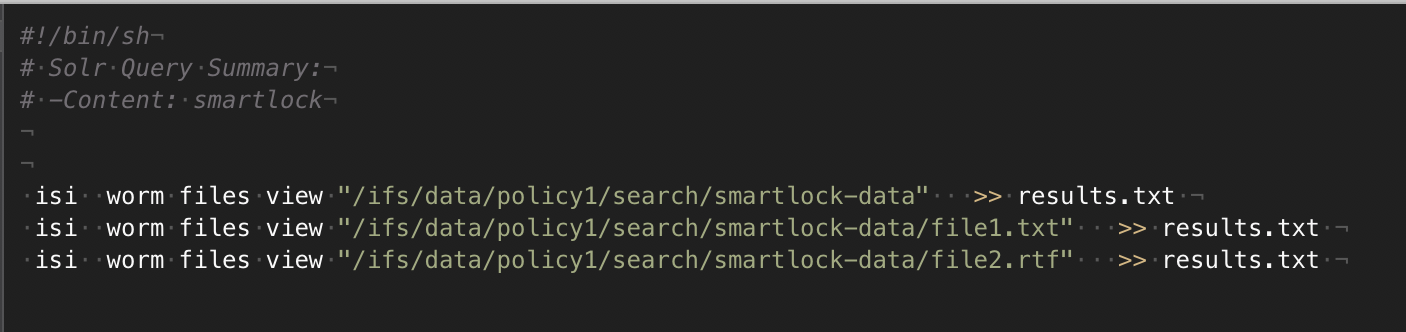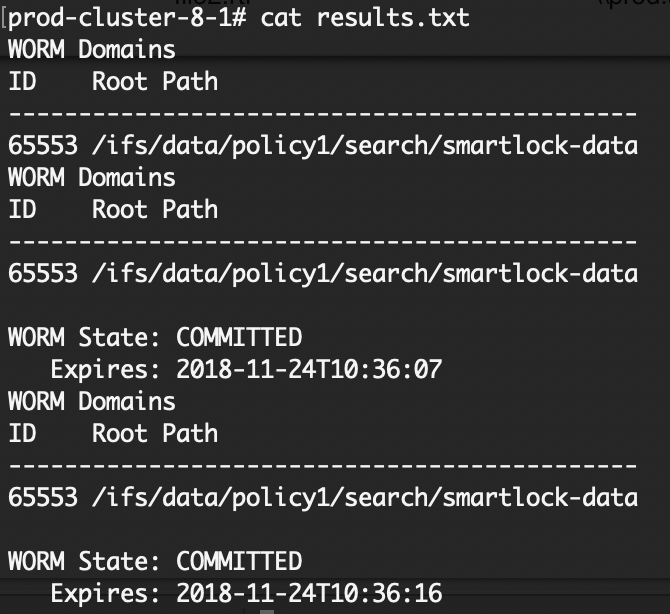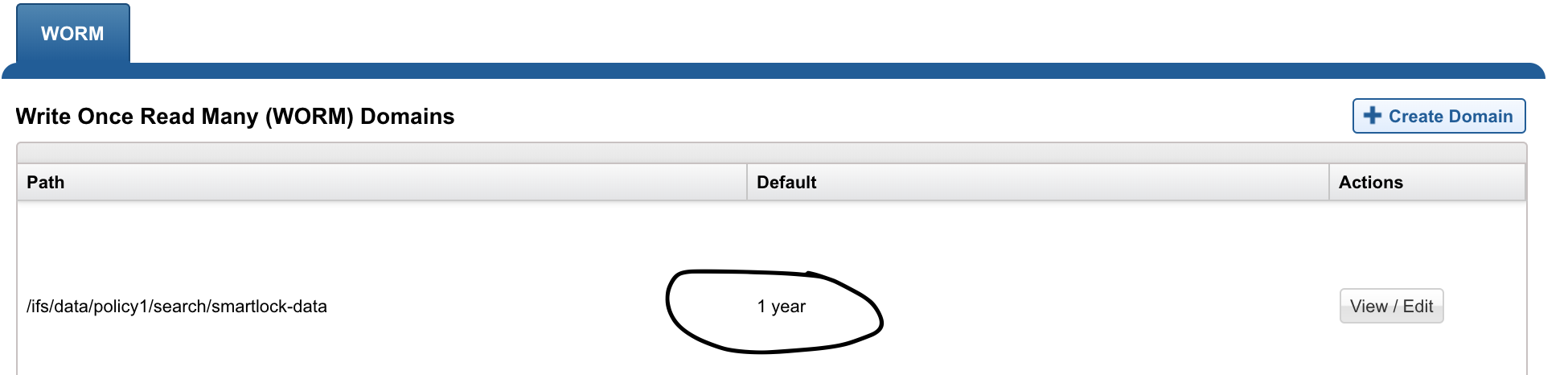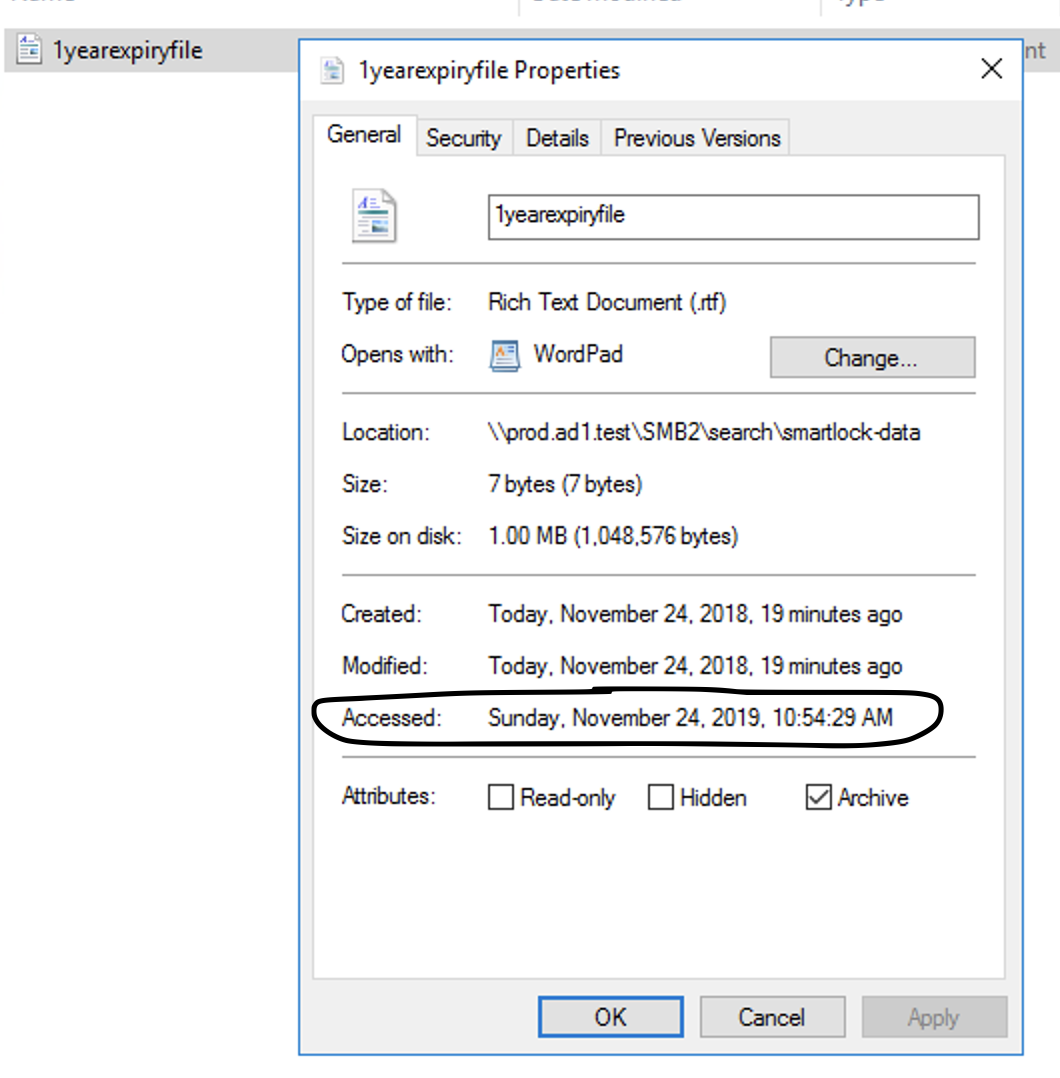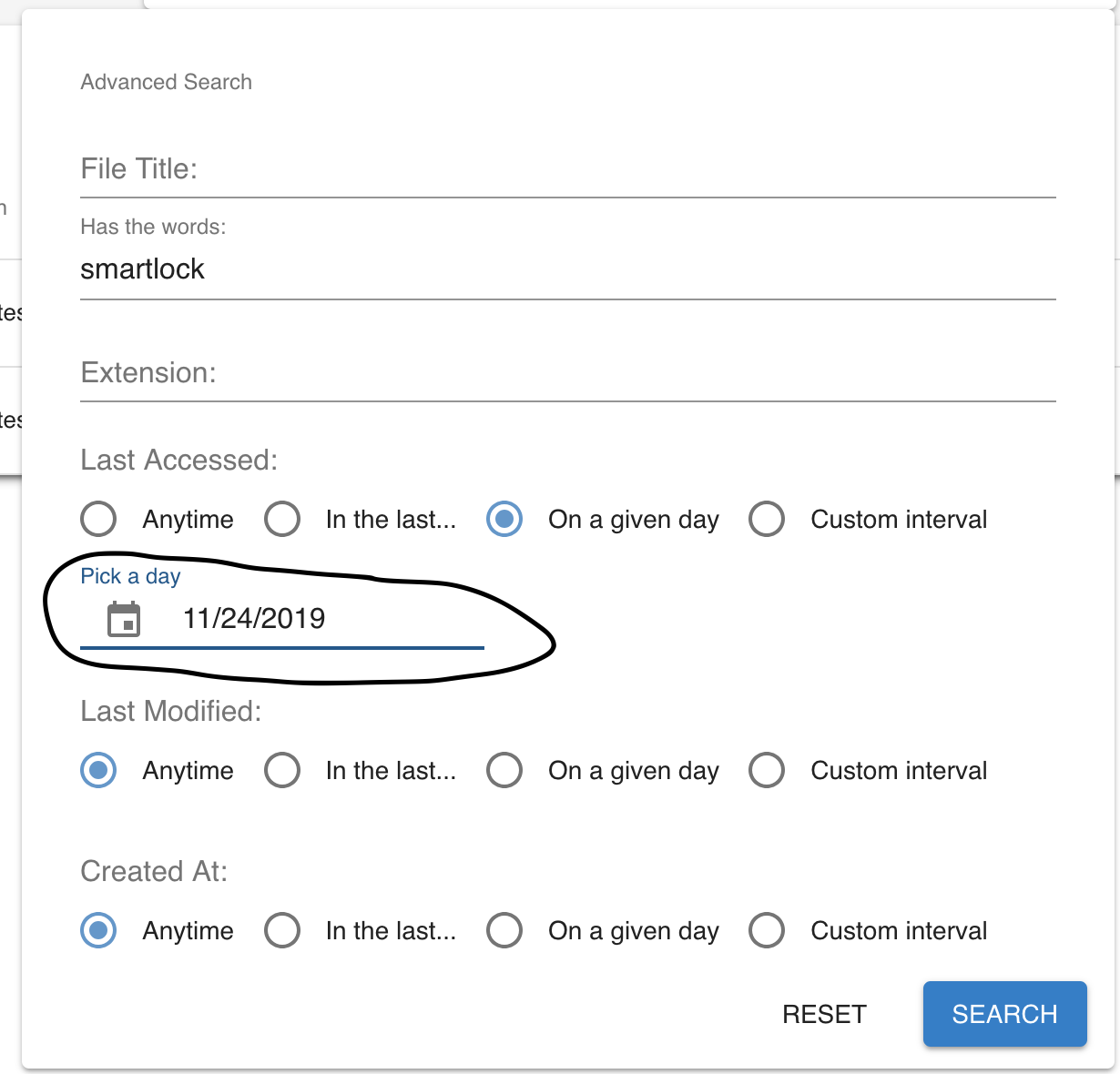Search & Recover Solutions Guides
User Search
PowerScale customers can extract the value of data by allowing full text search to find files, , and collaborate more easily.
Solution: Eyeglass Search & Recover user self serve search portal:
- Find files by the file contents not by file name - this is how people find information on the Internet.
- Find old untouched files with simple 30, 60, 90 day search.
- Find “My files” based on file ownership for logged in user.
- Find information you need created by your colleagues. Collaborate and re-use information that already exists in your organization.
- Find all high resolution images (meta data search) example all images.
File Automation for PowerScale Administrators
PowerScale administrators need to automate tasks on the file system. Identifying files with scripts and walking the file system is slow and complicated.
Solution: Eyeglass Search & Recover product provides powerful searching based on content, age of file, accessed time, path etc., and assists with script generation to simplify data management tasks.
- Run ACL change command to a group of files or verify ACL’s
- Zip a group of files (in any folder based on a search criteria) - Example: compliance search
- Copy, move files (from any path in the file system)
- Run ISI commands on a group of files - Example: smartlock, cloudpool,
- Create shadow copy of a set of files for writable snapshot capabilities
Capacity Management
Share capacity is growing but who is responsible for the growth?
Solution: Search by path or time period and summarize total size owned by all users that posses files under the search path.
Use Case #1 - Total Space consumed by user: Run path search monthly, download CSV, sort by largest file total to identify users that are consuming the most disk space month over month.
Use Case #2 - Space consumed over a time period: Time period analysis is possible by searching with file created, modified dates within a date range to identify who created the most content within the time period
Smartlock Data Reporting
Use this procedure to search and find worm data, and generate a report of file lock status using script download and ISI commands.
- Search for the worm lock data on a path:
- Click the script download icon, and add the ISI commands to query the list of files and redirect the results to a file:
- See output script example below that will be used to copy and paste or copy the file to the PowerScale for execution:
- See results output example below from the script:
- Done
How to Search for Worm Locked Files Future Expiry
Use this procedure to find locked files and identify all the files that have an expiry on a specific day, or use a date range search to find files on a specific day, month or year. This would be useful to plan or report on files that will be deletable in the future. The script download can be used to automate the delete or archive functions for expired files on a given day.- Smartlock sets the Last Accessed Date on files into the future based on the Smartlock domain settings that are configured for files that are committed.
- See example below Windows file attributes showing the file is locked until 2019:
- Build an advanced Search to find files with expiry in the future using last accessed date query:
TIP: To search for a date range in the future, select Custom Interval and set the End time first (to a date in the future) and then set the Start time. Start time then can also be in the future but before the End time.
Done.