Administration Guides
Procedures to DR Test different data sets independently
Home
- Copy into 3 separate DR testing Access Zones with 3 separate policies
- Copy data set into 1 DR Testing Access Zone From 3 separate policies
Copy into 3 separate DR testing Access Zones with 3 separate policies
- Create a policy with the required policy prefix name and name for application test scenario (example add -name of app or -shares).
- NOTE: ensure the path includes shares and exports required for testing):
- The target path can be any path depth below the base Access Zone path and allows moving the data to a different path than exists in production (example /ifs/data/dr-testing/applications/shares/application1).
Note: Each policy target path must be a different Access Zone.
- Run policies to sync data, and set sync schedule as normal on SyncIQ policies to match your sync requirements, and to maintain a full copy .
- Enable the DR Test mode policies in the Eyeglass jobs window after they have been discovered.
- Run the job with bulk actions run now option.
- Verify the configuration data is created in the DR Test Access Zone.
- Open DR Assistant, DR Testing tab.
- Select one or more policies to enable for DR Test mode in a writeable file system.
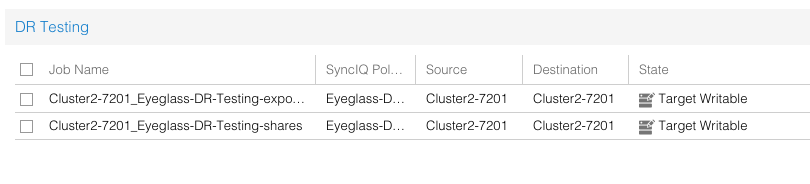
Copy data set into 1 DR Testing Access Zone From 3 separate policies
- Create 3 separate policies with the required policy prefix name and a name for application test scenario. For example: Eyeglass-DR-Testing-1, Eyeglass-DR-Testing-2 and Eyeglass-DR-Testing-3.
- Create each policy to select a source path that matches the target application within its own Access Zone base path. Each policy source path should be within an individual Access Zone. (Note: ensure the path includes shares and exports required for testing).
- Create target path inside the target test Access Zone created for DR Testing.
- The target path can be any path depth below the base Access Zone path and allows moving the data to a different path than exists in production (example /ifs/data/dr-testing/applications/shares/application1).
- Note: Each policy target path must be the same Access Zone.
- Run policies to sync data and set sync schedule as normal on SyncIQ policies to match your sync requirements and to maintain a full copy up to date.
- Enable the DR Test mode policies in the Eyeglass jobs window after they have been discovered.
- Run the job with bulk actions Run Now option.
- Verify the configuration data is created in the DR test Access Zone.
- Open DR Assistant, DR Testing tab.
- Select one or more policies to enable for DR Test mode in a writeable file system.