License Management with Eyeglass
Licensing
Eyeglass license keys are auto applied for all products.
DR Module Key Assignment
This auto assign function will apply DR module cluster keys to the largest node count cluster first, and remove node count from the total. Then apply node based keys from a pool of node keys to Clusters added to Eyeglass. This is completed until all node keys and cluster keys are assigned.
Ransomware Defender and Easy Auditor Key Assignment
Each writable cluster requires an agent license and agent maintenance. Licenses are automatically assigned to clusters. A cluster agent license can failover to the DR cluster automatically. If more clusters are managed than agent licenses than the incorrect cluster could be assigned a license. The license manager icon on the desktop allows selecting which cluster to license. The license manager can be used to select which cluster receives which agent license key.
Auto licensed devices detect the cluster that has SyncIQ policies that are writable to apply the license. If the device selected is not the correct device, then keys must be assigned using the licensed devices procedure below.
How to Manually Assign Licenses to Clusters for Products
- Open License Manager Icon.
- Select License Devices tab.
- Select Unlicensed option for a product license that says Auto Licensed to remove the license from the cluster for that product.
- Select User Licensed to select this device to receive a license.
- NOTE: Another cluster with Auto Licensed may need to be set to Unlicensed before being able to apply User License to another device.
- This will pin the license to the cluster with User Licensed option.
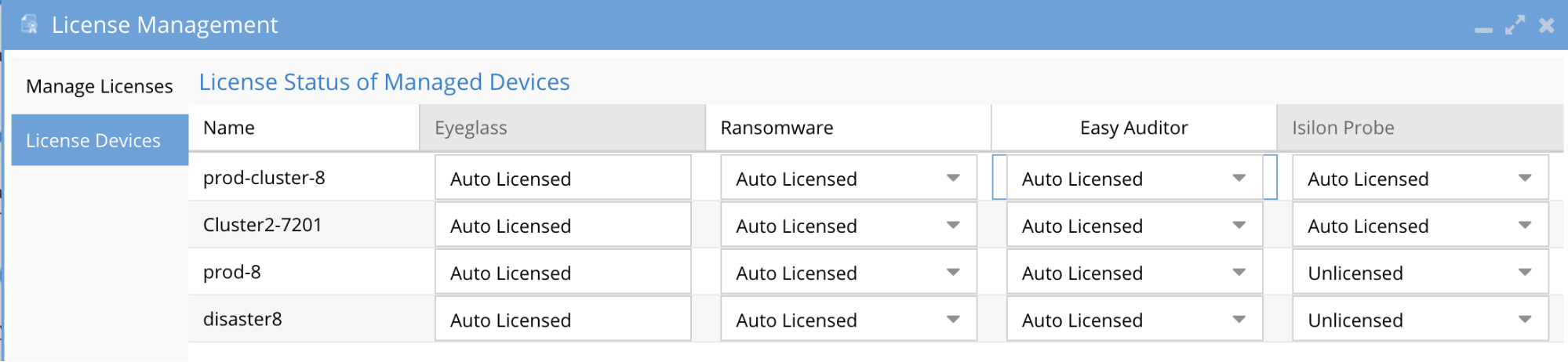
A system alarm will be issued in case insufficient licenses exist and more writable clusters are detected during inventory functions.
© Superna Inc