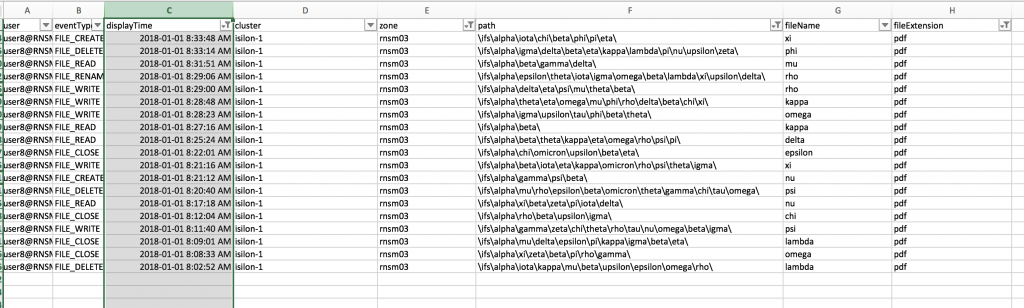Administration Guides
How to Use Excel for advanced filtering of CSV Reports
Home
How to Use Excel for advanced filtering of CSV Reports
This section covers advanced filtering options with Easy Auditor CSV exports using Microsoft Excel. Typical date and time filtering and combinations of columns are easily managed with Excel column heading filters. The following sections walk through how to apply date and time filters to filter event data more precisely.
on date and time can use this date format
- Enable column heading row 1 data filter
- Time Filtering enter a custom date and time column format as per below to allow advanced time based filtering. example yyyy-mm-dd h:mm:ss AM/PM
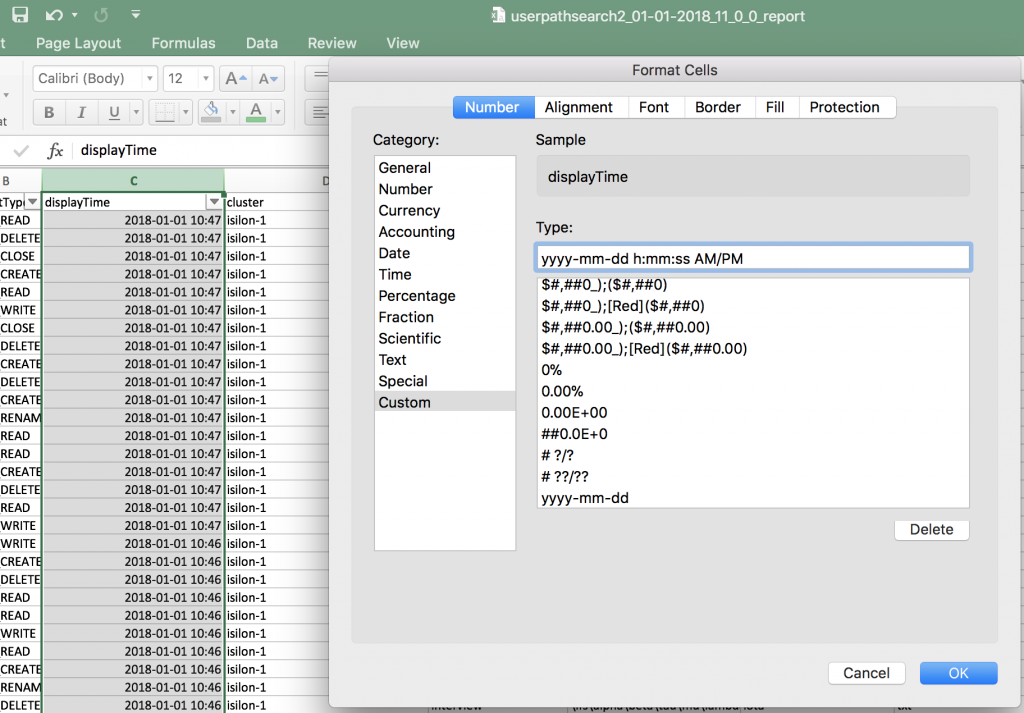
- Advanced filters can be entered with seconds granularity using before , after or between filters. See example below.
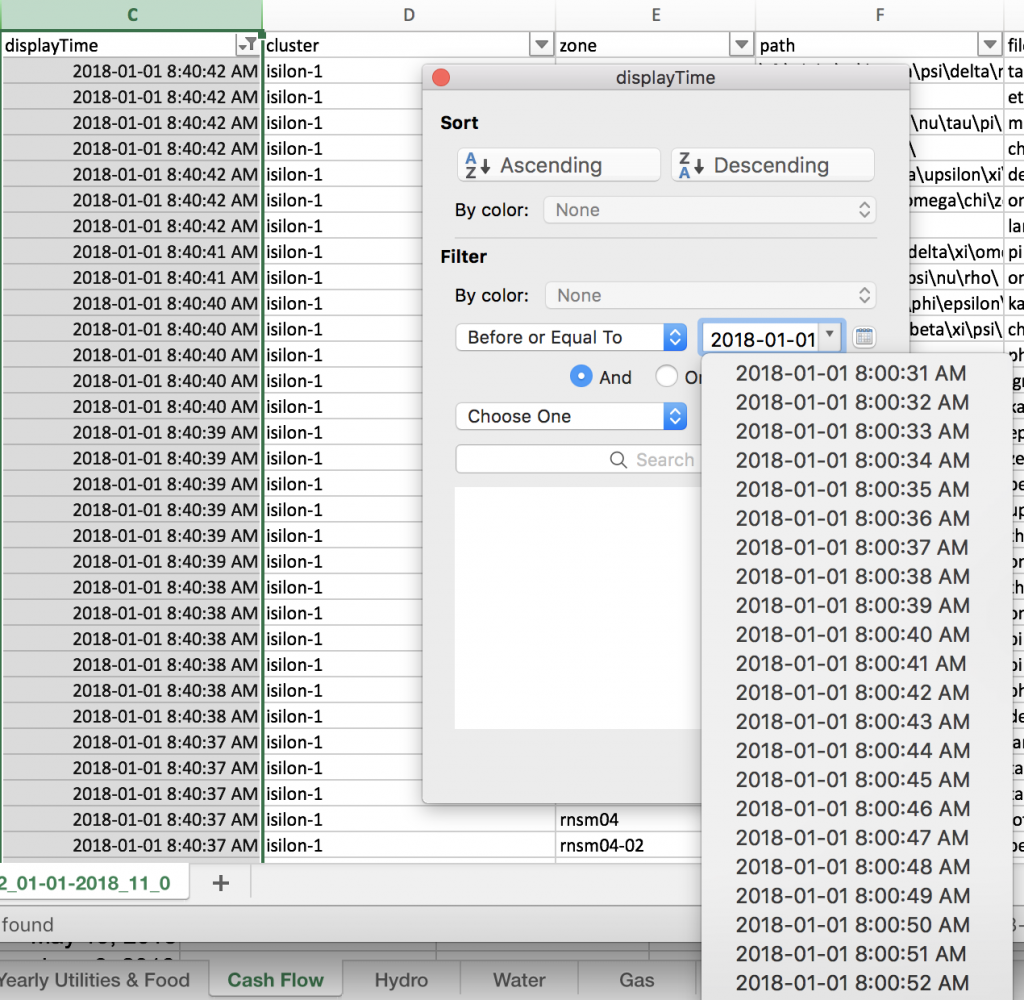
- File Extension filtering
- After enabling filtering on the column heading
- The file extension column can be used to quickly find all files with an extension
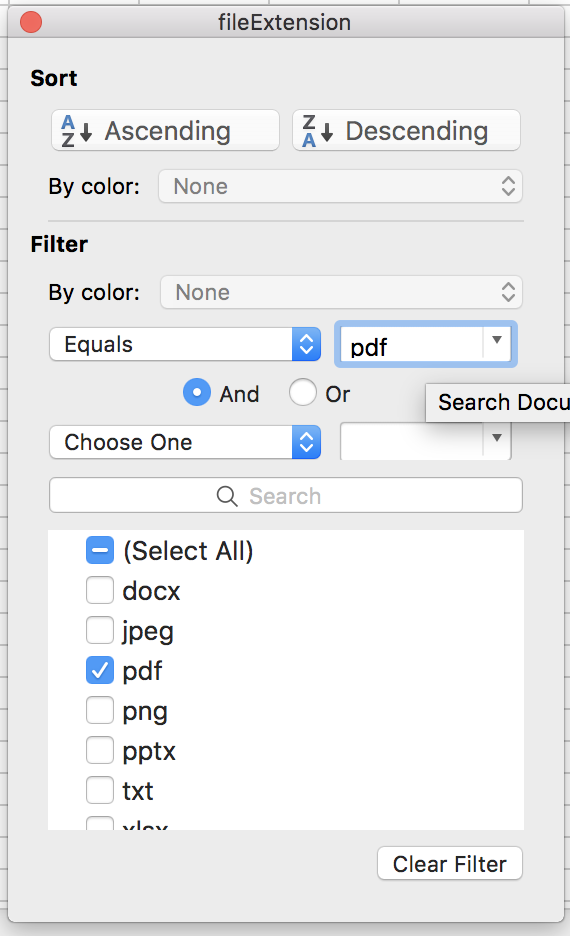
- Path or partial path search
- Entering contains in the path filter allows matching any partial match to a path
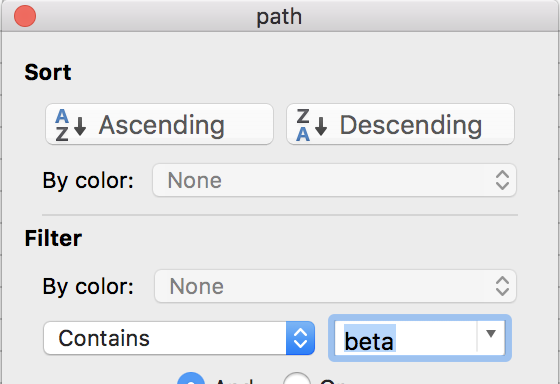
- Combined filters - All column headings can be filtered to allow complex filter to find time range, extension, partial path match and filter on access zone.