Administration Guides
How to Change Performance with VMware
Home
- Eyeglass ECA Performance Tuning
- vCenter ECA OVA CPU Performance Monitoring
- vCenter OVA CPU limit Increase Procedure
- How to check total ESX host MHZ Capacity
Eyeglass ECA Performance Tuning
The ECA cluster is mostly CPU intensive operation.
- If the average CPU utilization of the ECA cluster as measured from vCenter and averages 75% or greater, it is recommended to increase the CPU limit applied by default on the ECA cluster.
Default ECA OVA cluster reservation provides 12000 MHZ shared across all the VM’s.

vCenter ECA OVA CPU Performance Monitoring
- To determine if the ECA MHz limit should be increased.
- Using vCenter select the OVA cluster Performance tab
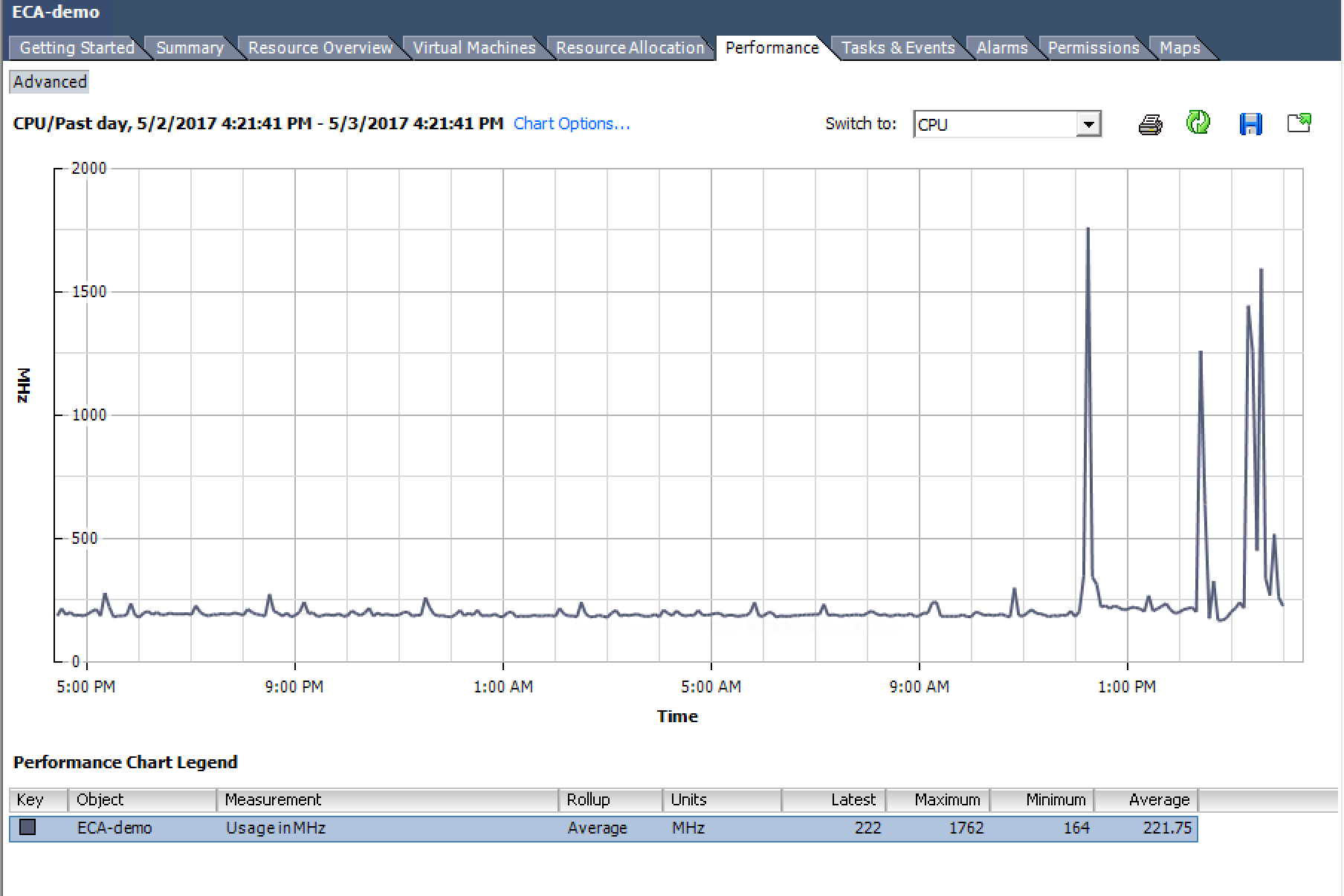
- As shown above the average Mhz usage is 221 well below the 12000 limit. No change would be required until the average cpu MHZ shows 9000 MHz or greater. The screenshot shows spikes in CPU but the average cpu is the statistic to use.
- To increase the limit follow procedure below.
vCenter OVA CPU limit Increase Procedure
- If it's determined an increase is required to new value, it is recommended to increase by 25% and monitor again. Example 12000 * 25% = 3000 MHz
- Select the Resource Allocation tab on the OVA
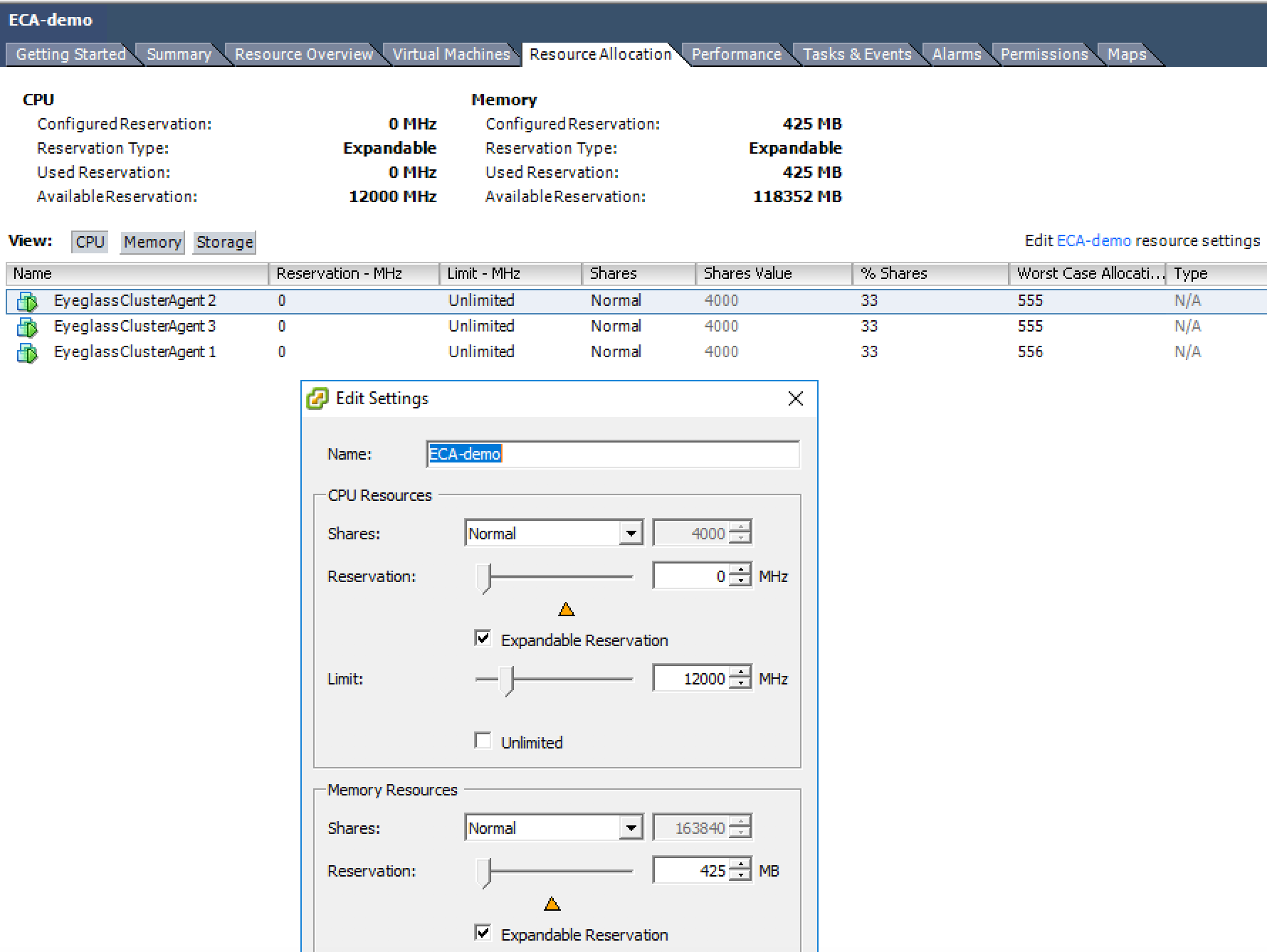
- Change the Limit value from 12000 to 15000 to increase by 25% and click ok.
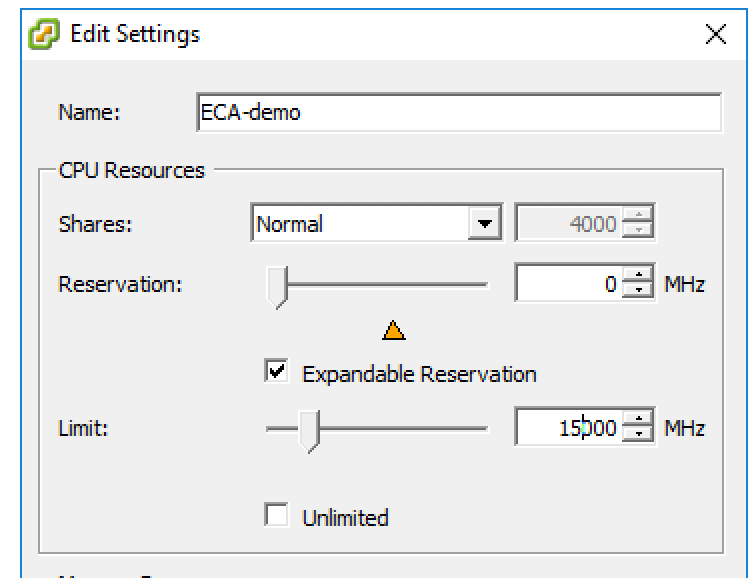
- Click ok to apply the settings.
How to check total ESX host MHZ Capacity
- Get the ESX host Summary tab CPU capacity
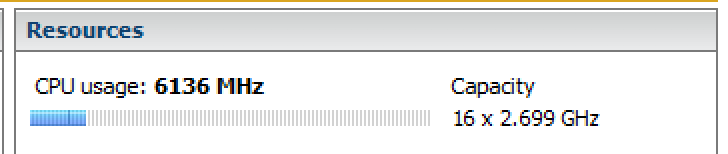
- 2.699 GHZ * 1000 = 2699 MHZ per core * 16 = 43,184 MHz of total capacity.
- This host example is using 6136 MHz of the total 43,184 capacity so there is plenty of unused CPU capacity available on this host.