Getting Started
Follow these 3 easy steps to get RPO Trending and Reporting up and running on your Eyeglass appliance:
- Check if RPO Trending and Reporting License is installed.
- Setup RPO target by Cluster.
- Setup Email Notification for daily reports to be enabled.
Check if RPO Trending and Reporting License is Installed
Eyeglass PowerScale Edition RPO Trending and Reporting requires a separate feature license. Open the Manage Licenses window to check your licenses. If you see license type “PowerScale RPO Reporting” you are licensed for this feature.
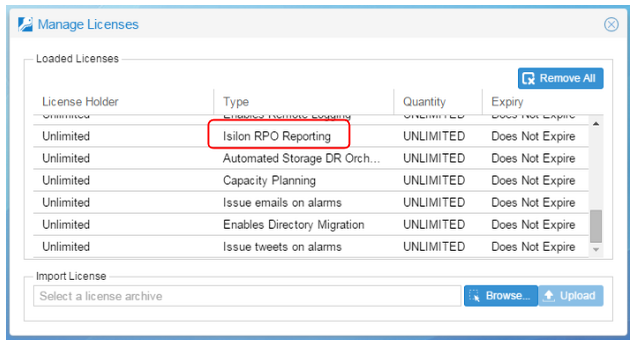
If you do not have the PowerScale RPO Reporting license, please contact your Eyeglass sales representative.
Setup RPO Target by Cluster
To do the analysis, Eyeglass requires you to enter your RPO target by cluster in minutes. This is the target RPO that your company would like to achieve. Eyeglass will calculate the actual RPO achieved, and provide a comparison to the target entered here in daily emailed reports.
Note: This will be an average RPO for the entire cluster.
For a new cluster, the RPO is entered on the Add PowerScale Cluster window in the Maximum RPO Value field. Enter the RPO target in minutes.
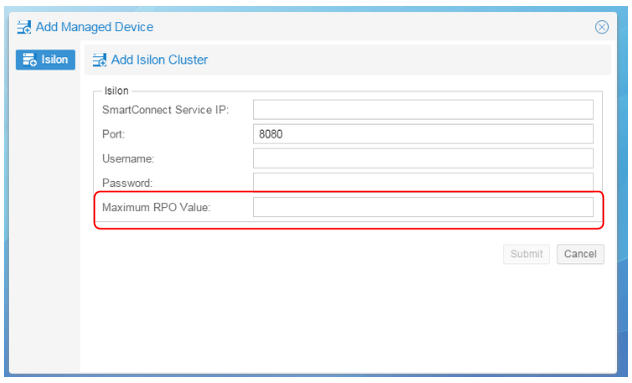
To update the RPO value for an existing Cluster, open the Inventory View window, right-click on the cluster you want to update, and select Edit.
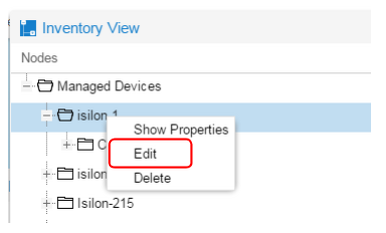
In the Edit PowerScale Cluster window that opens enter the new RPO target in minutes in the Maximum RPO Value field and then Submit to save your changes.
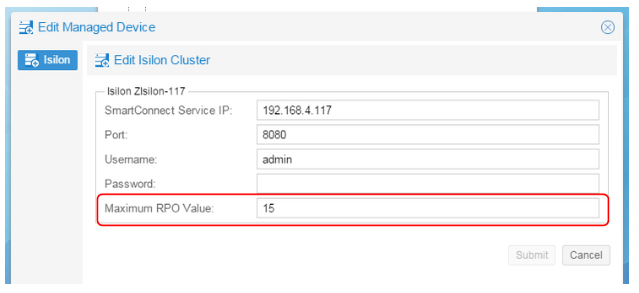
Setup Email Notification
To receive the daily RPO compliance email, your Eyeglass appliance must have an email server configured and email recipient email addresses configured. Please refer to the Eyeglass PowerScale Quickstart Guide for details on setting up Email Notification.
© Superna Inc