Eyeglass Backup and Restore
Technical Note
Abstract:
This technical note provides the Eyeglass backup/restore process that can be used to move to a new appliance and restore license keys that were applied to the previous appliance.
Eyeglass Backup and Restore
Note: Eyeglass backup/restore process that can be used to move to a new appliance and restore license keys that were applied to the previous appliance. This is the only supported method to move to a new appliance. If a new appliance is deployed and the previous appliance was not backed up, sales@superna.net must validate your licenses. Sales is available Monday to Friday 9-5 EDT Customers should backup appliances before deleting them from vCenter! NOTE: Support is unable to assist with license keys and they do not have access any license key system to assist. They will mark case as solved and hand off to sales to follow up with you.
NOTE: Daily automated backup with 7 days of backups is stored here /opt/superna/var/backup these backups can be copied from the appliacne for a restore or remount this path to external storage on PowerScale with NFS store a copy of the backup external to the appliance.
Backup
Backup Procedure:
To backup your Eyeglass appliance data, configuration and Licenses:
- Login to the Eyeglass web page.
- Open the About Eyeglass window.
- Select the Backup menu.
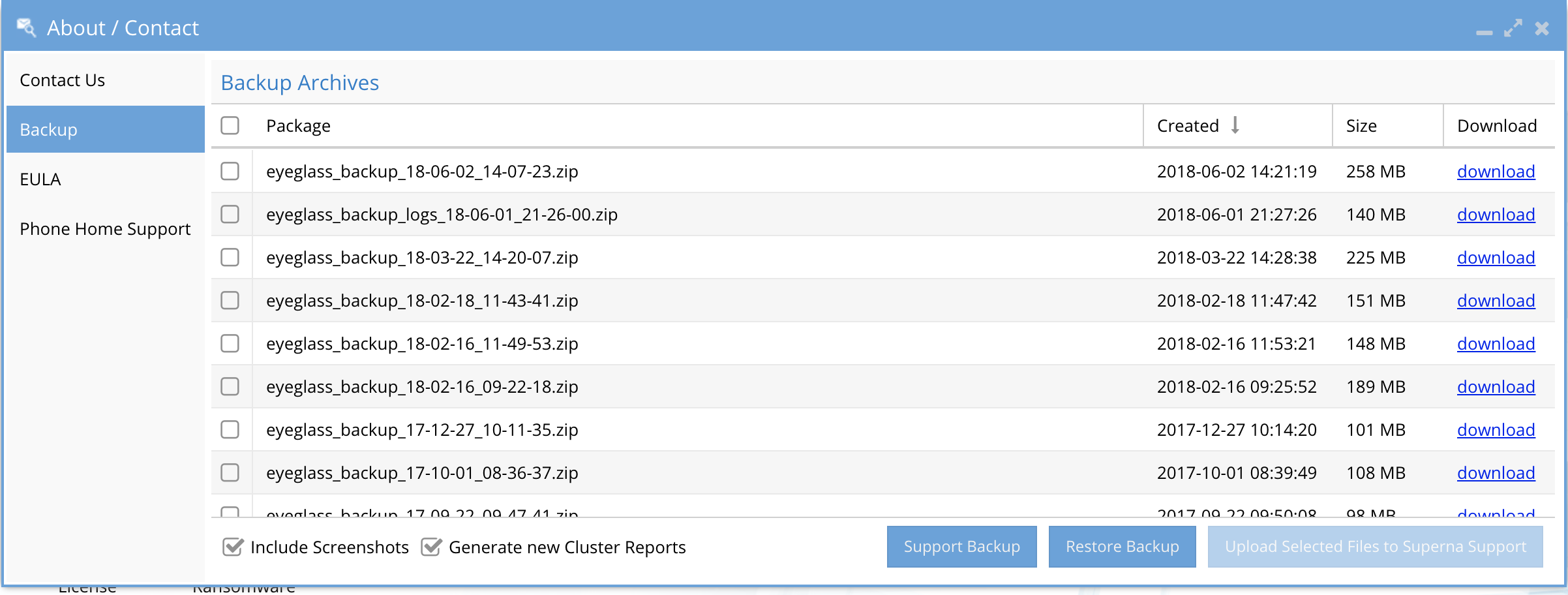
- In the Backup window select the Create New Restore Backup button. NOTE: Only Restore Backup should be used so that all private keys are restored for SSL. The Support backup does not include any private keys needed for SSL certificates.
- While the Backup is in progress you will see the “Creating backup archive” message.
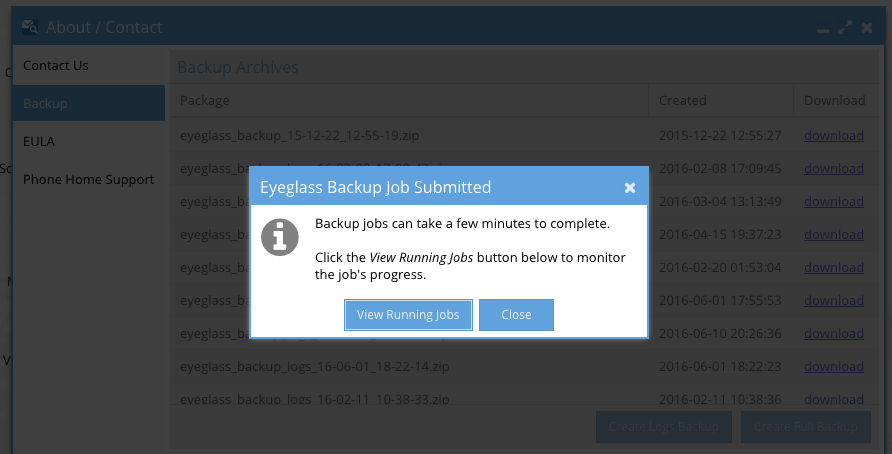
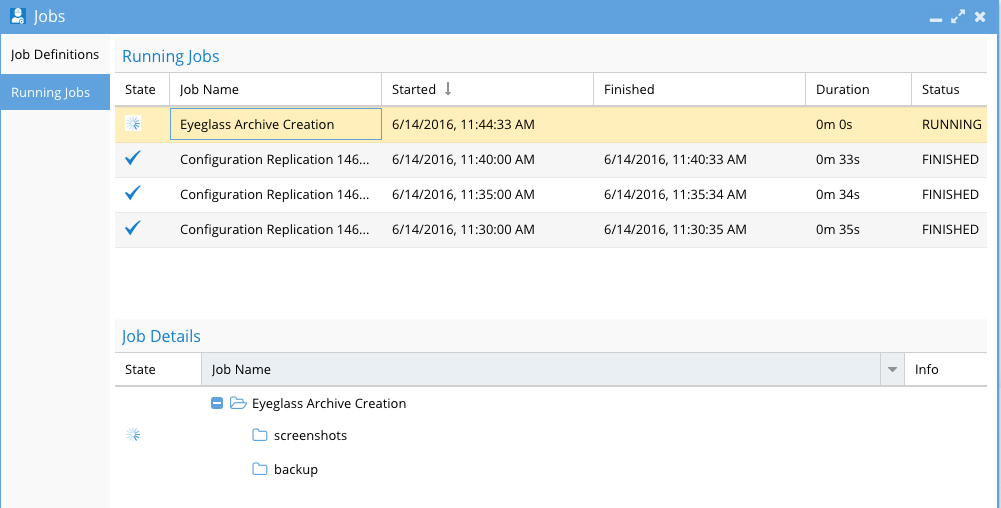
- Once completed you will see the archive in the list.
-
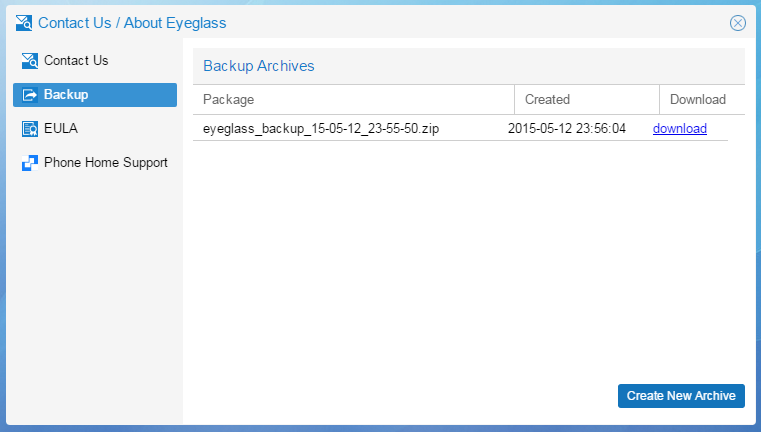
- Select the download link to download the archive to your local computer.
- Store the archive in a secure location.
Restore
IMPORTANT!
- Eyeglass version at the time the backup was taken must match the Eyeglass version to which the backup is being restored
- There will be an Eyeglass service interruption while the restore is in progress
Restore Procedure:
To restore Eyeglass data and configuration from an Eyeglass Restore Backup Archive file:
- Take an Eyeglass full backup from your old Eyeglass appliance.
- Download the full backup locally, and then copy the zip file backup, using scp or winscp to the newly deployed Eyeglass Appliance. It could be placed in /tmp for example (or use one of the daily backups located here on the previous appliance /opt/superna/var/backup).
- Power off the old Eyeglass appliance. It is not supported to have multiple Eyeglass appliances managing the same clusters.
- SSH to new Eyeglass appliance and login as admin (default password 3y3gl4ss). Issue “sudo su -” to enter in root mode (default password 3y3gl4ss).
- From the command line execute one of the restore commands depending on the scenario:
- Scenario #1 - Different version restore between the backup file and the new appliance - limited restore of settings.
- igls app restore /tmp/<eyeglass_backup.xxxx.zip> --anyrelease (This flag allows different releases between the backup and the new appliance. Note this will only restore the clusters login credentials and license keys, all other history is lost with this flag. This option should only be used if you are prepared to re-configure the new appliance jobs and schedules.)
- Scenario #2 - Same version restore between the backup file and the new appliance - full support for settings restore.
- igls app restore /tmp/<eyeglass_backup.xxxx.zip> (NOTE: must use the same version of Eyeglass backup and new appliance version must match to restore all information, see upgrade guide for details on what is restored)
- Scenario #3 - Restore settings to the same appliance - full support for settings restore.
- igls app restore /opt/superna/var/backup (this will display the most recent backup found on the internal daily backup path, and ask to confirm to use the most recent file to restore)
- Requires 2.5.6 or later
- Replacing /tmp/<eyeglass_backup.xxxx.zip> with the name of the Eyeglass Archive file always including full path.
- You will be prompted to continue. Enter “y” to continue.
- Monitor the restore process for any errors.
- Scenario #1 - Different version restore between the backup file and the new appliance - limited restore of settings.
- Login to the new Eyeglass appliance and check if:
- Licenses have been added.
- Clusters have been added.
- If any release flag is used, all job types will be user disabled, and will need to be configured along with task schedules configured on the old appliance.