Configuring Eyeglass with dual NIC environments
This solution can be used for customers that do not allow VM’s to access both clusters from a single network IP interface due to security or network design. The solution below allows Eyeglass to be modified to support dual NIC solution and static routes to reach remote clusters.
Prerequisites:
SSH to Eyeglass as admin, sudo -s
shutdown
Follow VMware steps with vCenter vSphere to add a 2nd nic to Eyeglass, use e1000 nic type
Attach to 2nd virtual switch
start up the VM
Note: Eyeglass must be able to login via PAPI API and SSH over these ip networks.
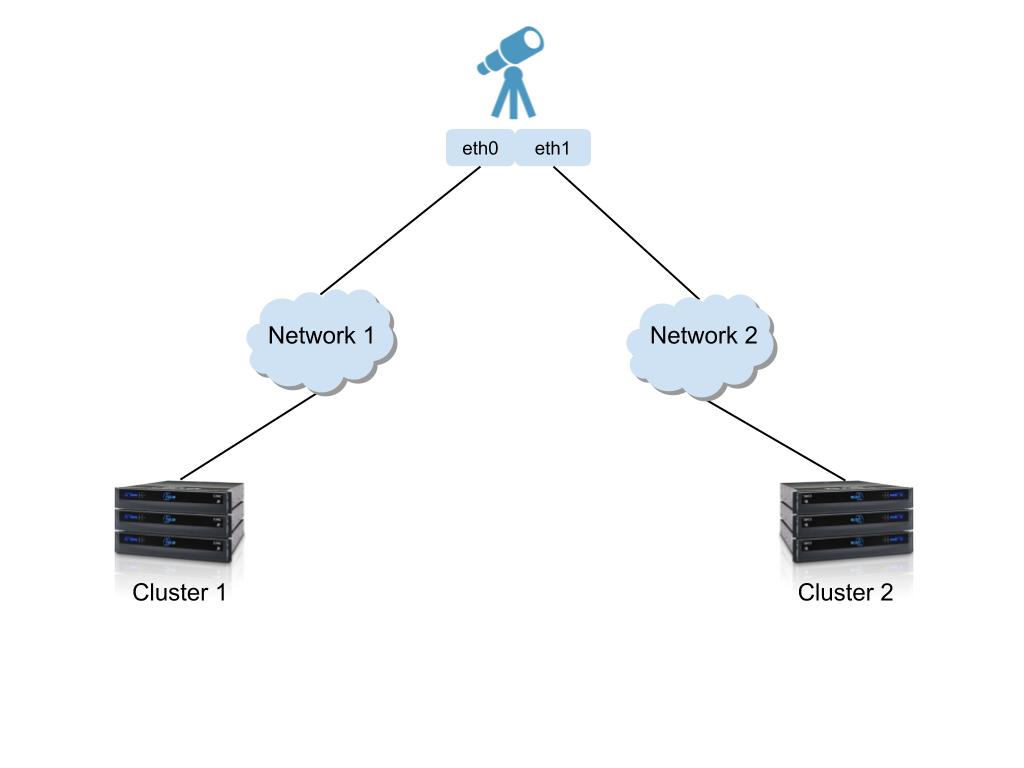
SSH to Eyeglass appliance login as admin then sudo -s to become root user.
Assume a single Eyeglass with two NICs, one configured for the address 10.105.16.100; the other for 10.105.17.101. To added the other route please follow the next steps to add your route .
Type the command yast2 , then tab to reach network settings > , then tab to reach Routing.
On Routing please tab to reach Add button and hit enter .
Add your destination IP , Subnet Mask (hint : Use \24 instead of 255.255.255.0 or your own subnet mask in the same format otherwise you’ll have an error) then tab to reach Ok, then Hit enter .
Now can see the routes on the table. (note: These are persistent routes).
Change the cluster network setting as needed for your environment. Note: this simple network has the cluster on the same subnet as the Eyeglass NIC’s. Typically a router would be the next top address in the static routes for one cluster, and the default route 0.0.0.0 would be used to reach the other cluster.