How to use the DR Dashboard to Assess Failover Readiness
The DR Dashboard is the main status screen for overall cluster readiness for a DR event. The status column is sent as a critical alarm when a validation function is in Error state (SyncIQ, Config replication, SPN checks, Network IP Pool mapping readiness audit). This way you can address any issues that would affect your ability to failover when they are detected instead of discovering these issues at failover time.
Policy Readiness / DFS Readiness
SyncIQ Policy Failover Readiness and SyncIQ DFS Mode Failover Readiness are based upon the status of the SyncIQ Policy Job (Data replication) in OneFS and the Eyeglass Configuration Replication Job (Configuration Replication) for that SyncIQ Policies related configuration data (shares, exports, and aliases). The status of these two are combined to provide an overall DR Status. The Policy Readiness and DFS Readiness are updated each time Eyeglass Configuration Replication is run.
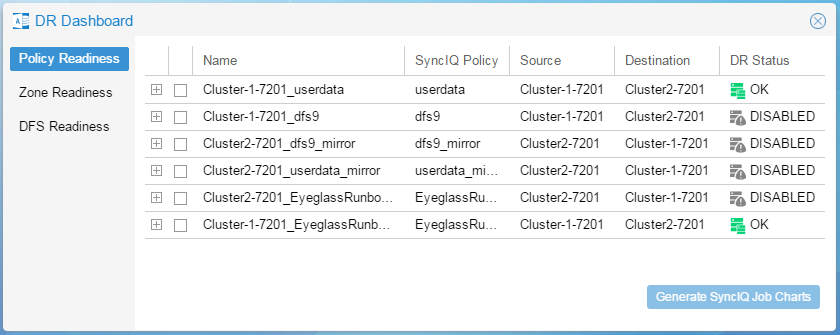
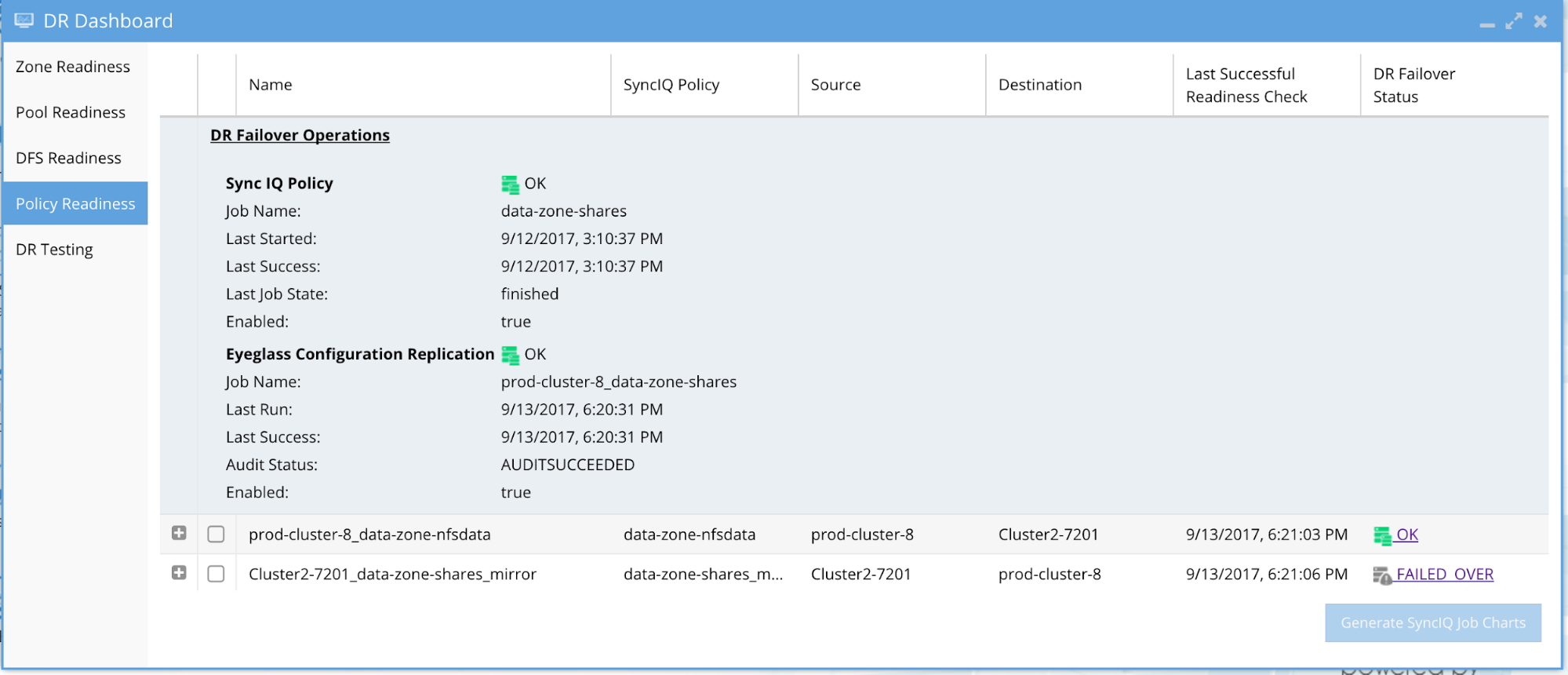
For more detailed information on these status, please refer to the Eyeglass Admin Guide here.
Zone/Pool Readiness
The Zone/Pool Readiness tabs provides a per Access Zone or per Pool summary of all the key networking, Kerberos SPN, SmartConnect connect subnet\pool information along with SyncIQ status and Configuration replication validations done for assessing readiness for failover by Access Zone or IP Pool. The status for each are combined to provide an overall DR Status. The Zone/Pool Failover Readiness is updated every 15 minutes by default.
This information provides the best indicator of DR readiness for failover. Also it allows administrators to check status on each component of failover, identify status, errors, and correct them to get each Access Zone/IP Pool configured and ready for failover.
By default the Failover Readiness job which populates this information is disabled. Instructions to enable this Job can be found in the Eyeglass Administration Guide.
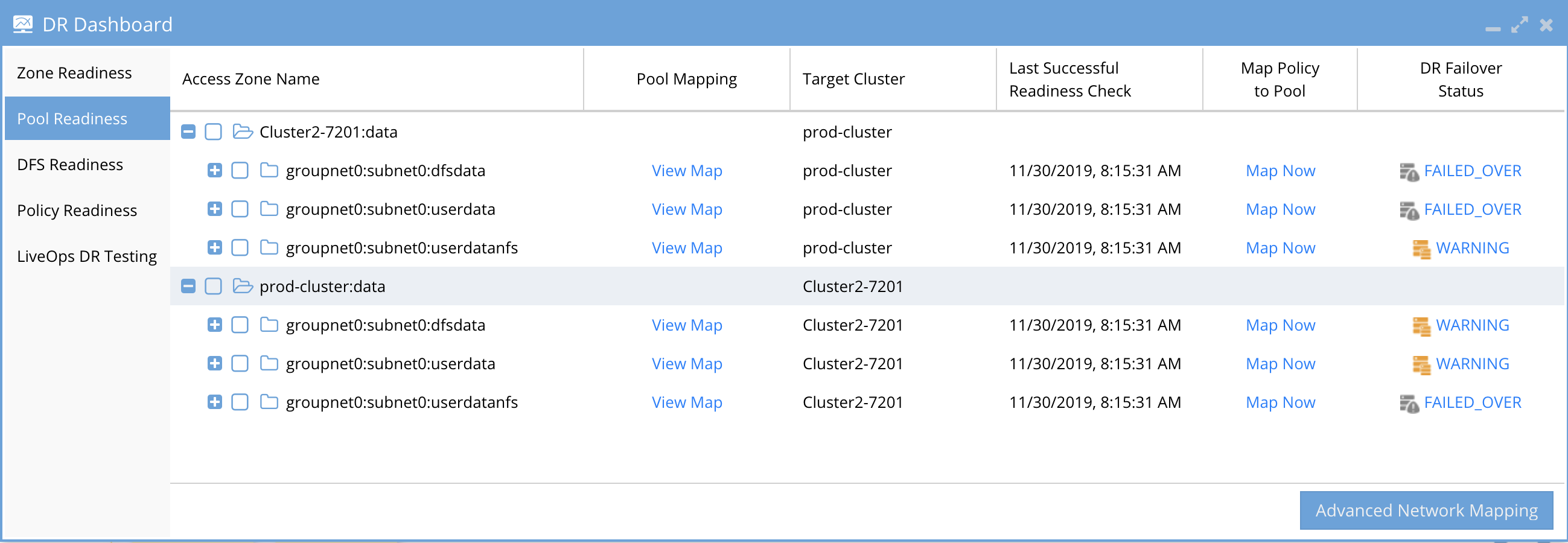
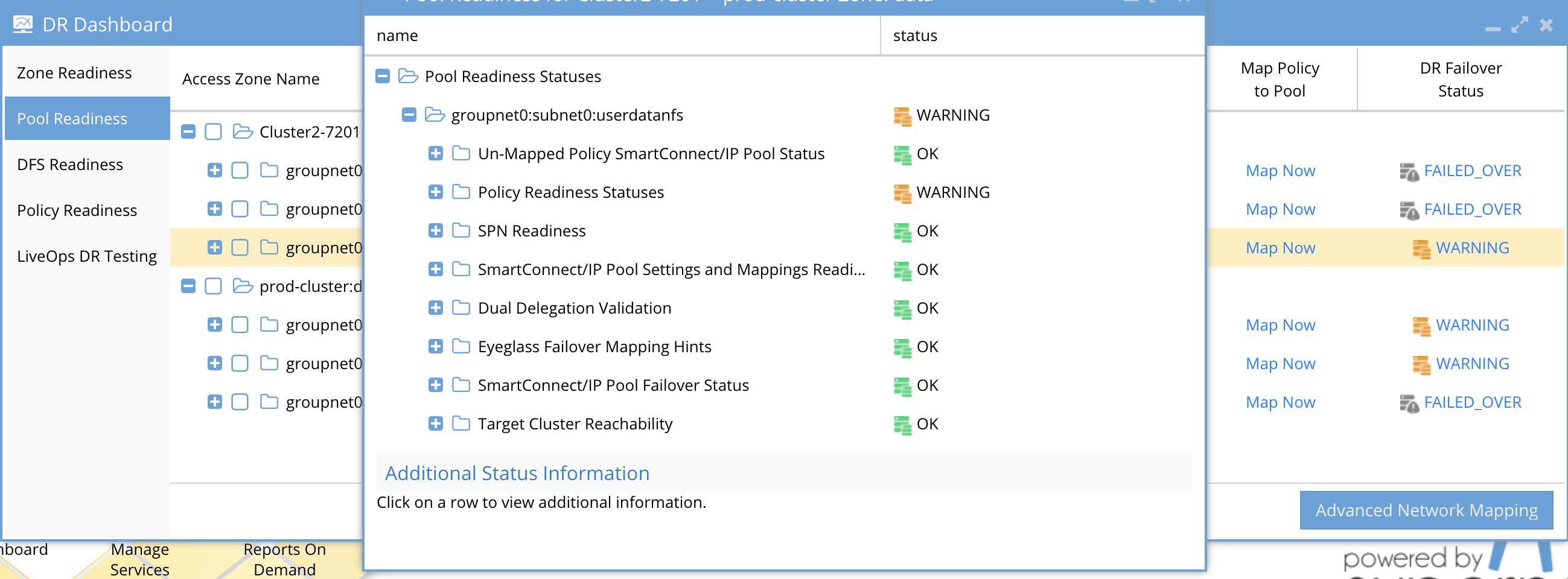
For more detailed information on these status, please refer to the Eyeglass Admin Guide here.
© Superna Inc